Breakdowns
Overview
Breakdown Insights allow Quiq Administrators and Managers to develop reports providing a set of metrics and KPIs grouped by some defined category. Agent Insights and Queue Insights are available as standard reporting to display performance metrics grouped by agent or queue. Now, other reports can be customized to show data broken down by some other piece of data - the topic set by a Conversation Analyzer, a contact point, a platform, a custom field or a property on a custom event. The user can then drill in to breakdown the data further by other pieces of information.
Admins can create and save different Breakdown Reports that highlight different metrics for different lines of business. Those can then be shared with Admins, Staff Admins & Managers within your organization.
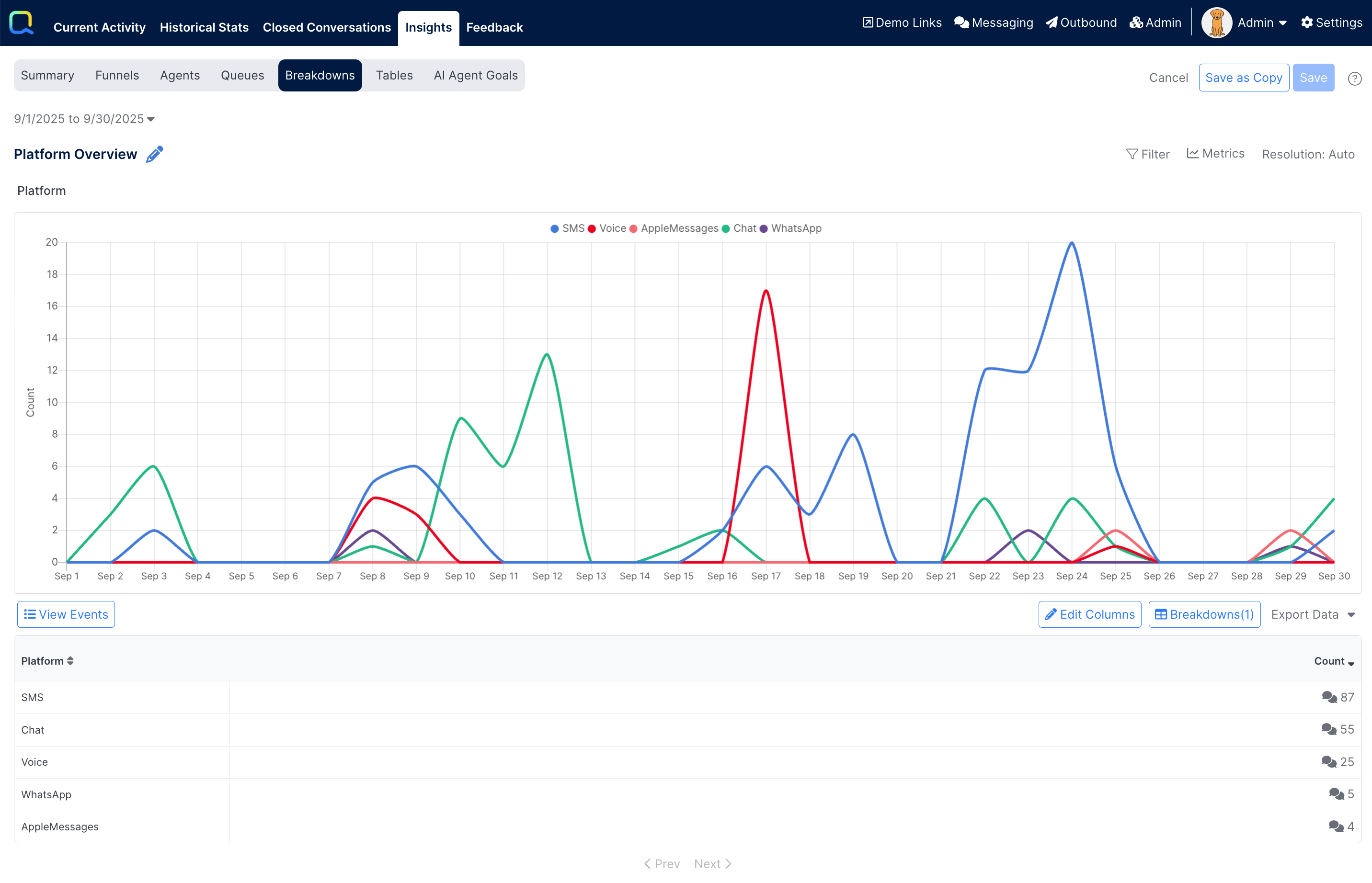
Each report will automatically show information in four main areas:
- A line chart displaying a breakdown of the values for each defined category with a count of occurrences over time for the selected report date range.
- A table containing a list of the values for the breakdown field along with the total counts of occurrences during the time range.
- The display can be drilled into to either see the data broken down further by another category, or to view a list of the individual events (conversations) that matched the criteria.
- When viewing events another line chart is available that shows the number of events by time for the selected breakdown category.
Every breakdown report will be automatically configured to show a metric of Count to show the total number of events (e.g. Conversations Ended) that occurred during the selected timeframe. Additional metrics can be added as well.
Creating a New Report
The Reports > Insights > Breakdowns tab provides a list of reports that have been previously configured and are available to the user - similar to what is seen in the Funnels or Agents subtabs.
Admins will see all the Reports that have been created. Staff Admins and Managers will only see Reports they have been granted access to.
An admin will select the + New Report to create a new report. Only admin user can create new breakdown reports.
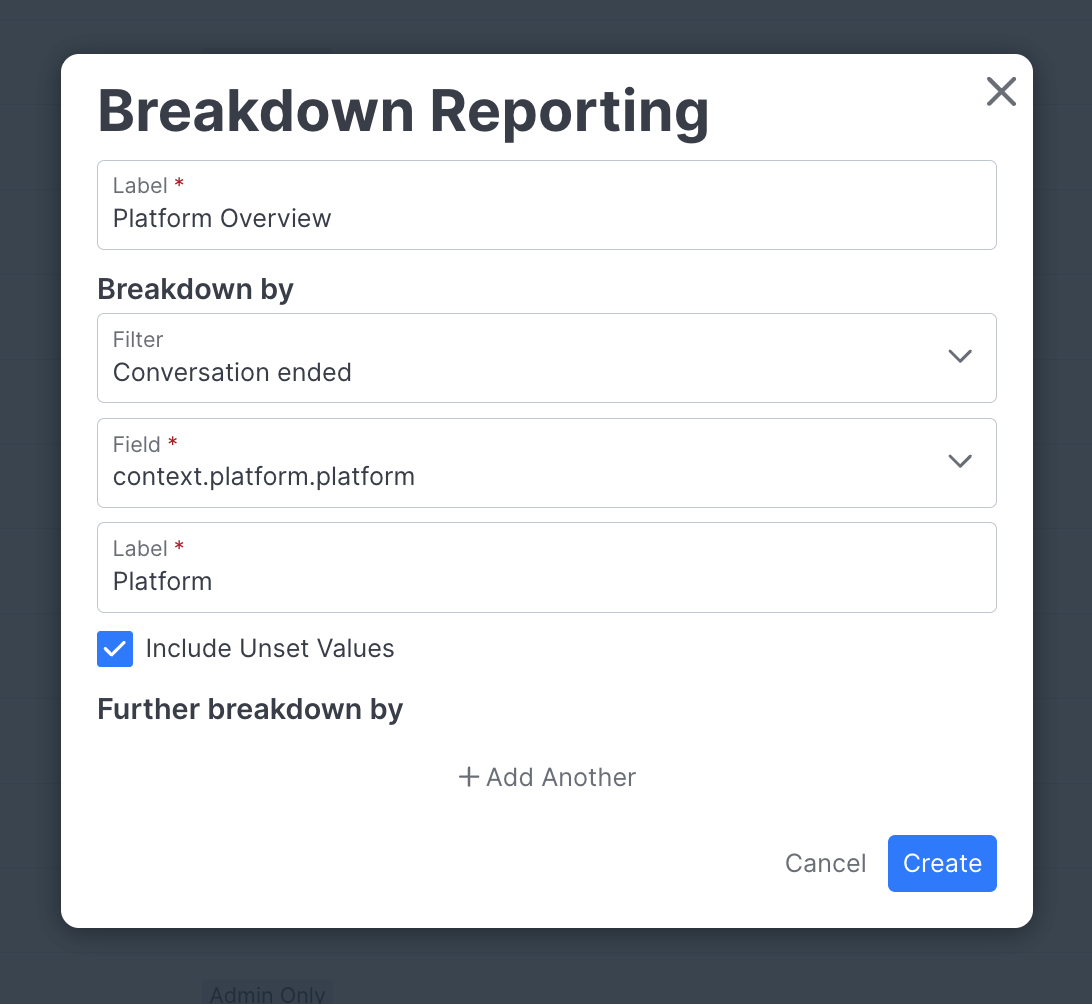
Every new report will need a unique Label. This is what will display in the Breakdowns tab of available reports to open.
Additionally, at least one Breakdown by field needs to be configured. The breakdown field will be the piece of information you want to view the data broken down by. The Breakdown consists of specifying:
- The Event that contains the field of information. This can be:
- Conversation ended - how the field was set at the end of the conversation
- Conversations analyzed - how the field was set by a Conversation Analyst run on the conversation
- any configured Custom Event that is analytics visible
- The Field in that event to show the breakdown by
- A Label for that field to be used to reference the field - in most cases this will be automatically set based on the selected field, but can be changed as desired.
- An option to Include Unset Values - when selected the data where the fields wasn't set to any value will be included. For example, if the box is checked on a breakdown by a topic field, then those conversations that didn't have a topic set will be included with an Unset value.
Up to 4 additional breakdown fields can be added as well to allow the user to drill into different level to breakdown the data further, and further, for each selected field. Additional breakdowns can be added and changed after the report is created. The initial top level breakdown cannot be edited once the report is created.
After clicking the Create button a new report will be created and opened.
Further Report Configurations
After a report is created additional configurations can be made to expand upon to provide additional details to the user. This includes:
- General Settings: Allows the admin to set permission levels on the report
- Filters: Allows all the data in the report to be restricted based on some set of parameters
- Edit Columns: Allows for additional columns to be added/changed to provide more detailed information
- Breakdowns: Configure additional breakdown fields for drilldown levels
General Settings
Select the pencil icon to access the General Settings:
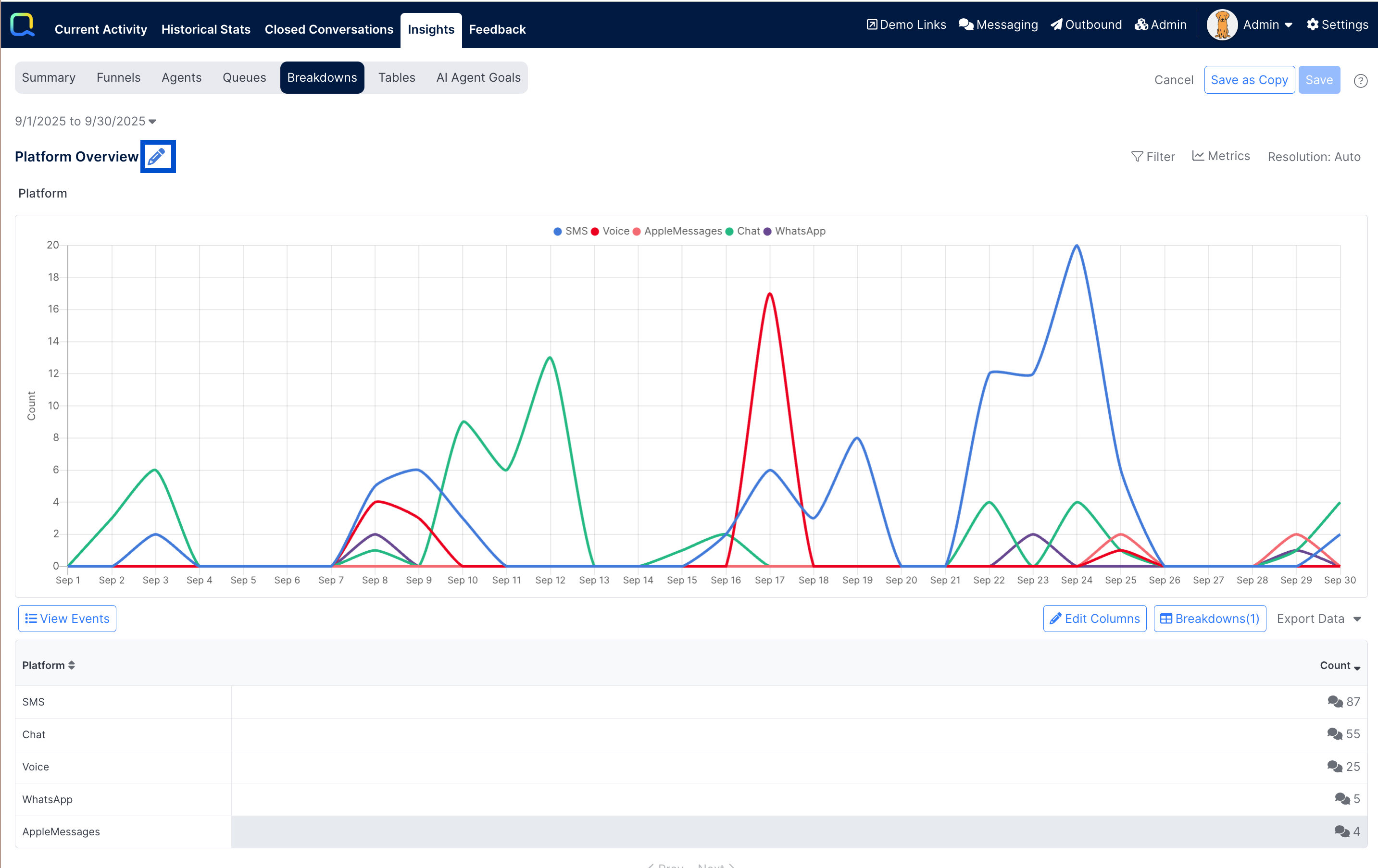
Within General Settings an Admin can manage the following:

1. Label: Change the label name of the Report
2. Available for: Grant viewer permission to sets of Users.
- Admin users will always see all Reports.
- Staff Admin users and Managers will only see the Report if it is marked as Available for Admin and Staff Admin or Admin, Staff Admin, and Manager.
3. If the Restrict Viewership by Role toggle is disabled, all users for the selected permission set will see the Report. If the toggle is enabled, then a non-admin user must be a member of one of the selected routing roles in order to have access to the Report.
Filters
Additional filtering may be done in order to only count data meeting specific criteria in any part of the report. Filters apply to all column metrics in all report breakdown levels.
To configure a filter(s), select the Filter button in the upper right corner.
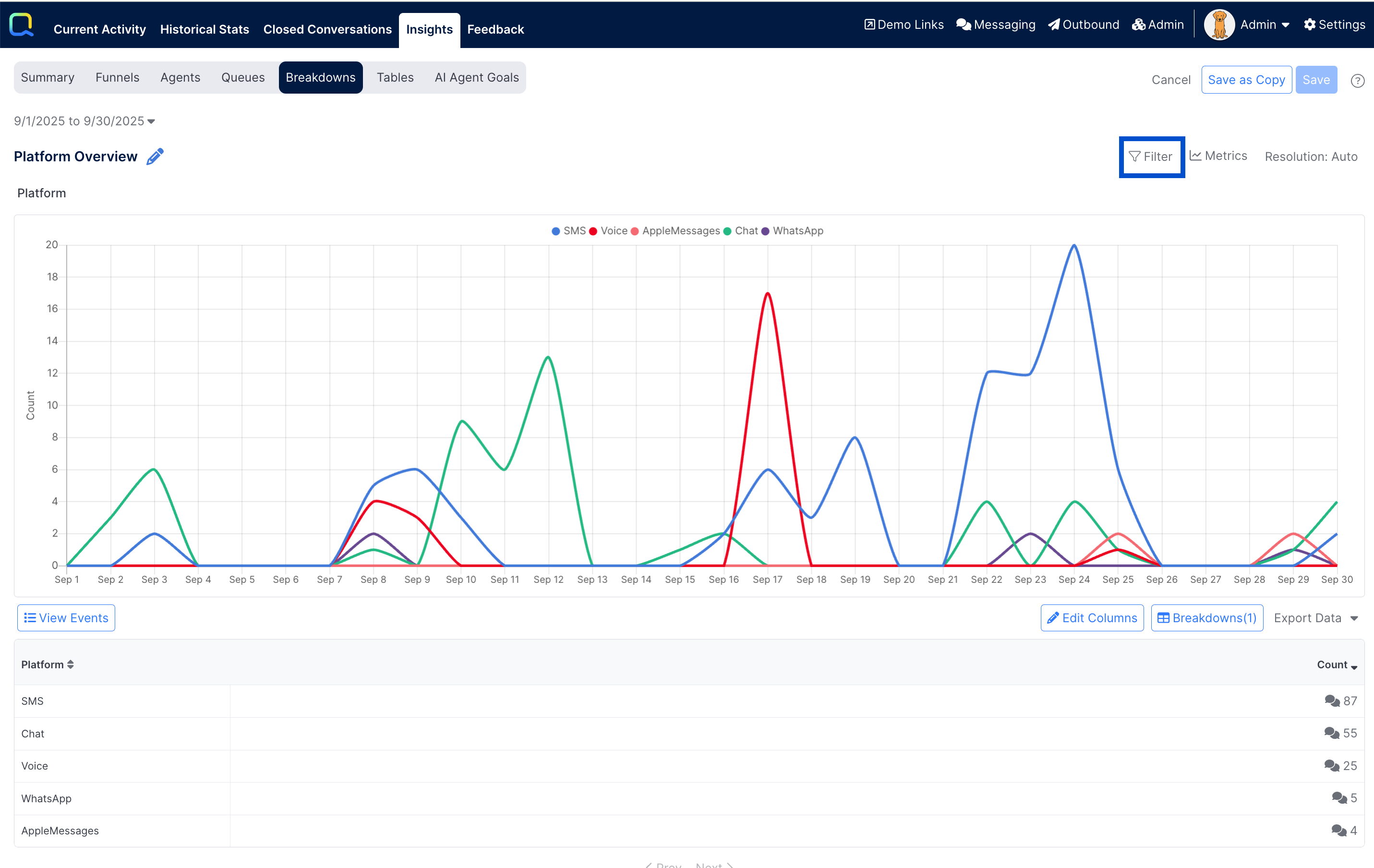
A set of filters can be defined by adding conditional criteria much the same way it works in the AI Studio designer and in Conversation Rules. The filter will need to be set on some field in the filter event that was selected when the report was created, and an operator will need to be selected. Depending on the operator, a comparison value may need to be entered as well.
Complex conditions can be configured to ensure that multiple pieces of criteria are met.
For example, the admin may want to only look at conversations that were Closed (not those that were marked as Spam or Abandoned), or they may want to include only non-survey conversations.
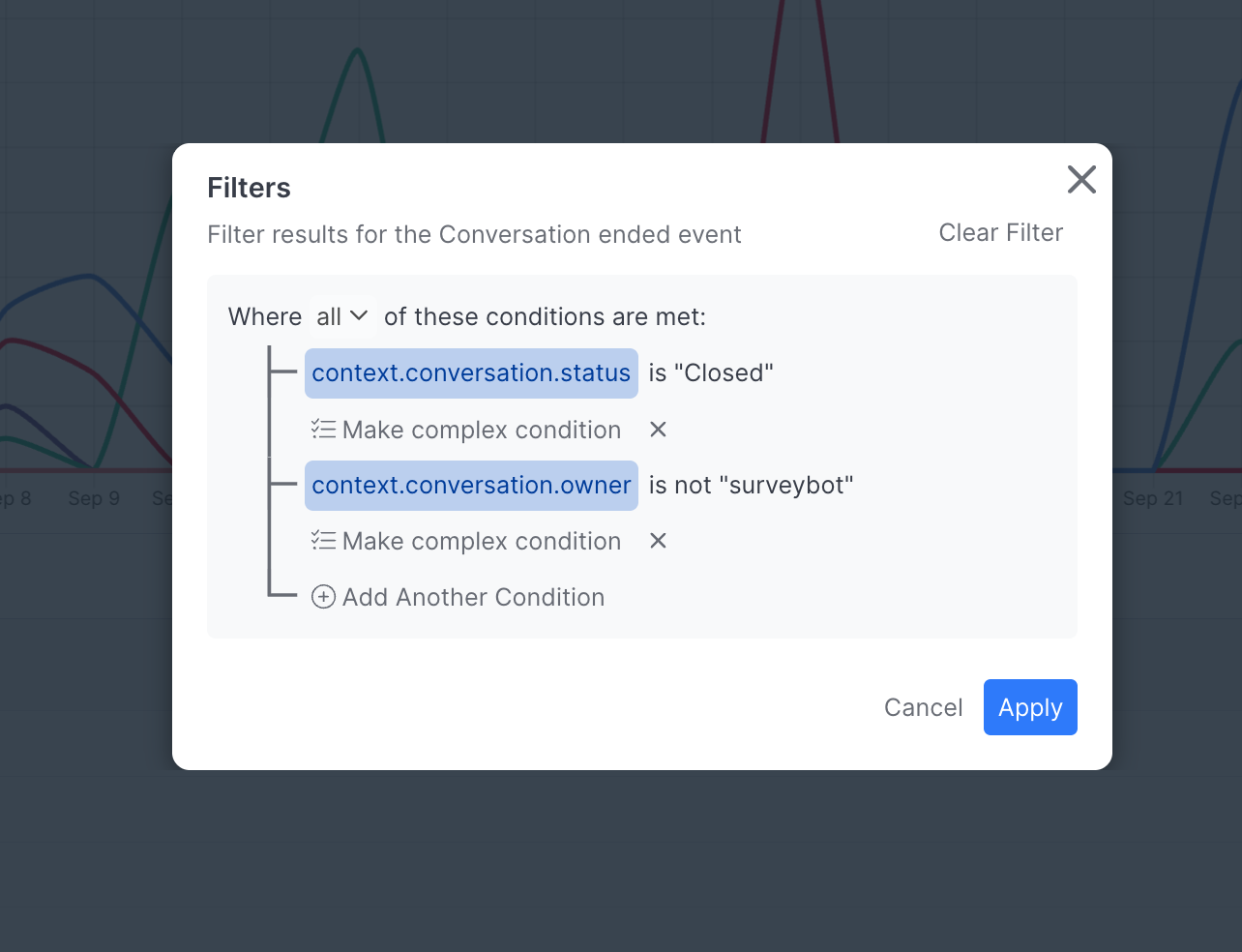
Once Apply is selected, the defined filters are applied. The filter(s) that was configured displays as the button text to alert the user the data is being restricted. When the Report is saved with filters, those filters will be applied when the report is opened later. The button can be selected to Clear or change the filters by an admin user.
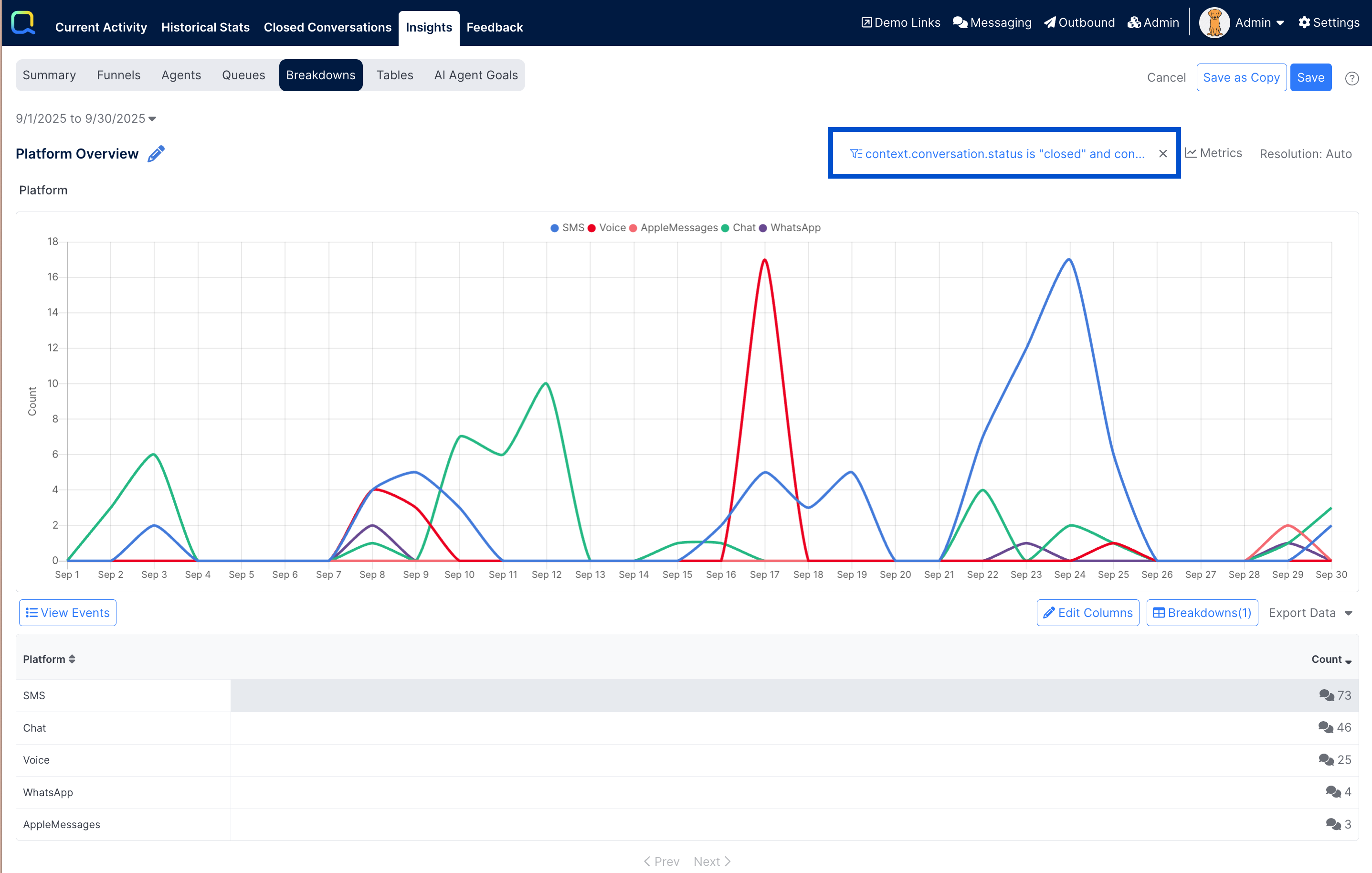
Edit Columns
The Edit Columns button in the upper right of the table display can be selected to define new, or view existing columns that have been configured.
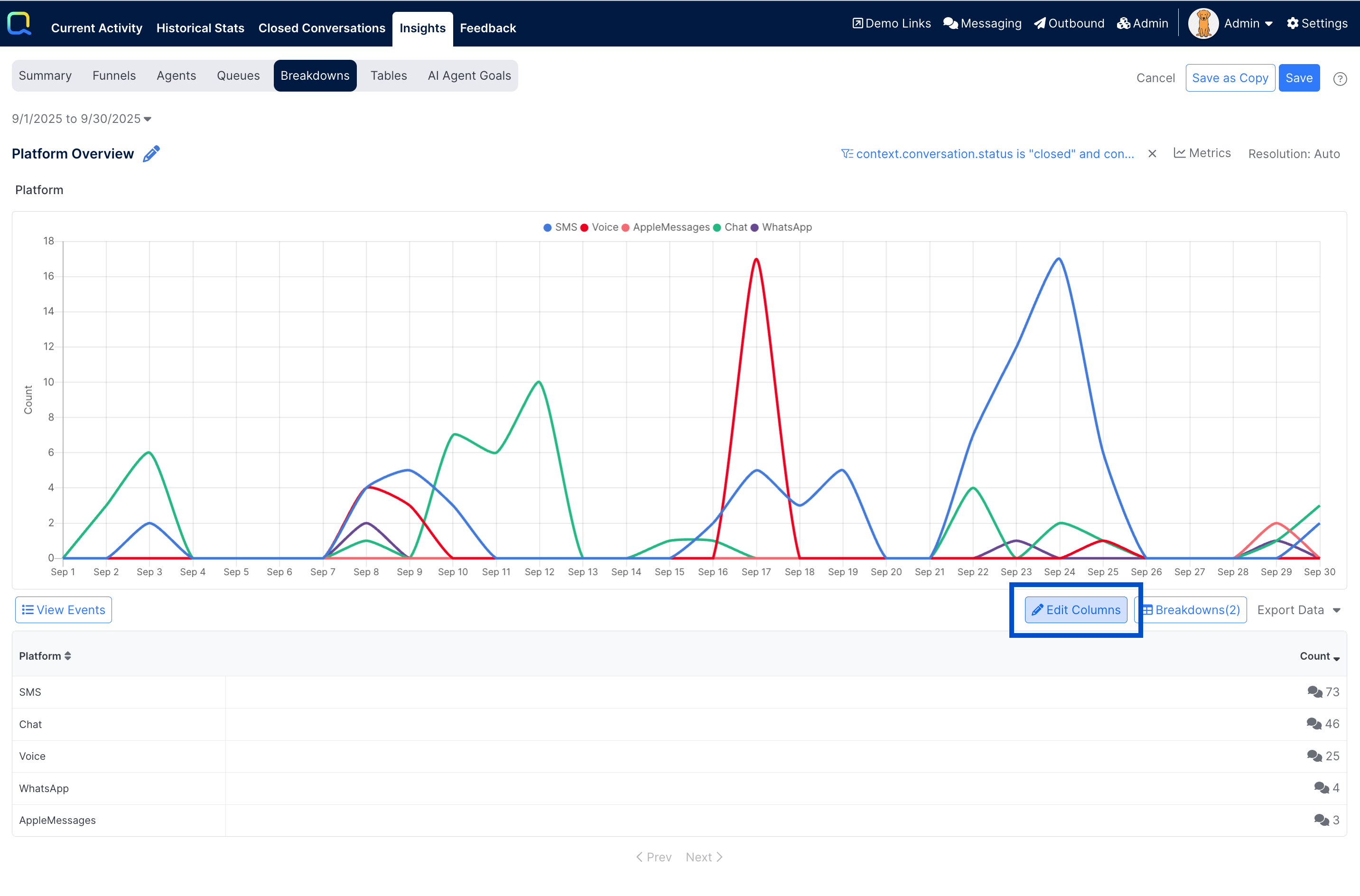
By default the only column is Count that displays the total number of events that occurred in each breakdown category, that match the configured filters. Additional column can be configured by selecting the + Add Column button in the upper left of the dialog.
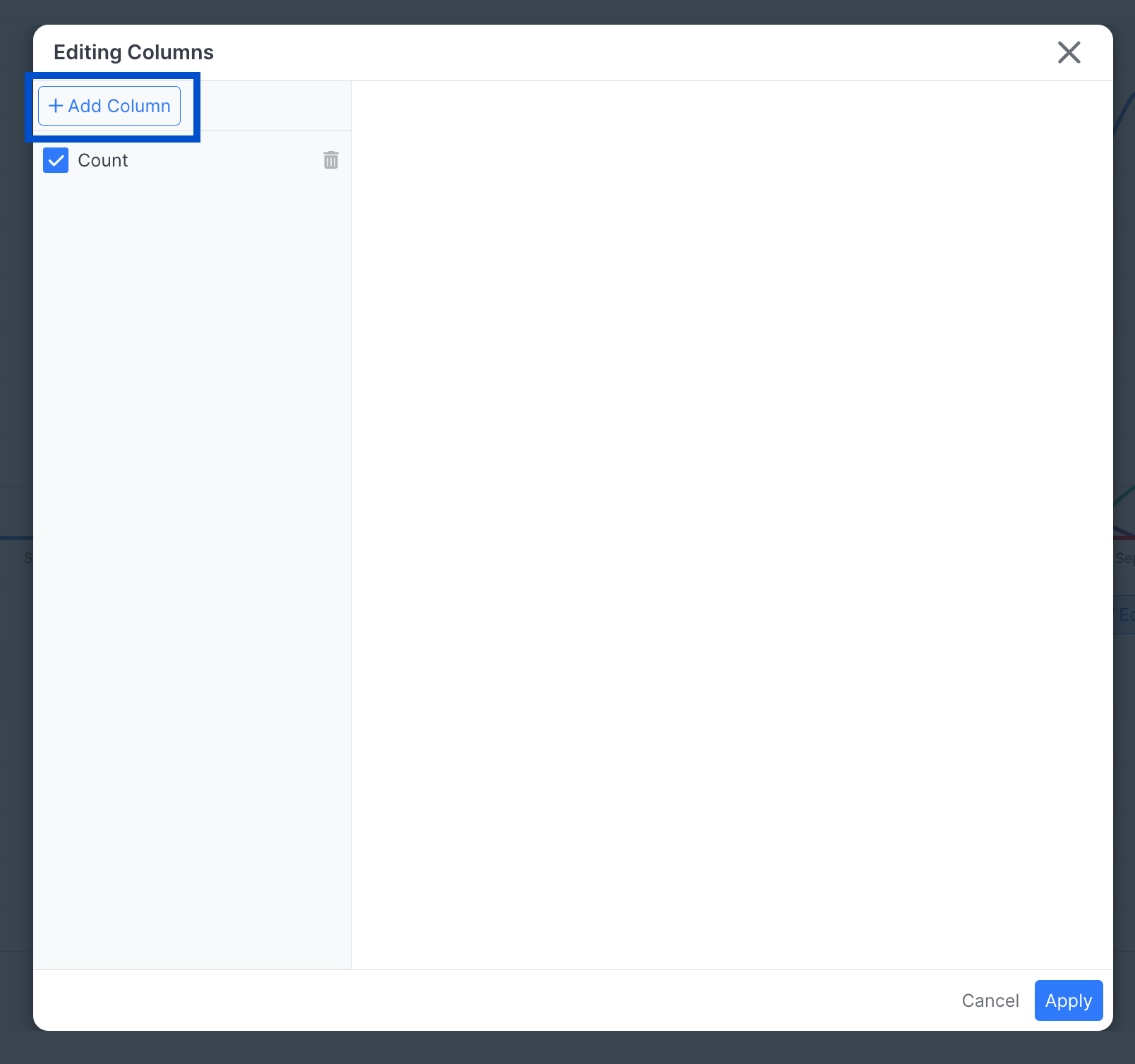
Each column is configured with the following:
- Label: The column heading that appears in the table, and the name of the metric that can be selected in the chart. Label is required and should be unique for each column in the report.
- Description: The description of the information in the column metric that appears as a column tooltip. The Descriptions is optional and can be left blank.
- Additional Constraints: Additional constraints are conditions to define the subset of criteria that should be applied only to this specific metric. It can be left blank. Normally, it will be set for additional Count or Rate columns.
- Calculation:: The selected calculation to apply on the data. This can be set to:
- Average:: The overall average of some selected number-type field for each breakdown
- Percentile:: The value of some number-type field at the indicated Kth percentile (0-1) for each breakdown
- Count:: The number of events that match the configured column constraints for each breakdown
- Rate:: The proportion, or percent, of the number of events that match the configured column constraints, as compared to the default Count column, for each breakdown
- Sum:: The total of some selected number-type field for each breakdown
- Display Options: Control display formatting on the returned metric to specify the number of decimals to return, if the metric should be expressed as a percent, or any duration time unit options.
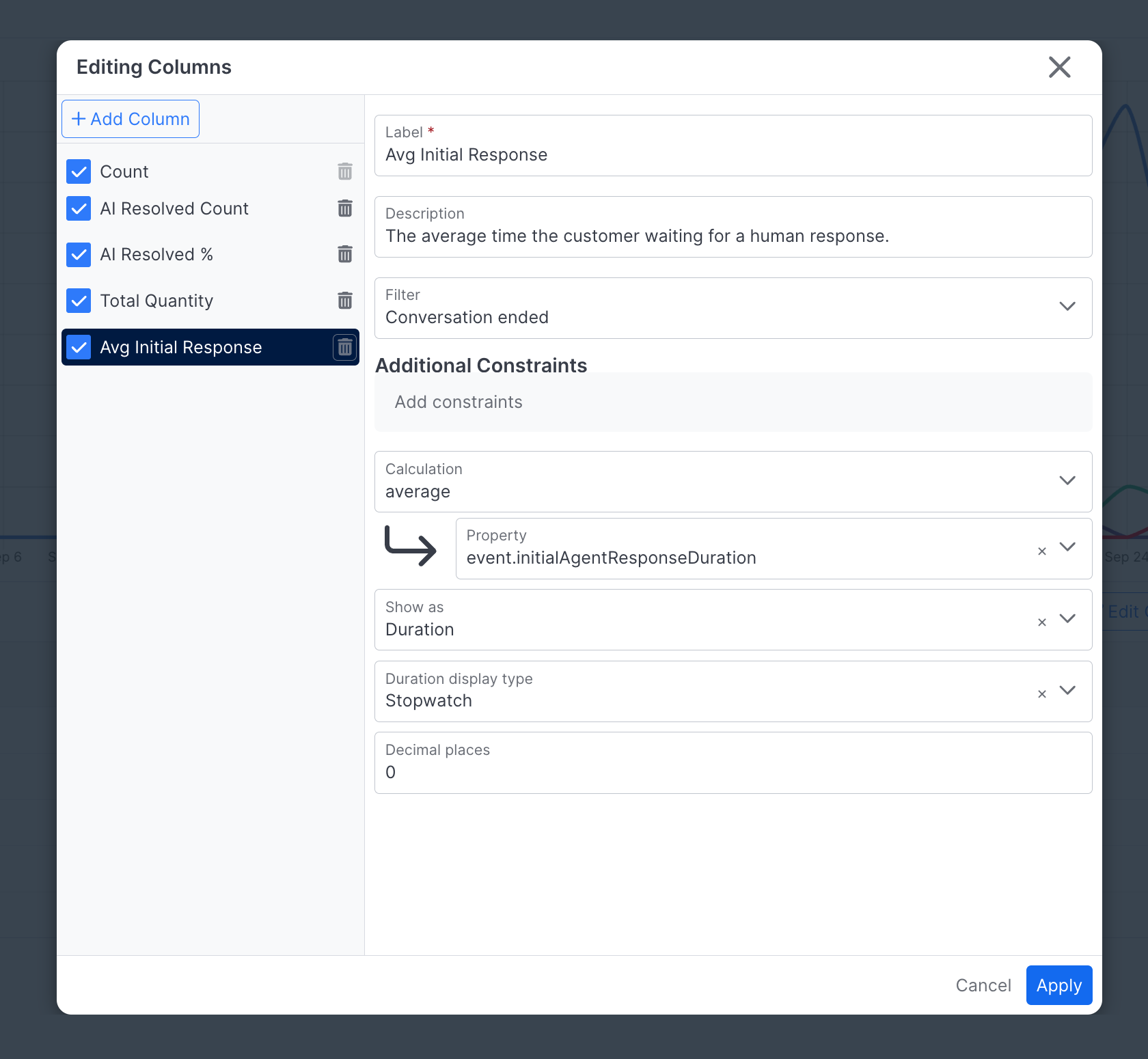
When done defining columns, select the Apply button in the lower right corner of the dialog to show the new columns in the Report.
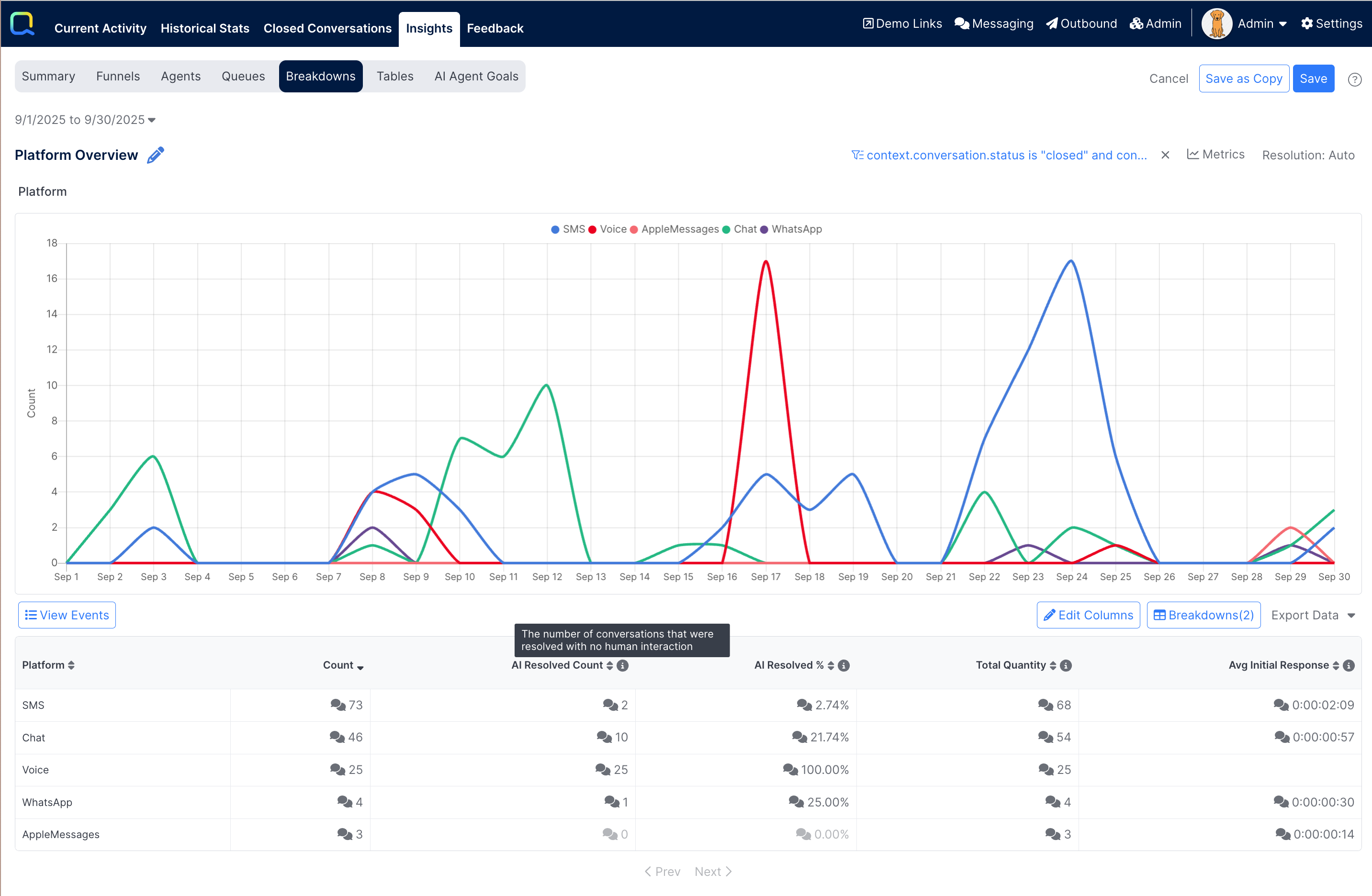
The new columns appear in the table as defined under Edit Columns. Columns can be added or changed as needed. Select the trashcan button to permanently remove the metric from the report. The visibility checkbox by the column name in the left-side panel can be unchecked to hide the column from the report without actually deleting it. The default Count column can be hidden, but not deleted.
Up to 10 column metrics can be configured for each breakdown table
Breakdowns
The Breakdowns button in the upper right of the table display can be selected to define new, or view existing breakdowns that have been configured. The number in parentheses indicates the number of breakdowns currently configured.
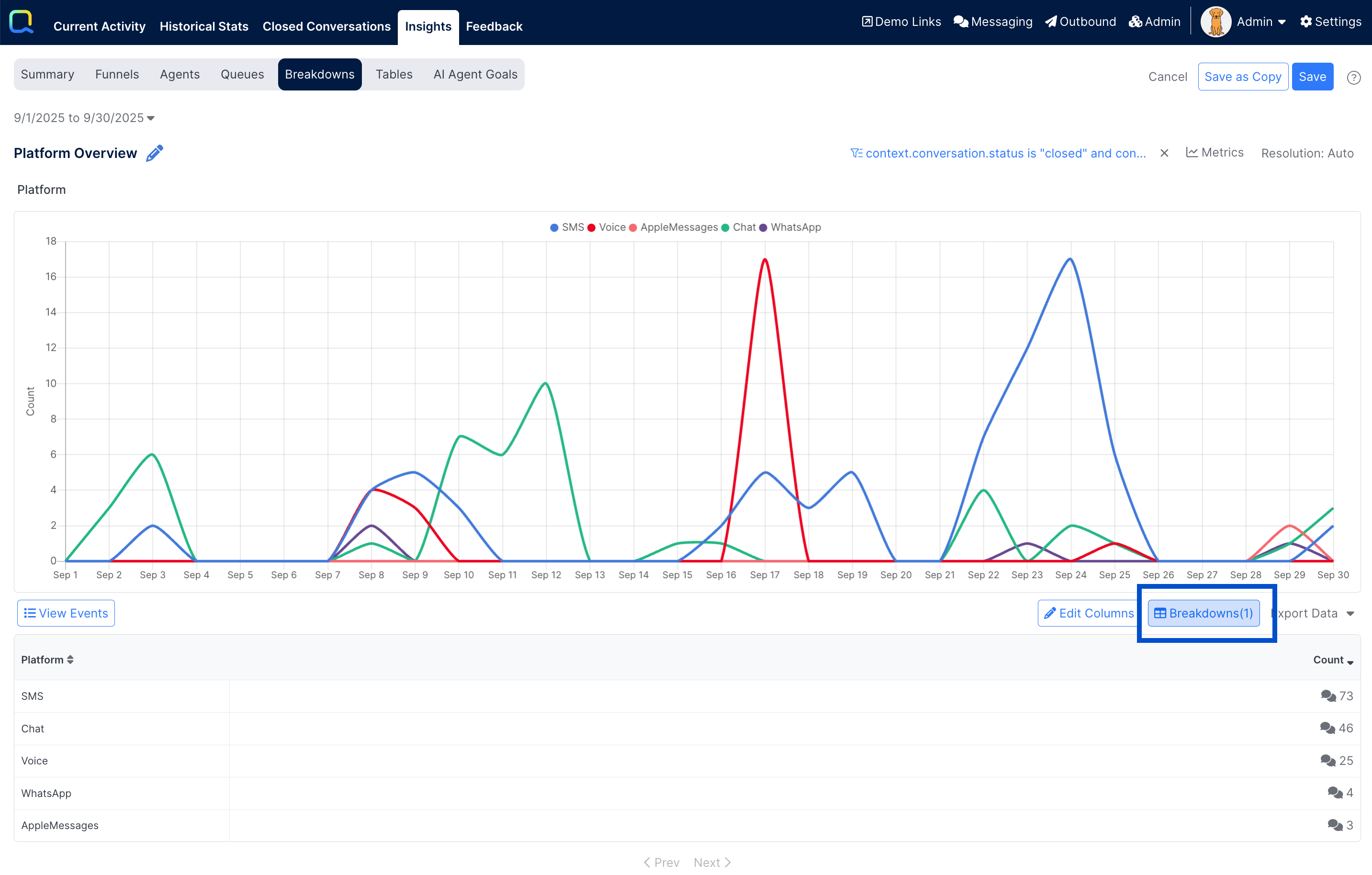
A breakdown is created by specifying another field. This allows the report data to be broken down by this, then by that, then by this other. Adding a breakdown is much like adding a drilldown level showing metrics grouped on another field. Each report can have up to 5 breakdown levels.
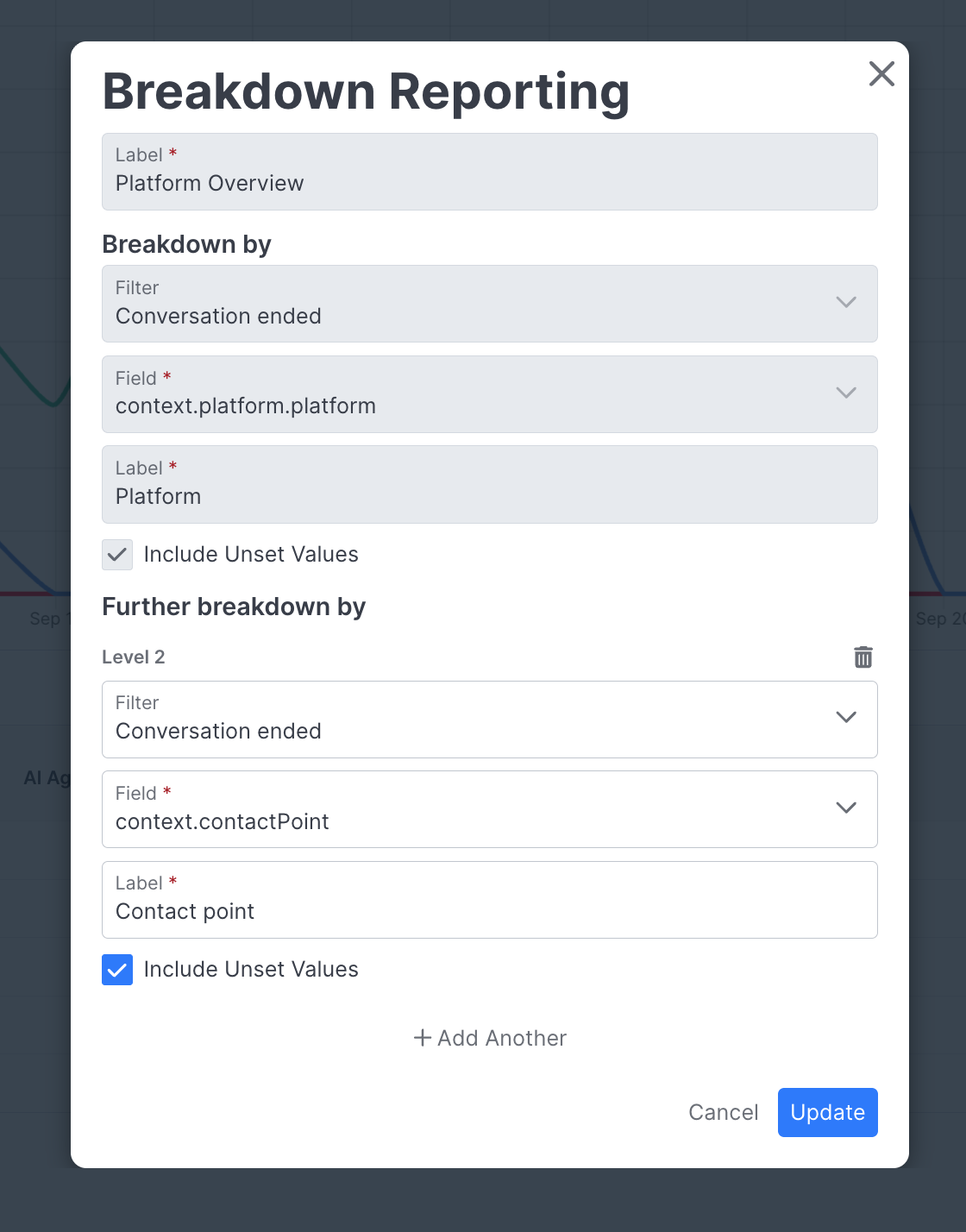
Interacting with a Report
Viewing time series data in the Breakdown Chart
Each value of the breakdown field will be displayed as a separate line in the chart. When there are more than 10 values for a breakdown field, only the top 10 values with the highest Count values will be displayed in the chart.
When multiple column metrics have been configured, any can be selected under the Metrics button in the Breakdown Chart in order to see that metric calculation over time per breakdown value. The Count column is selected by default but another metric can be selected instead.
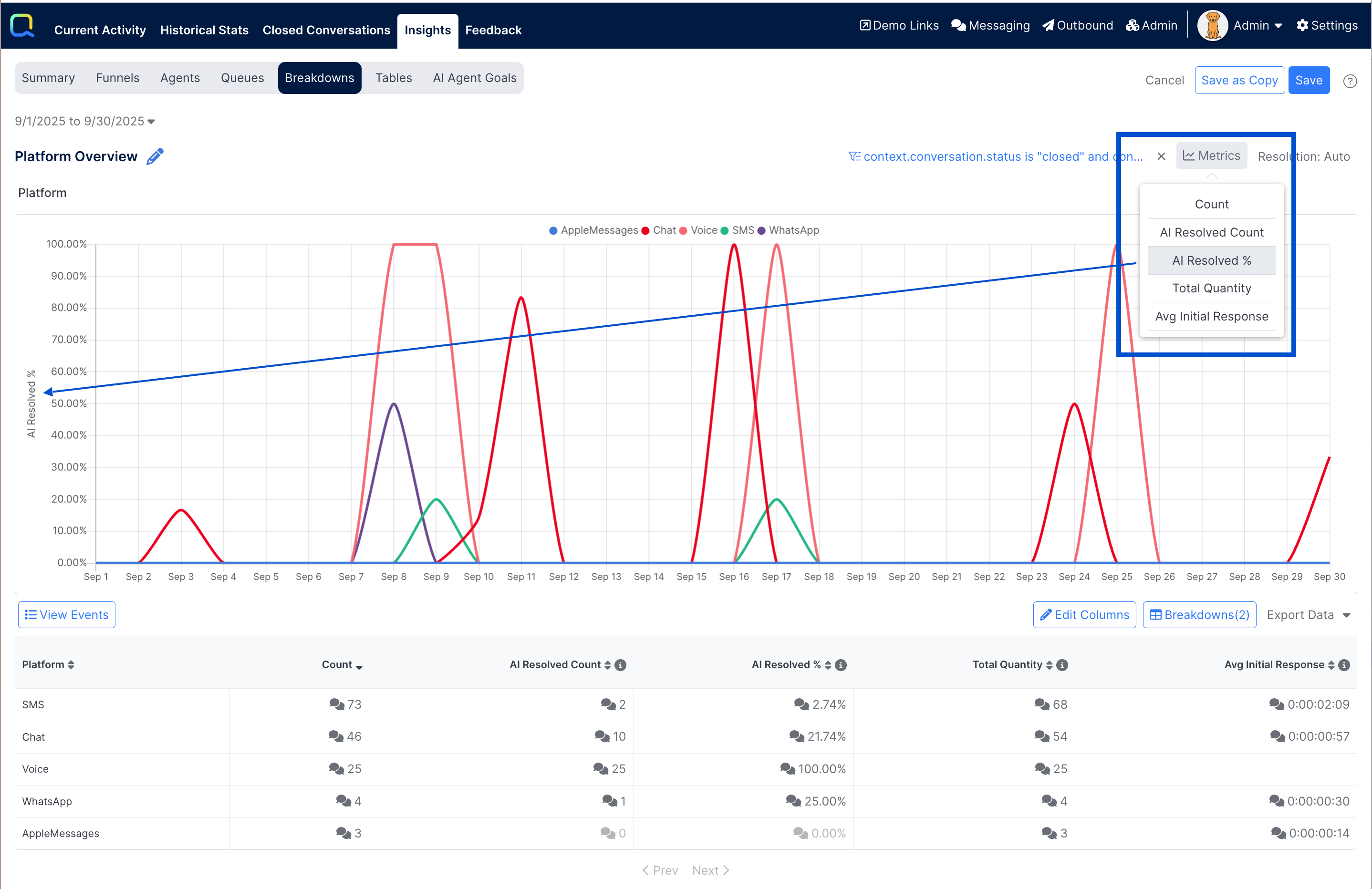
The time series on the x-axis of the chart will vary by the length of the selected time period when the Resolution is set to Auto. Periods less than 2 days will default to display the data by Hour, when longer periods will default to display the data by Day. The units can be changed by selecting the Resolution button and selecting a different unit.
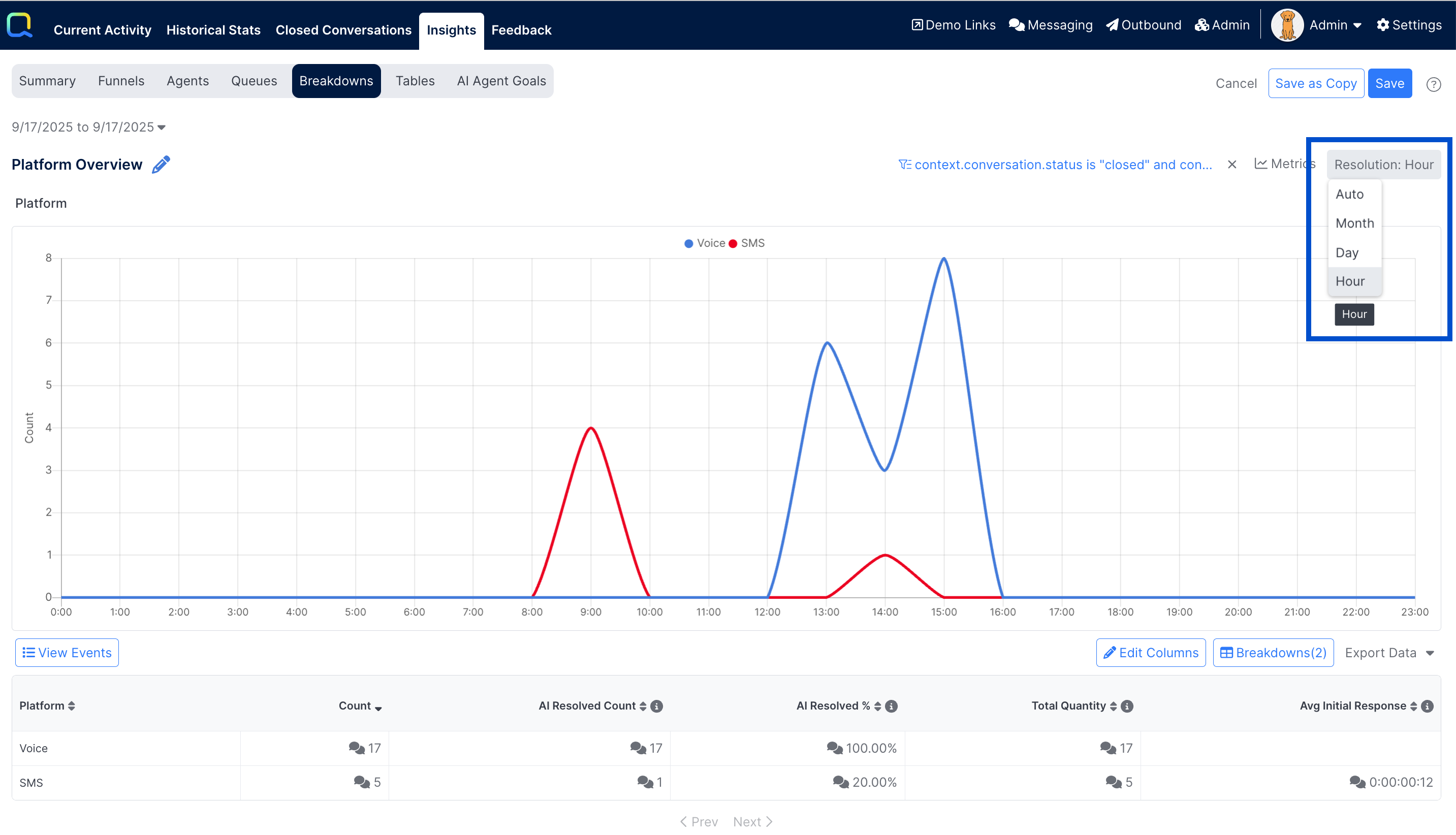
Selecting a new date range will reset the Resolution back to Auto.
When focus is put on any data point in the time series, a pop-up is opened that displays the data values per breakdown category for the selected time unit.
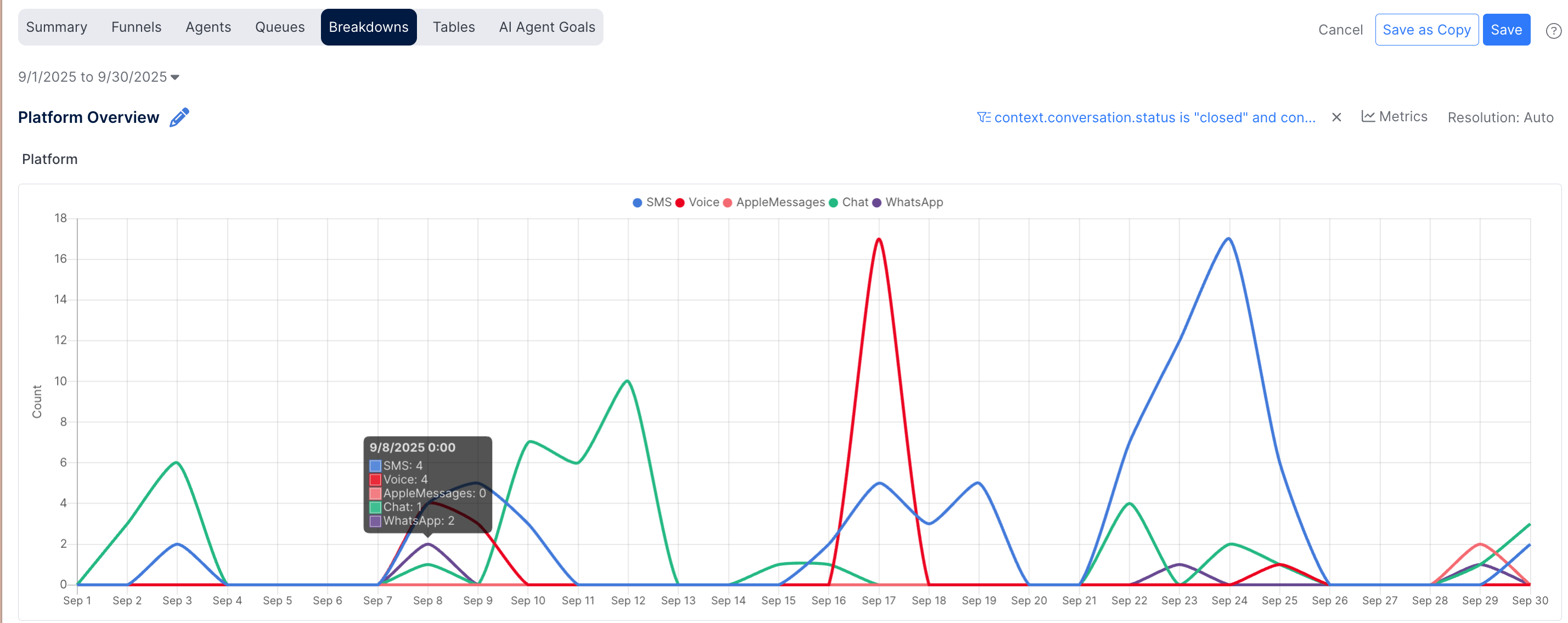
Conversation Drilldown per Metric
The conversation bubble message image appears next to the values for most metrics displayed in the table. Like with other areas in Insights, this can be selected to view the conversations that were counted when computing the metric. A list of the conversations that generated the events are shown in the left-side pane. Any of those can be selected to show the conversation transcript in the right-side pane. The Export Conversations button can be selected to download a CSV export of the conversation list.

Drilling into Additional Breakdowns
When multiple Breakdown levels have been configured, the user can click on any row to breakdown the data further.
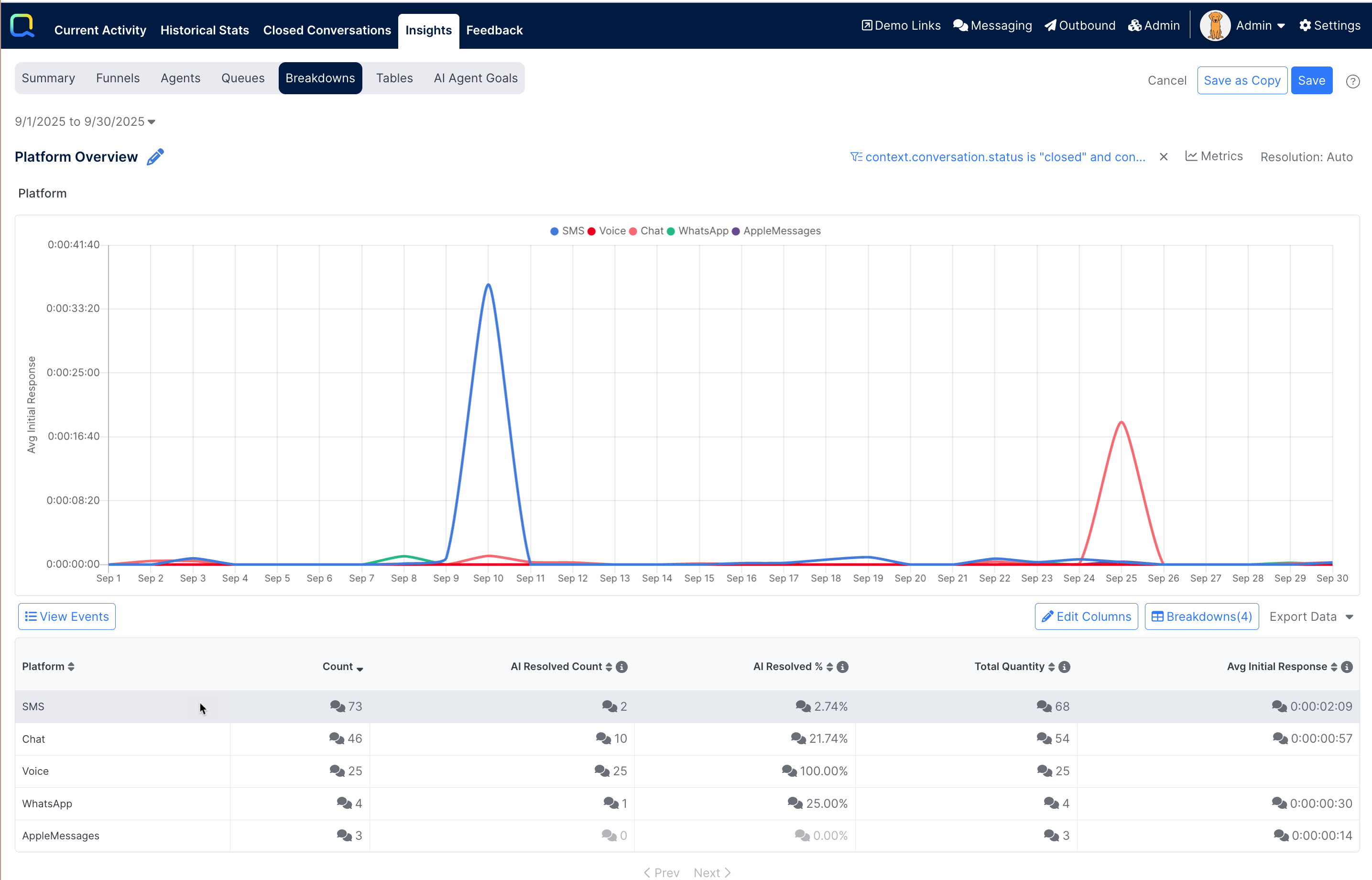
This will provide a new view of data by the next breakdown field where the values of the previous breakdown field are what was on the selected row. Any row of each breakdown level can be selected to show the next defined breakdown - until all the configured breakdown levels have been accessed.
For each level the table data is updated to show the values of the breakdown field for that level. The chart is also updated to show the time series data of the current breakdown field. The same set of metrics are returned at each level. Conversation drilldowns and export options are available at any level.
A breadcrumb navigation bar at the top of the report will display:
- The breakdown field for the previous level(s)
- The value of the breakdown field that was drilled into
- The breakdown field for the current level
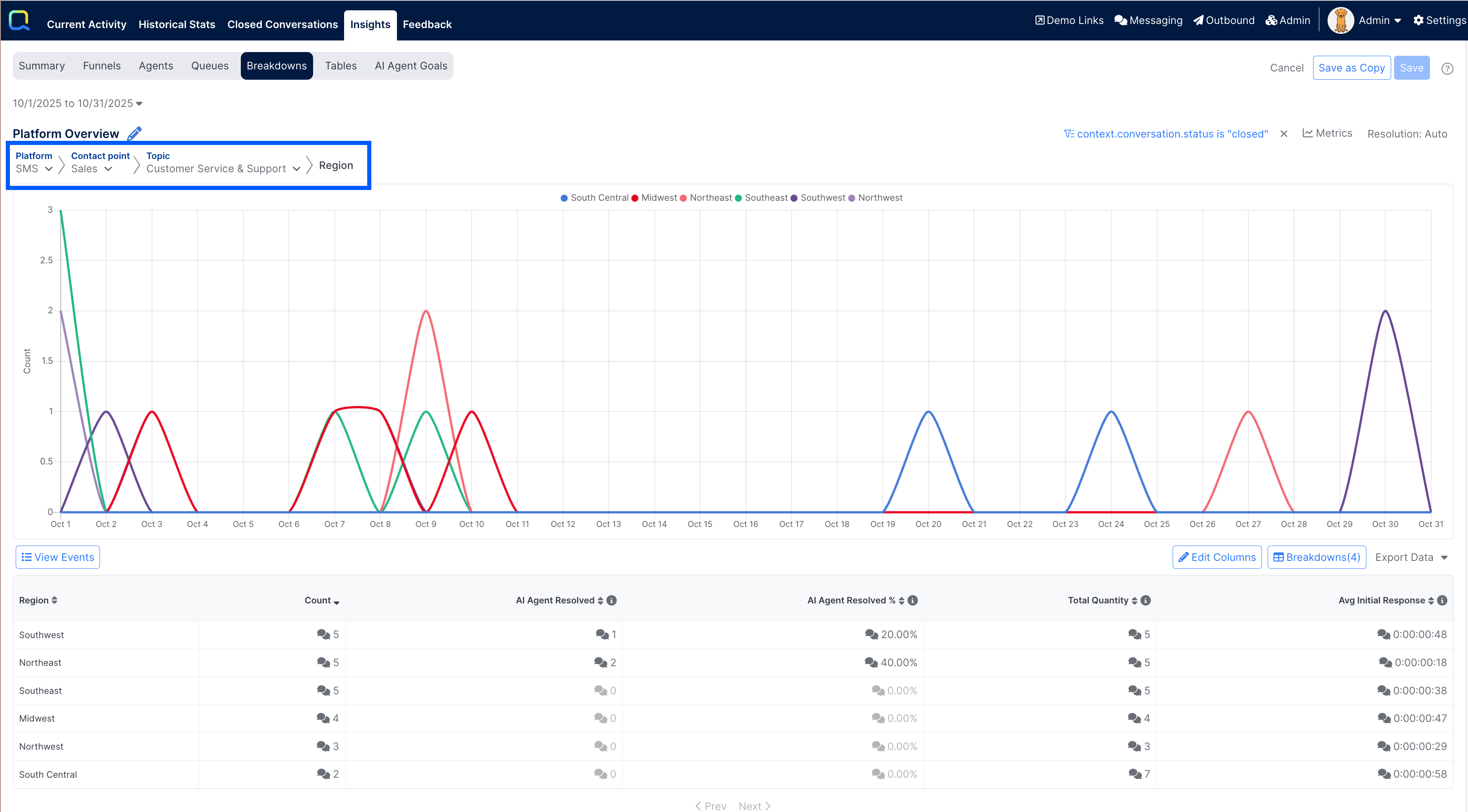
Using the Interactive Breadcrumb Navigation
When drilled into an additional breakdown level(s), the breadcrumb path can also be used to navigate by changing the breakdown values that were selected without have to drill up and back down along another path.
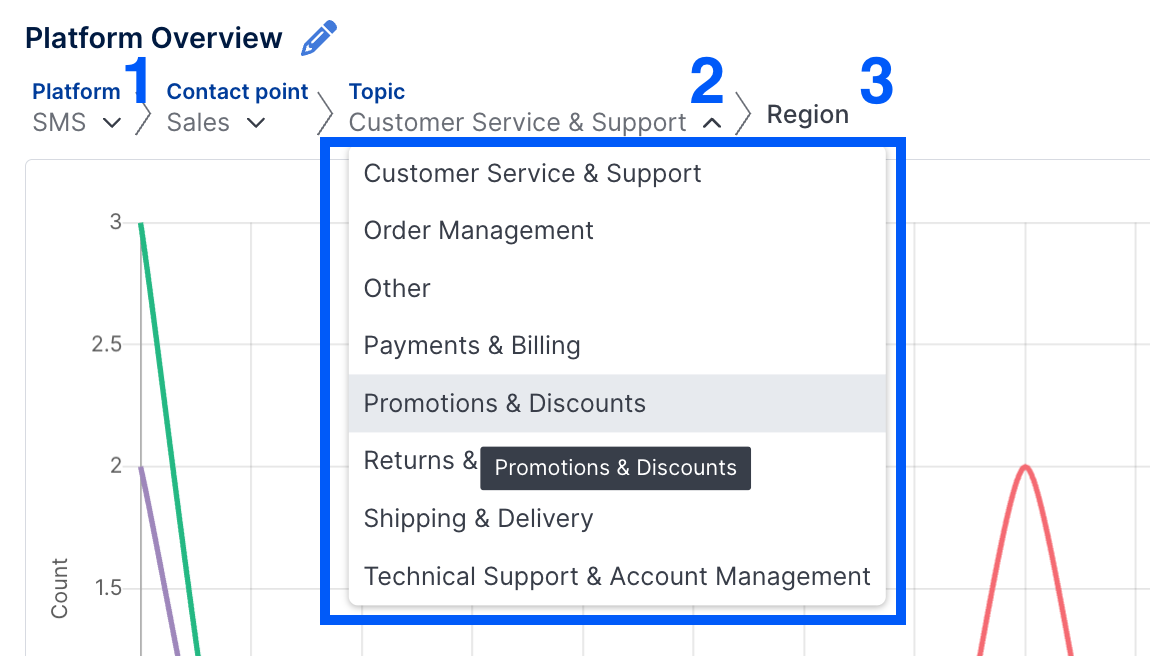
1. Select the name of any breakdown field of a previous level (displayed in blue) to return to that level viewing the data broken down by that field.
2. Expand the list next to any breakdown field value to select another option to see the results for that set of breakdowns.
3. The rightmost will display the field that you are currently viewing data by.
The selected value for any breakdown can only be changed via the breadcrumb navigation for select-type fields - that is, fields that have a menu. The drop-down menu is not available for free form text fields.
Viewing Events
The individual events that are counted for each breakdown level can also be viewed by selecting the View Events button at the upper left of the table display.
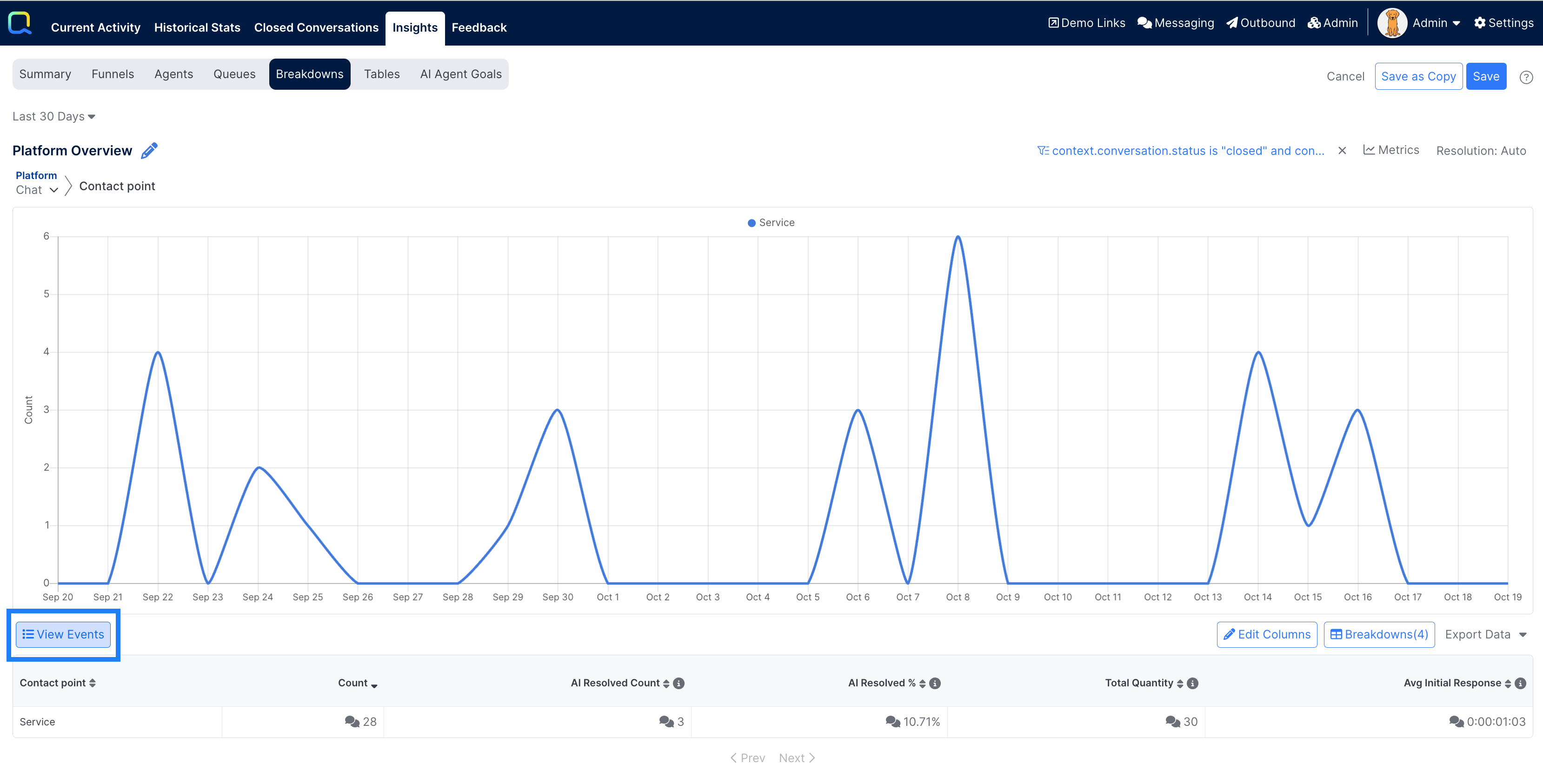
When selected, this takes you to the Event List view of the data. The button is changed to View Breakdown and can be selected to return to the aggregated metrics of the breakdown level.
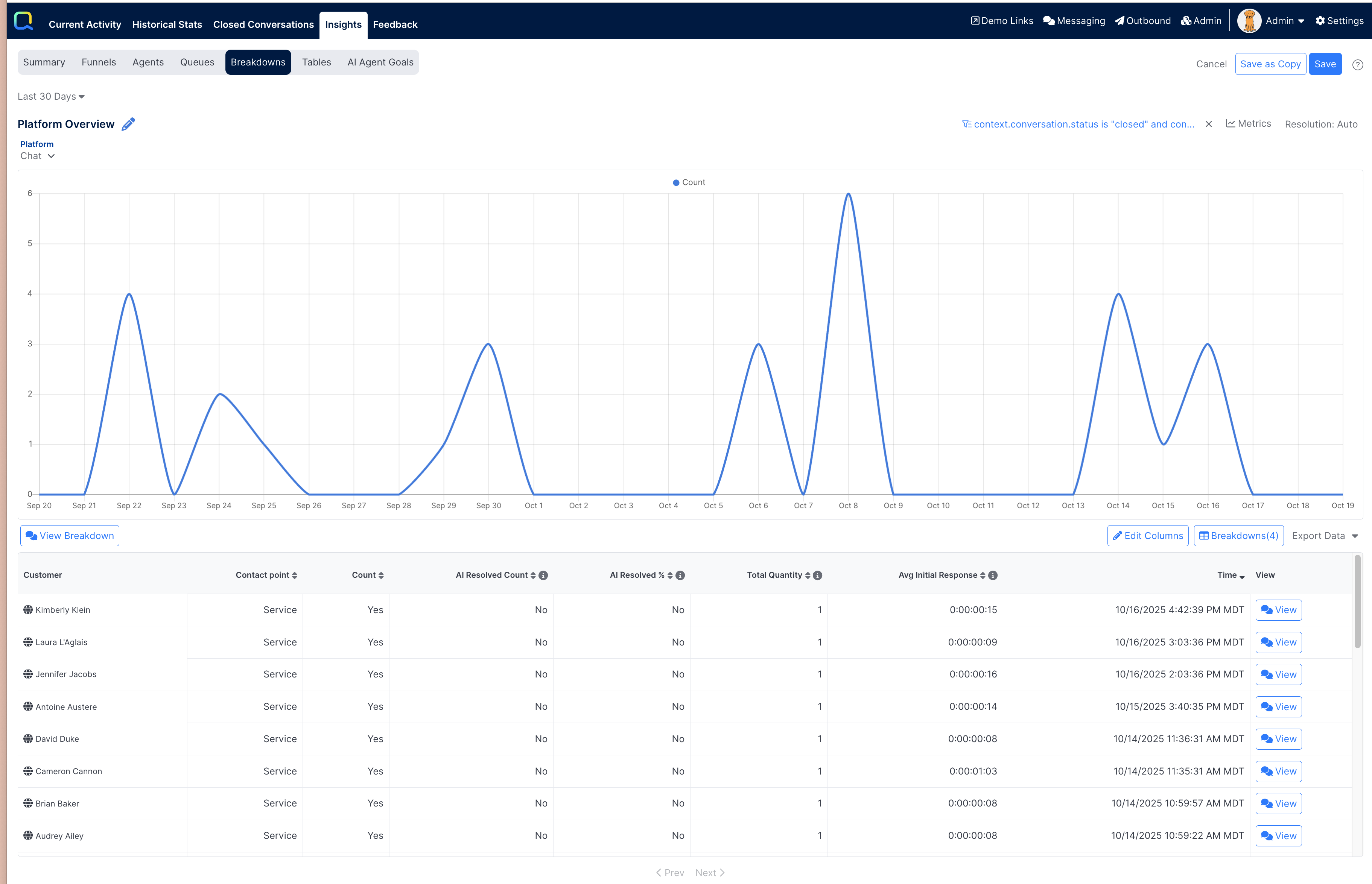
Like the Breakdown display, the Event List also displays the data in chart, showing the time series data for the selected events for some metric, and a table showing data about the individual events included in that break down.
Selecting any row in the last defined breakdown level will automatically open the Event List view.
Event Time Series Chart
By default, the Count metric will be displayed in the chart, showing the number of events that occurred over the selected time period. The Metrics button in the upper right of the chart can be selected to choose different - or even multiple metrics - to display. Any of the metrics that were added as columns in the Breakdown view will be available to add as lines to the chart.
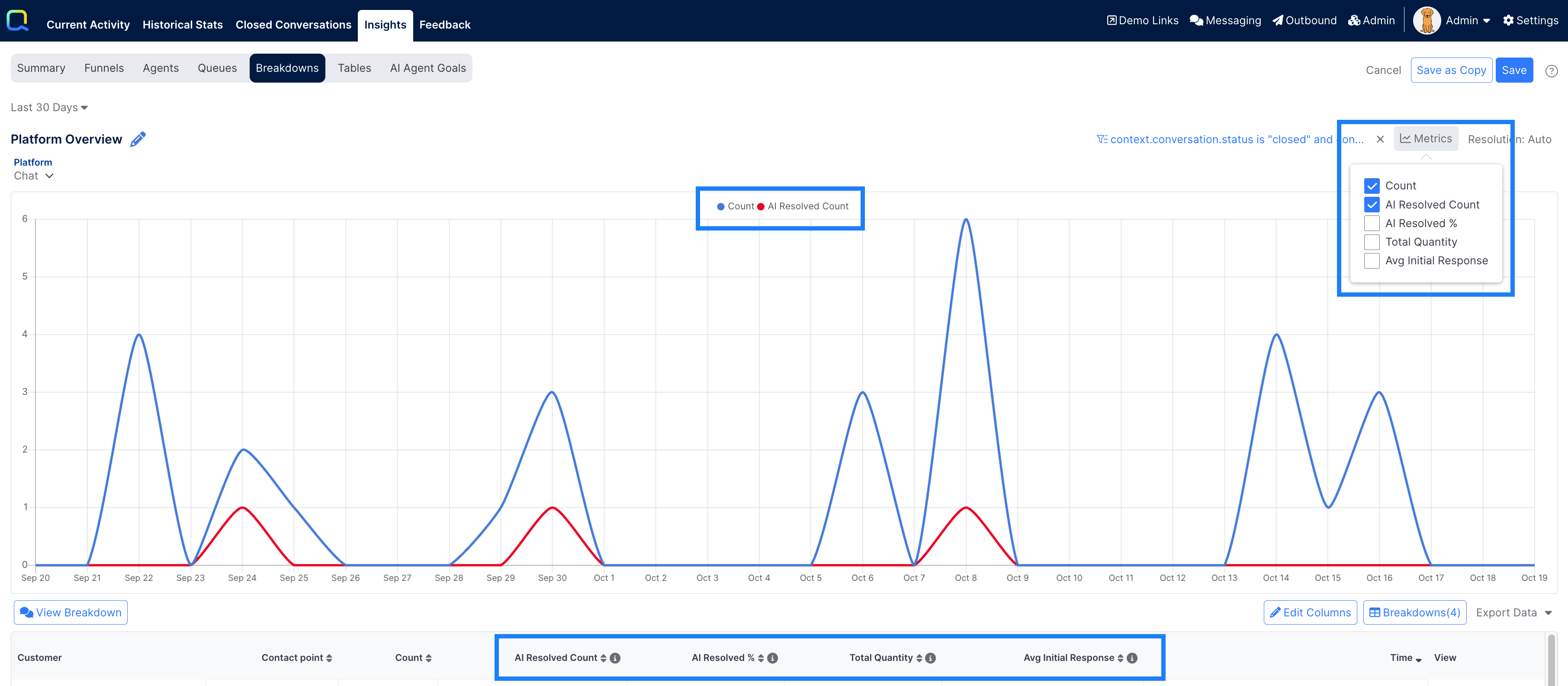
For best results in chart display, use care when selecting metrics with different types of units - like a count and an average duration - as the scale difference may make interpreting the chart more difficult.
Event List Table
A list of the events matching the report filter criteria as well as all the breakdown field values for the current level will determine the list of events that are returned in the table.
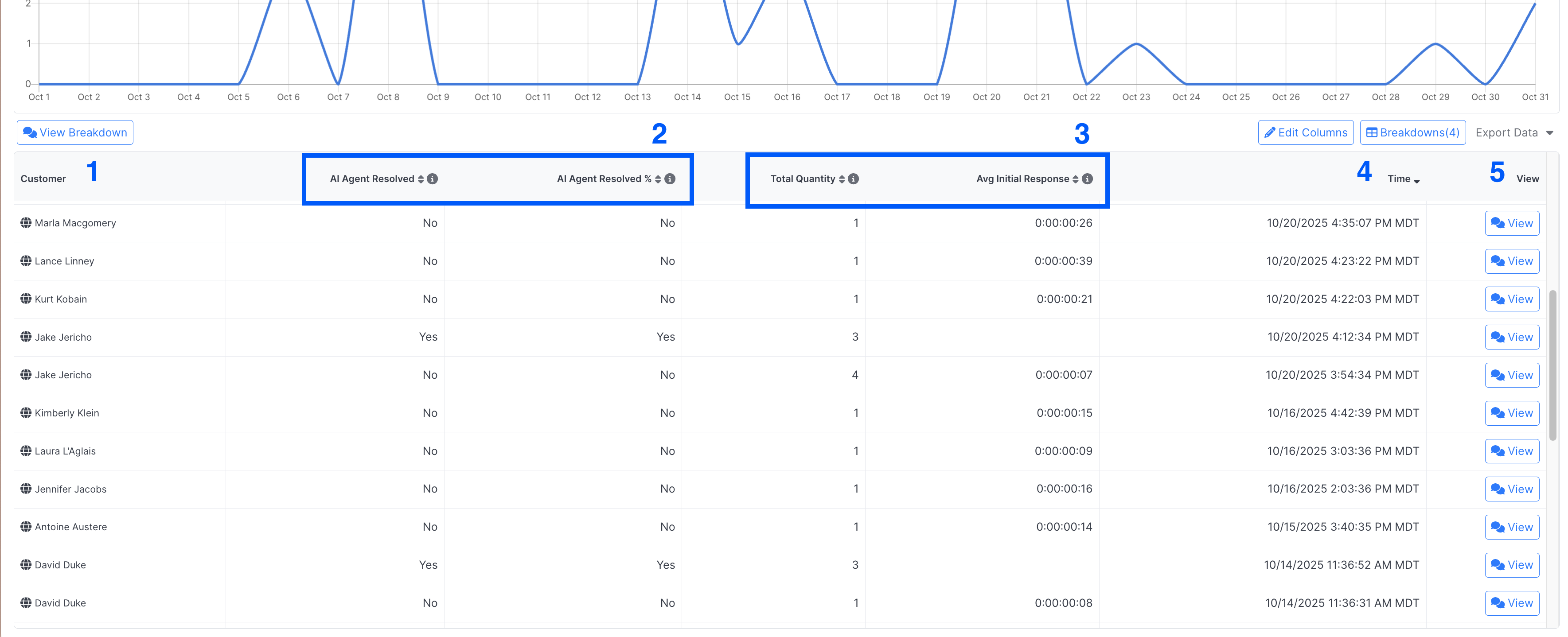
The following columns will be returned by default on the Event List:
1. Customer: The customer first and last name (if available) along with the phone number (when applicable). The image for the platform of the conversation will also be included.
2. A Yes or No indicator for every configured metric that is a Count or Rate indicating if that event was included in the metric. That is, if the listed event matched the constraints for each of those defined columns.
3. The value for the field for every configured metric that is a Average, Percentile or Sum.
4. Time: The date/time the event occurred (e.g. the time the conversation ended for Conversation ended events).
5. View: Provides a button that allows the user to open the conversation associated with the event in order to review the transcript and other details.
Editing Event List Columns
When columns are added to the Breakdown level of a report, a corresponding column is automatically added to the Event List as well. At that point they are no longer connected to each other. Columns can be edited, hidden, and removed on one display view without affecting the columns on the other.
Additional detail columns can be added to the Event List view much the same way they are added in the Breakdown view. While in the Event List view, the Edit Columns button can be selected. Here you see the columns that are configured for the Event List.
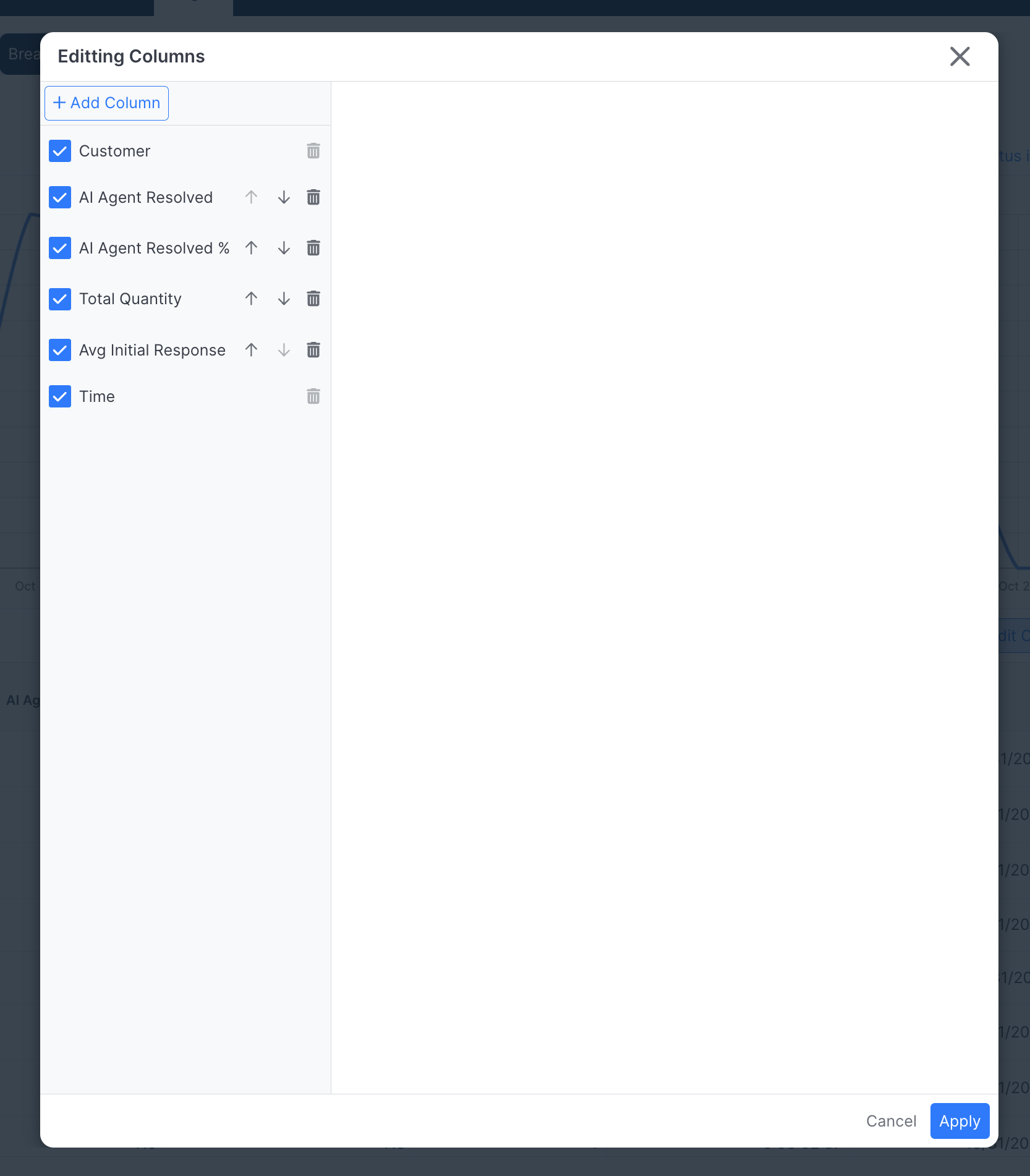
Similar to the way the Count column is always included on the Breakdown view, the Customer and Time columns are always included on the Event List view. They can be hidden, but cannot be removed.
Columns that were added on the Breakdown Level that were defined to be a Count or Rate appear on the Event Level as a Count. The Count columns on the Event List will return Yes or No if the event (converastion) did or did not match the specified criteria.
Columns that were added on the Breakdown Level that were defined to be a Average or Sum appear on the Event Level as a Value. Value columns only appear on the Event List level. They require a field to be specified and the value of that field is what is returned in the column.
These columns can be edited or deleted.
-
In this example, both AI Agent Resolved and AI Agent Resolved % are always going to return the same value since they are representing the same conditions; one as a number, and the other as a percent. You can delete one since having both is redundant.
-
You can change the names to make them more applicable to the Event List data. For example, in the Event List the Initial Response time for each conversation is displayed - the "average" no longer applies.
-
Additional columns can be added.
- Count columns can be added to show Yes/No fields if some set of conditions were met. The columns should typically have Additional Constraints configured.
- Value columns can be added to display additional data fields in the output.
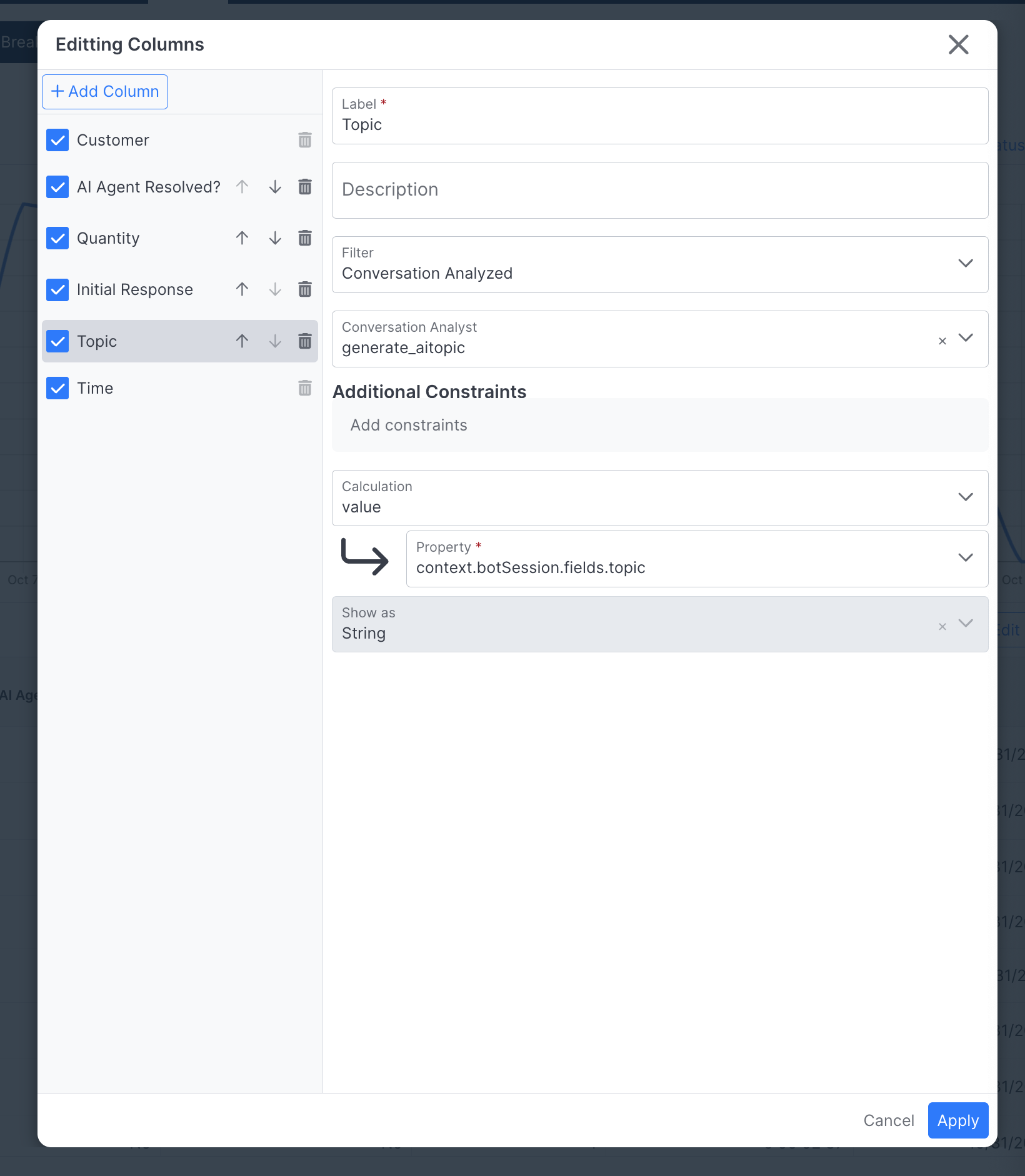
After selecting Apply the changes will be applied to the Event List view. The Breakdown view columns are not affected by the changes.
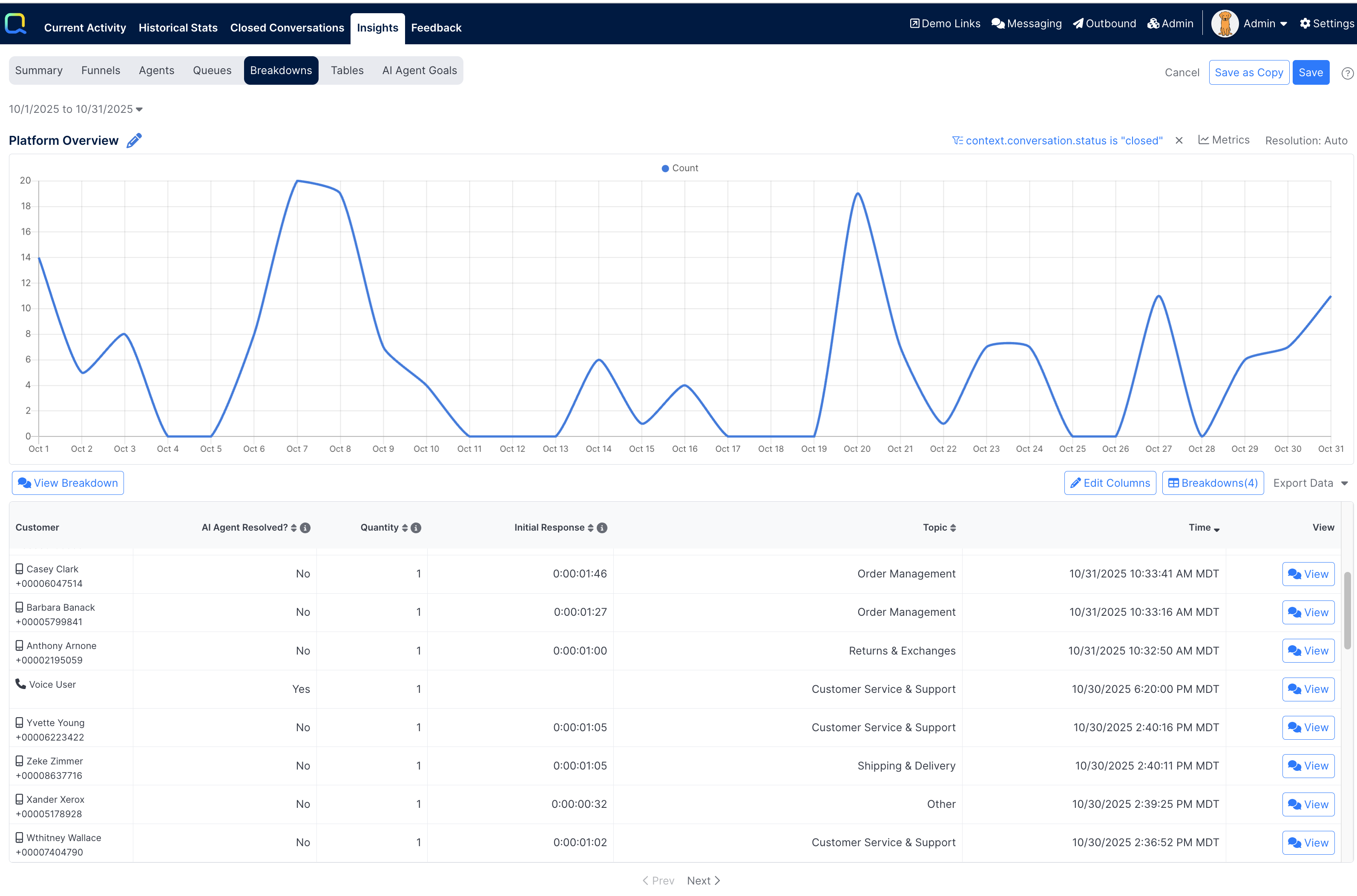
Column changes made to the Event List columns will apply to all breakdown levels.
The Event List view can have up to 15 columns configured.
Exporting the data
The metrics in any breakdown level can be exported to a standard CSV file by selecting the Export Data option in the upper right of the table. Two options are available:
- Breakdowns Data
- Breakdowns Data Formatted
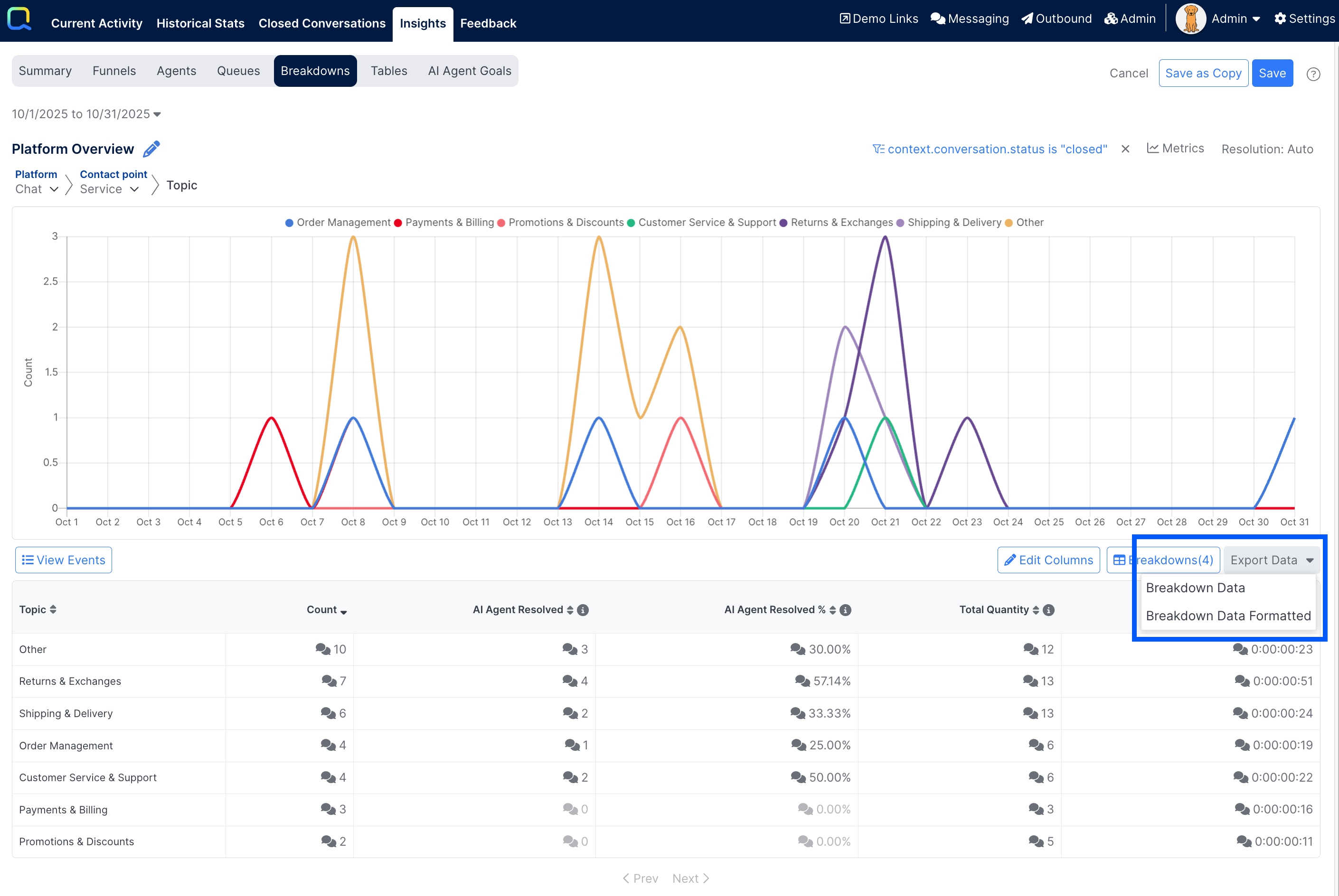
Breakdowns Data
The standard export option will provide the raw unformatted data for the metrics in the report. In general this means, that display to specified decimal places and special time duration formatting seen in the UI will not be applied in the exported file.
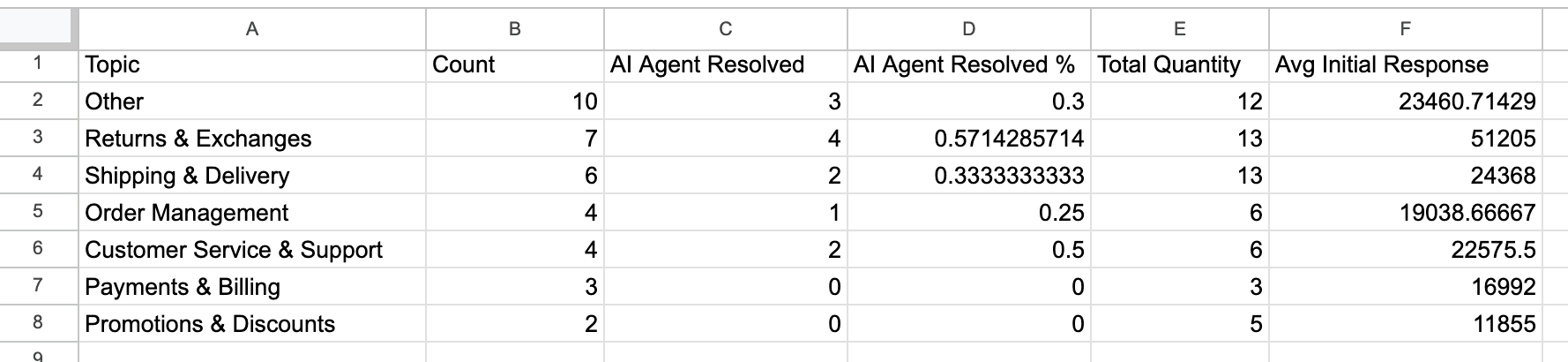
In the Event List view export, the Customer column will be broken out into columns for Handle, Platform, First Name and Last Name. The conversation ID is also included.
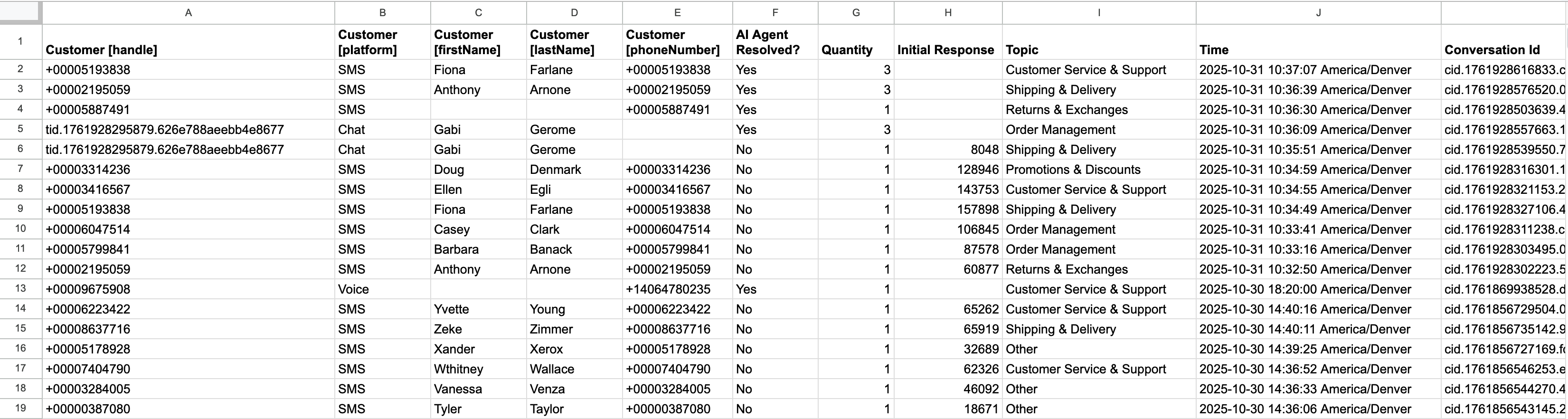
Breakdowns Data Formatted
The formatted export option will provide the data for the metrics formatted as they appear when viewing the report in the Breakdowns UI. The formatted option also includes the fields and selected values for all selected breakdowns for the level that is exported, rather than only the breakdown of the current level.
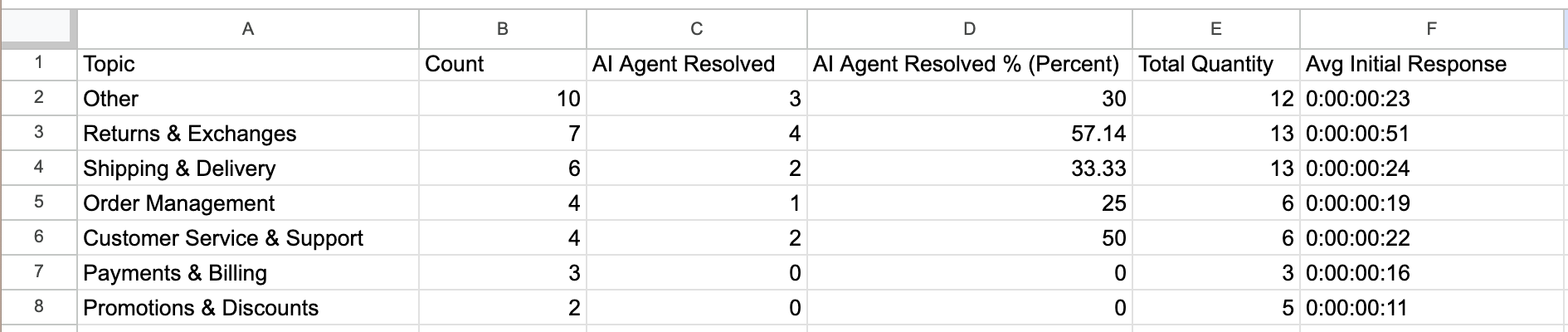
In the Event List view export, the same columns are available, with the formatting applied.
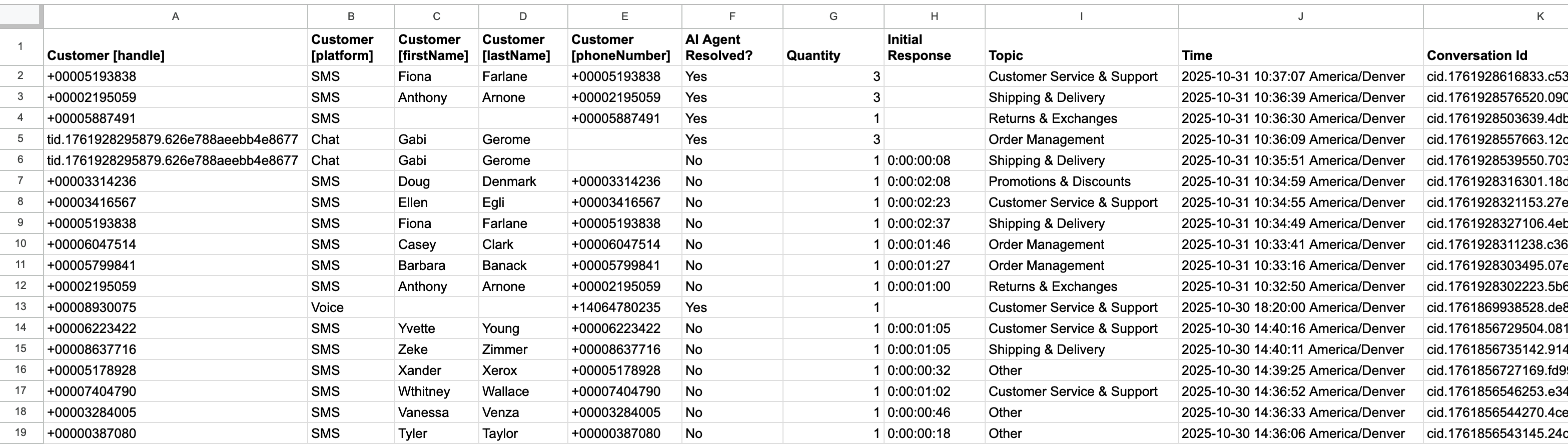
Manager View for Breakdown Reports
Admin users can see all configured report add new reports and make changes to any report. Manager and Staff Admin users can open and view the reports to which they've been granted access, but their view is more limited.
When the Admin saves a Breakdown report after drilling into some level(s), the Manager user who opens the report cannot move up to a view data that they weren't given access to. Manager user can only drill down to more details breakdowns.
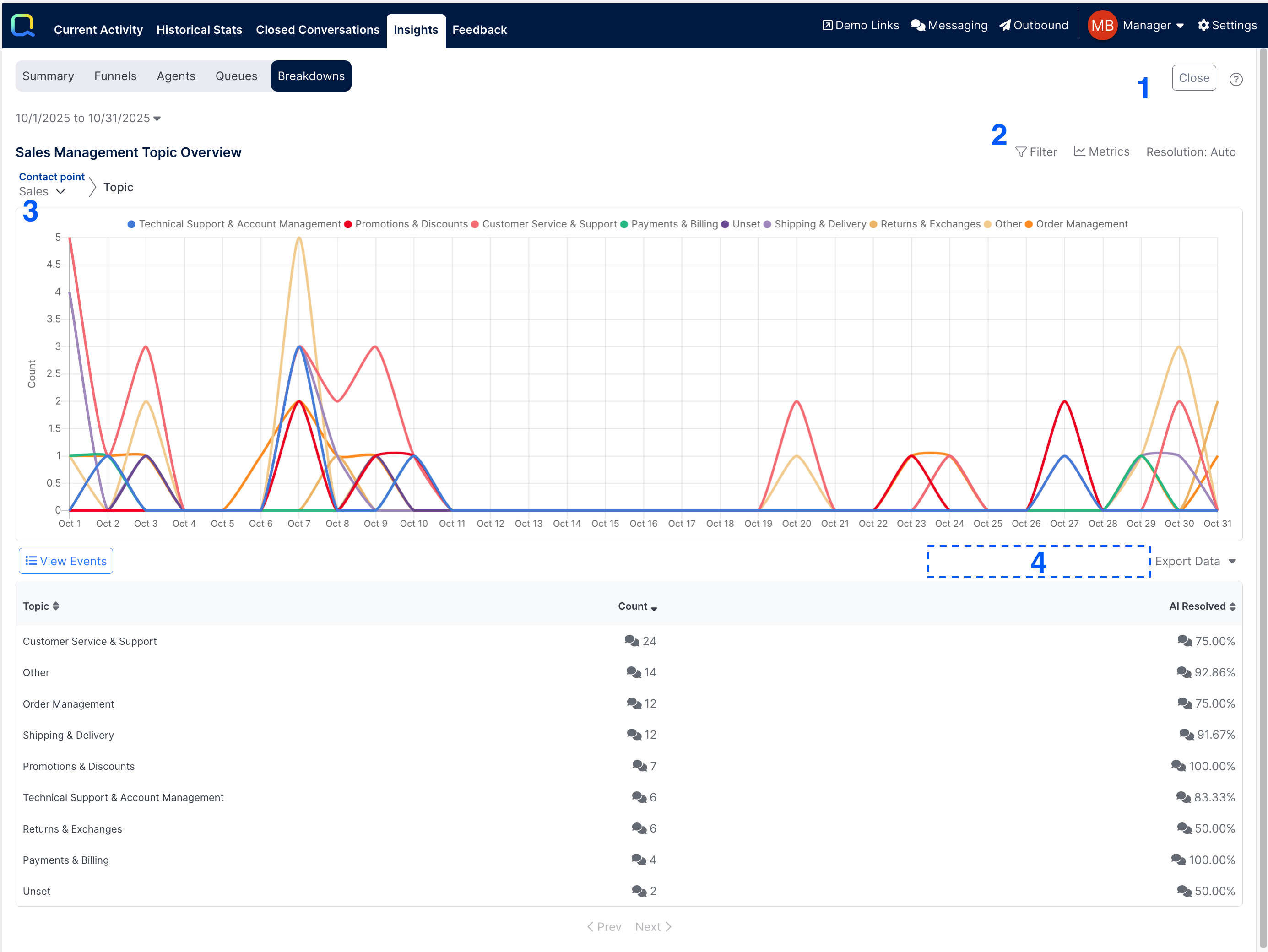
A Manager user cannot:
1. Save any changes. They may only Close the report and review to the list of reports to which they have access.
2. Change - or even see - any global filters criteria that was configured as part of the definition. They can add additional filters applicable just to their current session of the report.
3. Move up to a broader level than that which they have been given access. Here the Admin saved the report after drilling into the Sales Contact Point. Managers granted access to this report cannot view the breakdown for other Contact Points. They are limited to only Sales data.
4. Edit Columns or configure additional Breakdown levels.
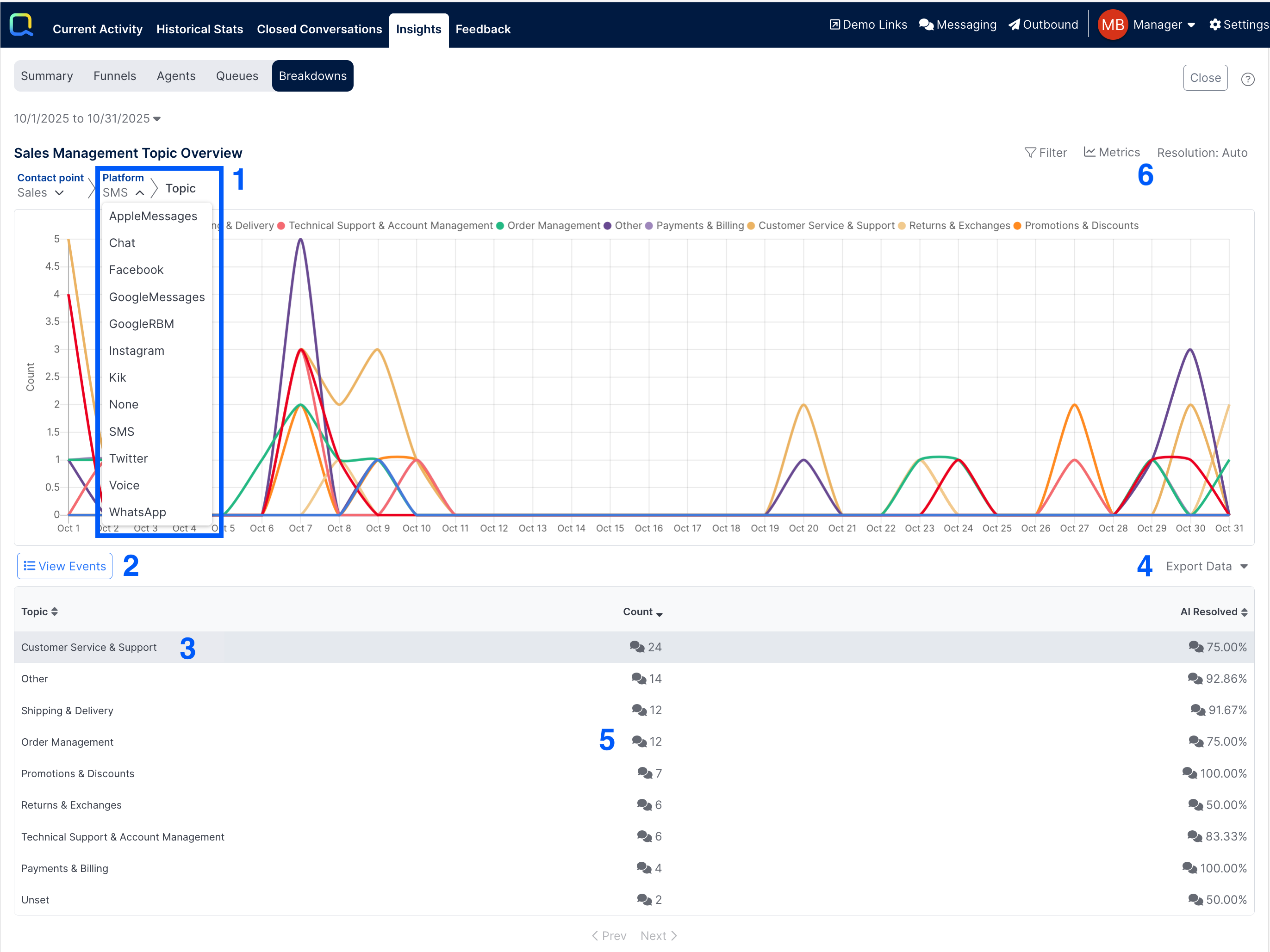
A Manager user can:
1. Use the breadcrumb navigation to change the breakdown field value, and move back to previous levels that they can access.
2. Switch to the View Events view and view individual conversation transcripts.
3. Drill into any breakdown row to open the next Breakdown level, or the Event List when at the last configured Breakdown level.
4. Export data to CSV.
5. Open a Conversation drilldown to view the conversations that were counted in the listed metric, and view the transcripts for each.
6. Change the metric that is displayed in the chart
Updated 2 months ago
