Admin Guide
Overview
Quiq provides messaging for enterprises so that customers can use text messaging to connect directly to a company. With Quiq Messaging customers use the text apps (SMS, Facebook Messenger, Whatsapp, etc) they are already familiar with from communications with friends.
Administering the Quiq system is intended to be intuitive and functionality driven. This area allows an administrator to configure system wide settings and user configuration. Admin permissions should only be granted to trusted individuals, as the most sensitive configuration of the Quiq system is available to Admin users.
Accessing Quiq Admin
Admin functions are accessed via the Quiq application or via your CRM platform if integrated to a supported platform. Log in to the Quiq application using your Quiq credentials or those of the CRM application to which Quiq is integrated.
After logging in, note that you default to Agent mode. Select your desired eligibility (suggest Unavailable so that your admin tasks are not interrupted).
After logging in the buttons in the top right side of the banner allow access to the Reports and Admin screens. Click the Admin button.
If the Admin button is not displayed, your account does not have Admin permissions. Contact your company's Quiq Admin or you may contact Quiq Support to change as needed.

The main Admin menu is presented on the left side of the page.
CRM integrated users may see an additional item at the bottom of the list containing settings specific to the CRM integration. Each section of the common configuration menu is covered in the sections below.
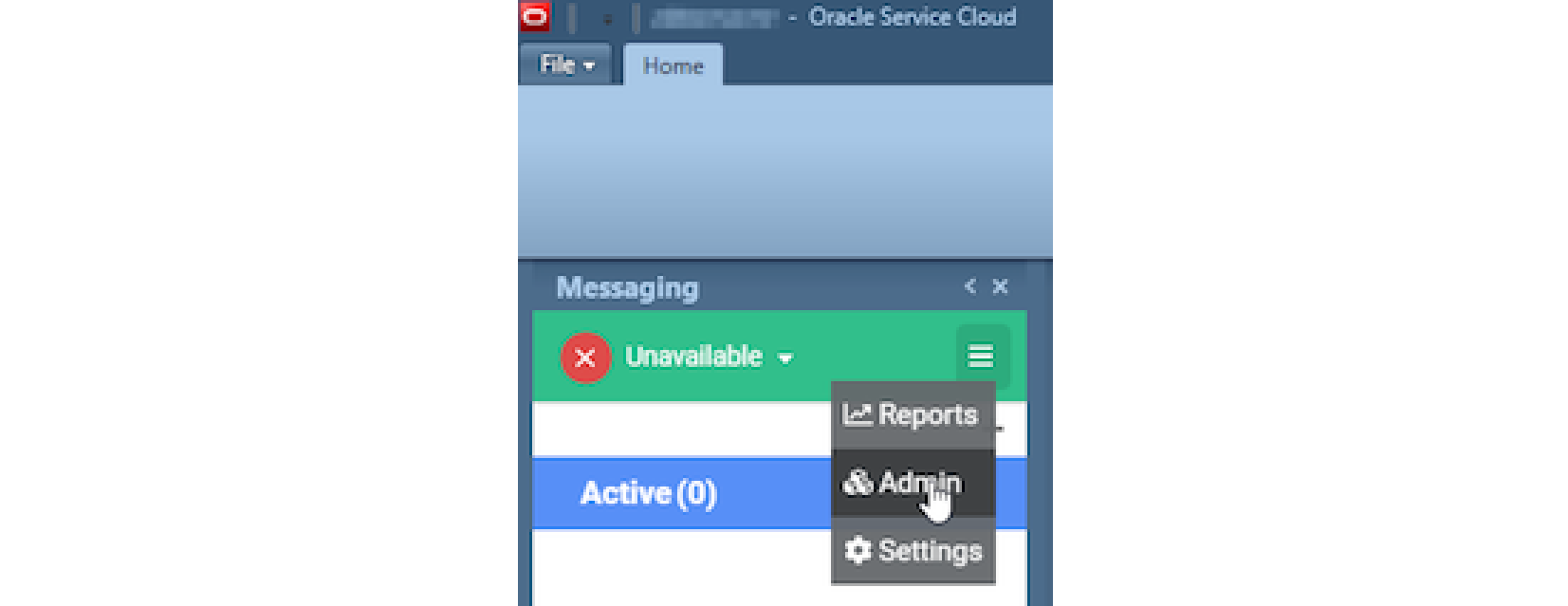
Admin Functionality and Configuration Settings
Updated about 2 months ago
