Agent Availability View
Overview
This straightforward Agent Insights View will help you understand how often your agents are available to take on conversations by looking at different Agent Statuses, like Available, Current Conversations, and Unavailable, as well as how often they're online.
If you want a general walkthrough and overview of how to use Agent Insights, you can read the full guide here.
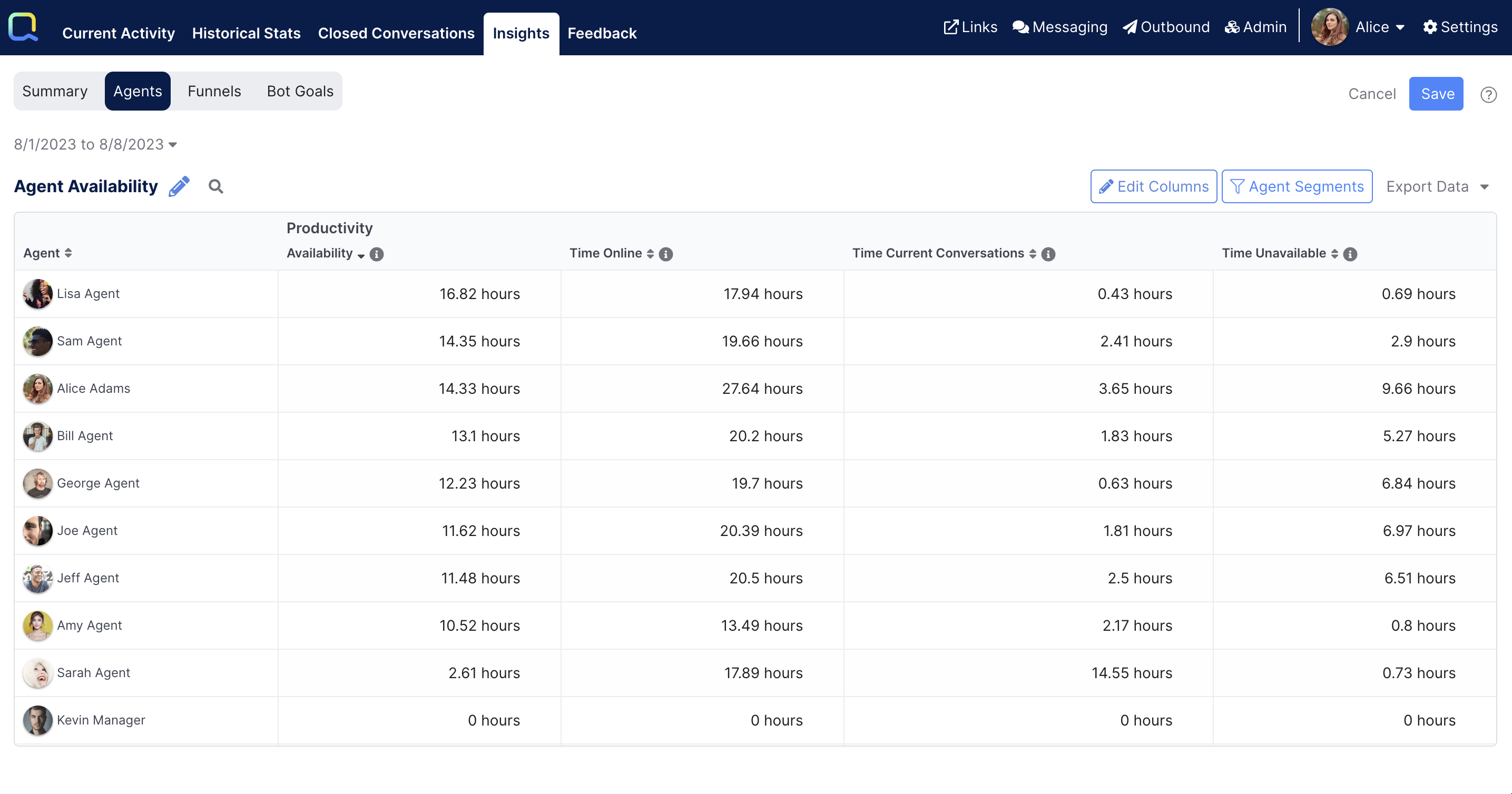
Creating your View
Editing Columns
First, navigate to Insights, then select Agents, from there click the New View button, then click Edit Columns.
You'll want to select the following 4 metrics under Productivity (everything else should be unchecked): Availability, Time Online, Time Current Conversations, & Time Unavailable:
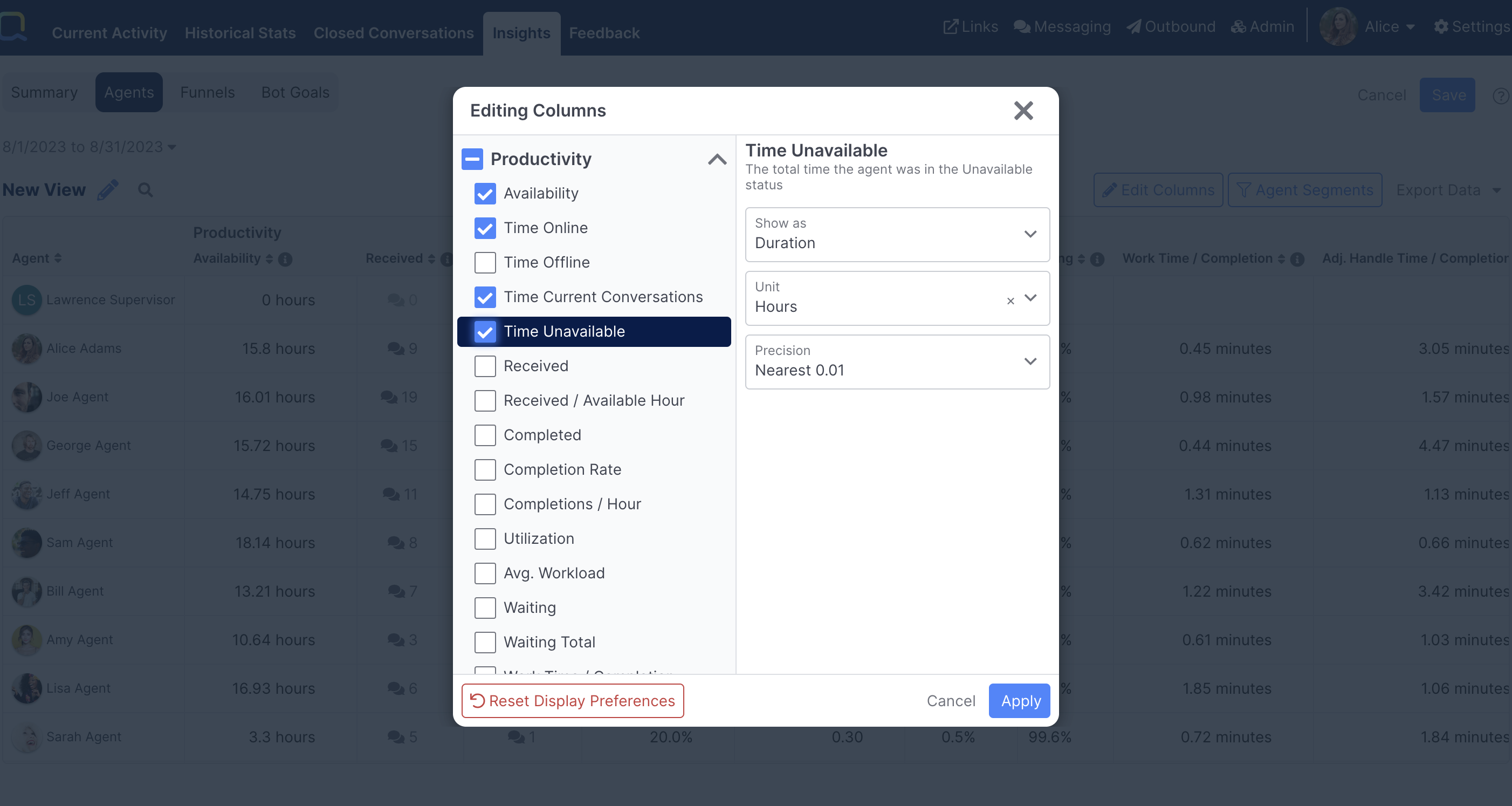
Then click Apply:
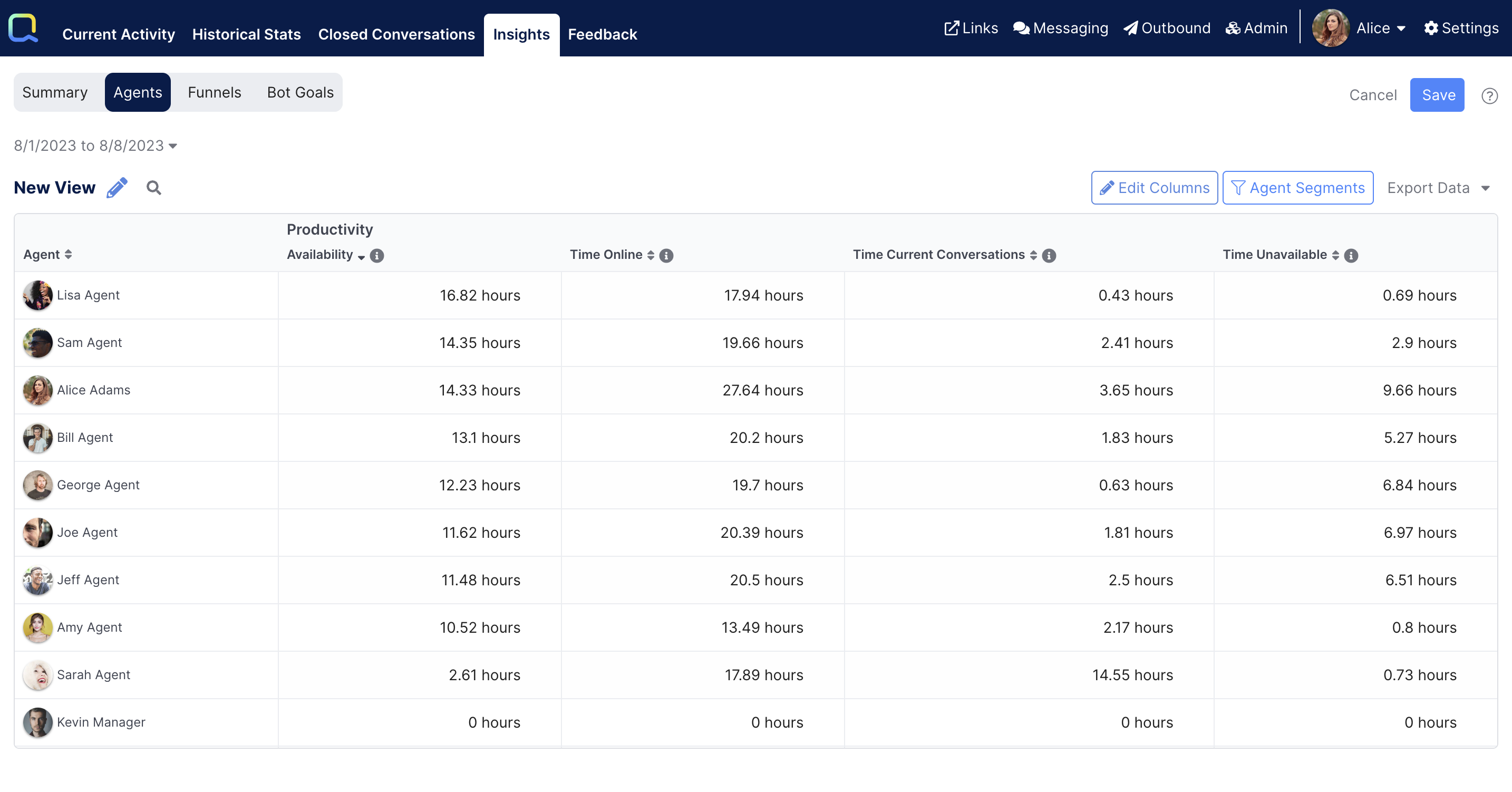
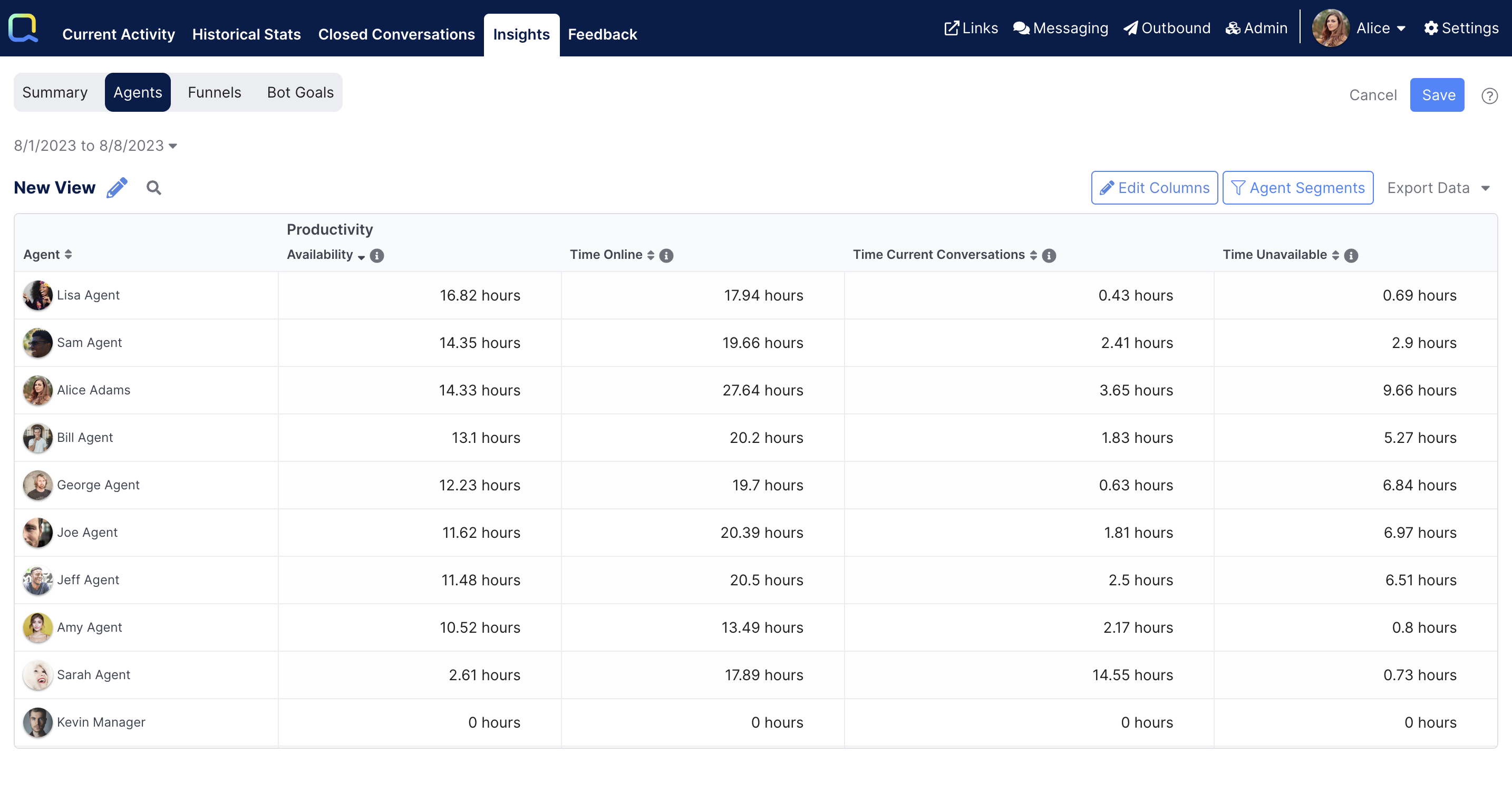
General Settings
Next, click the Pencil icon next to New View, from here you can rename your view and select who in your organization you want to have access to this View:
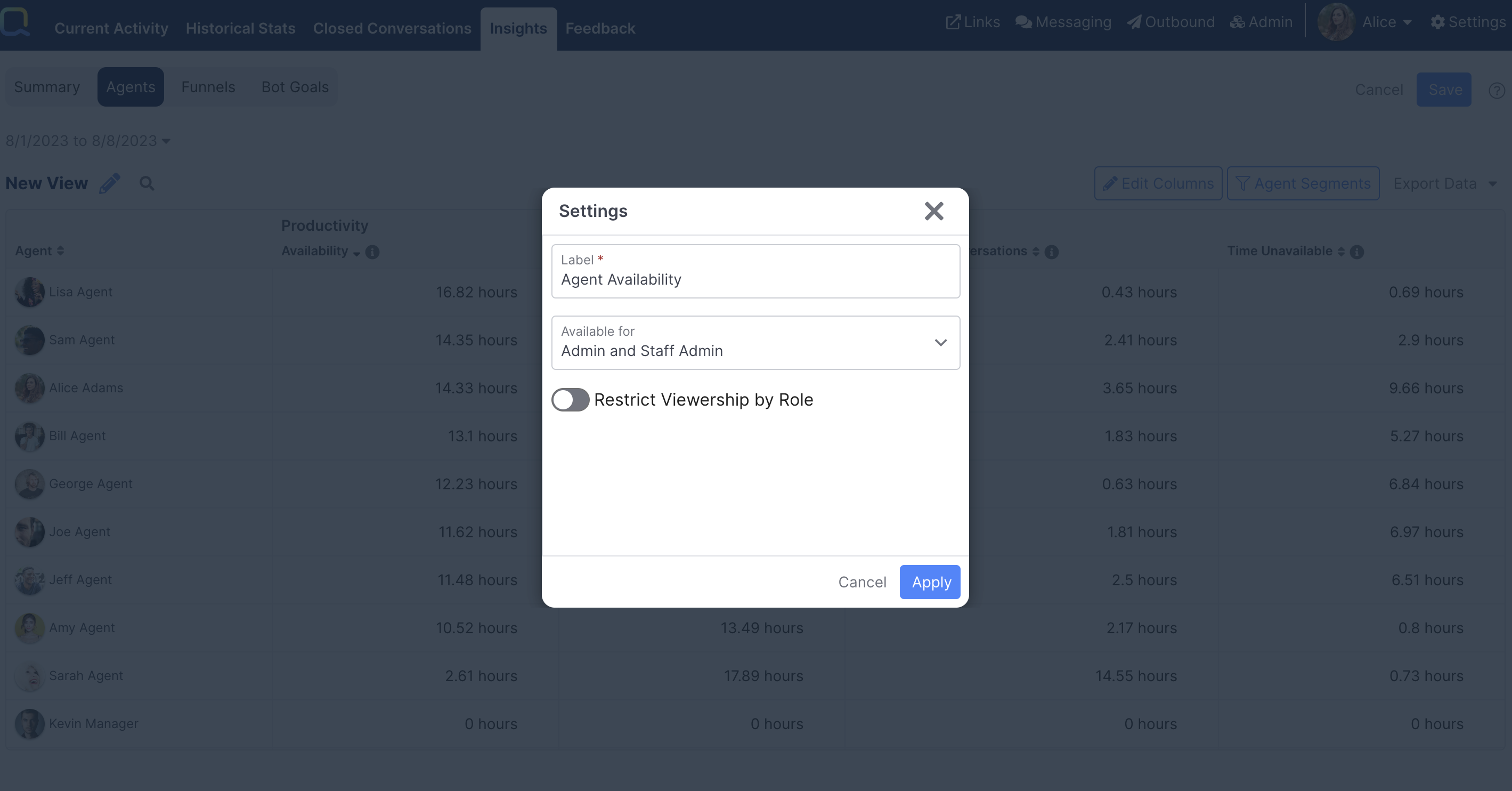
Agent Segments
By default, your View is going to include all agents in your Quiq site. If you'd like to filter this View to only include specific agents, or group the report by different agent segments, you can use the Agent Segments button and select existing agent segments to apply, or create a new one:
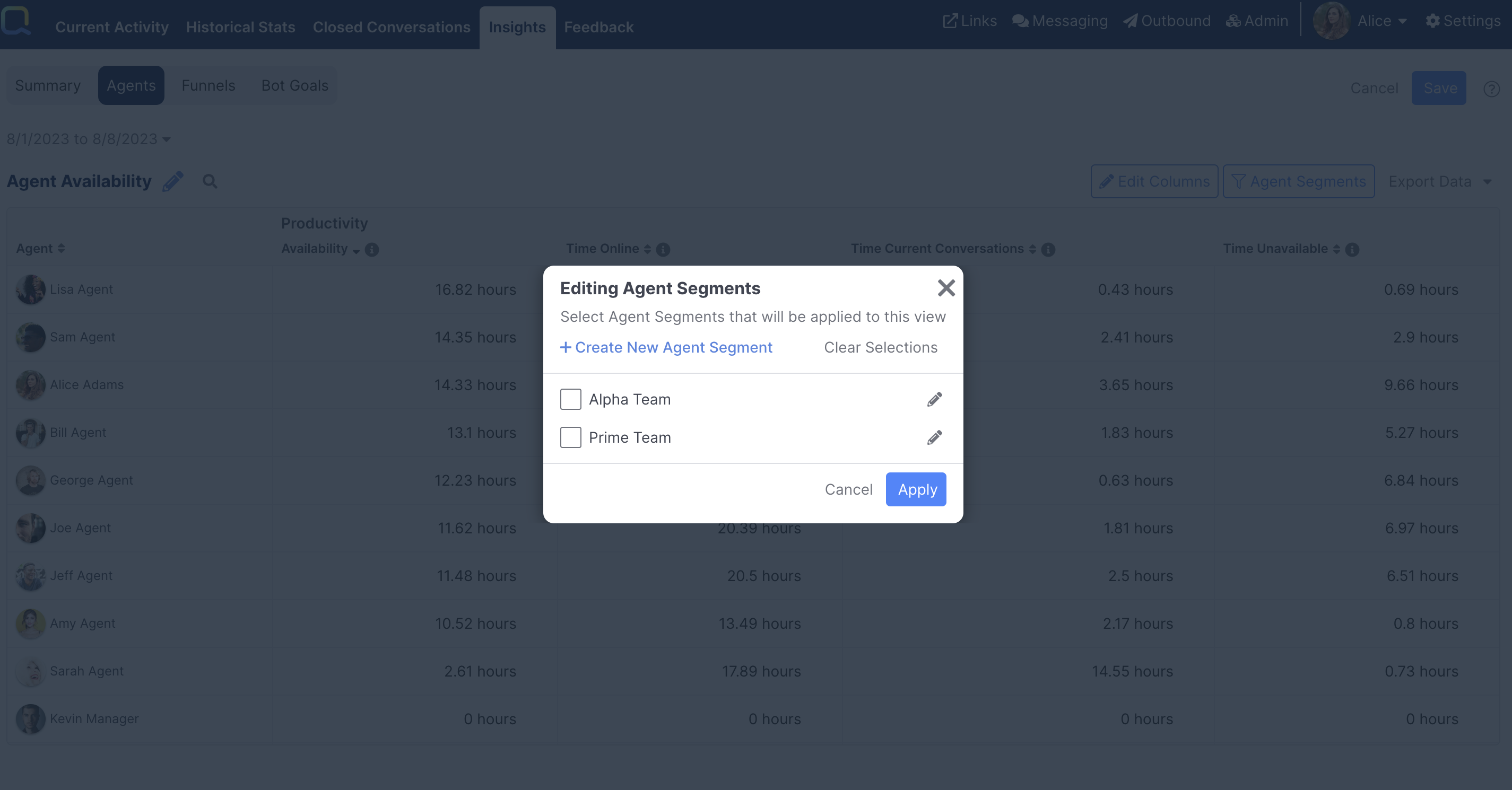
Once you're happy with your columns, segments, and general settings click the Save button to save your report.
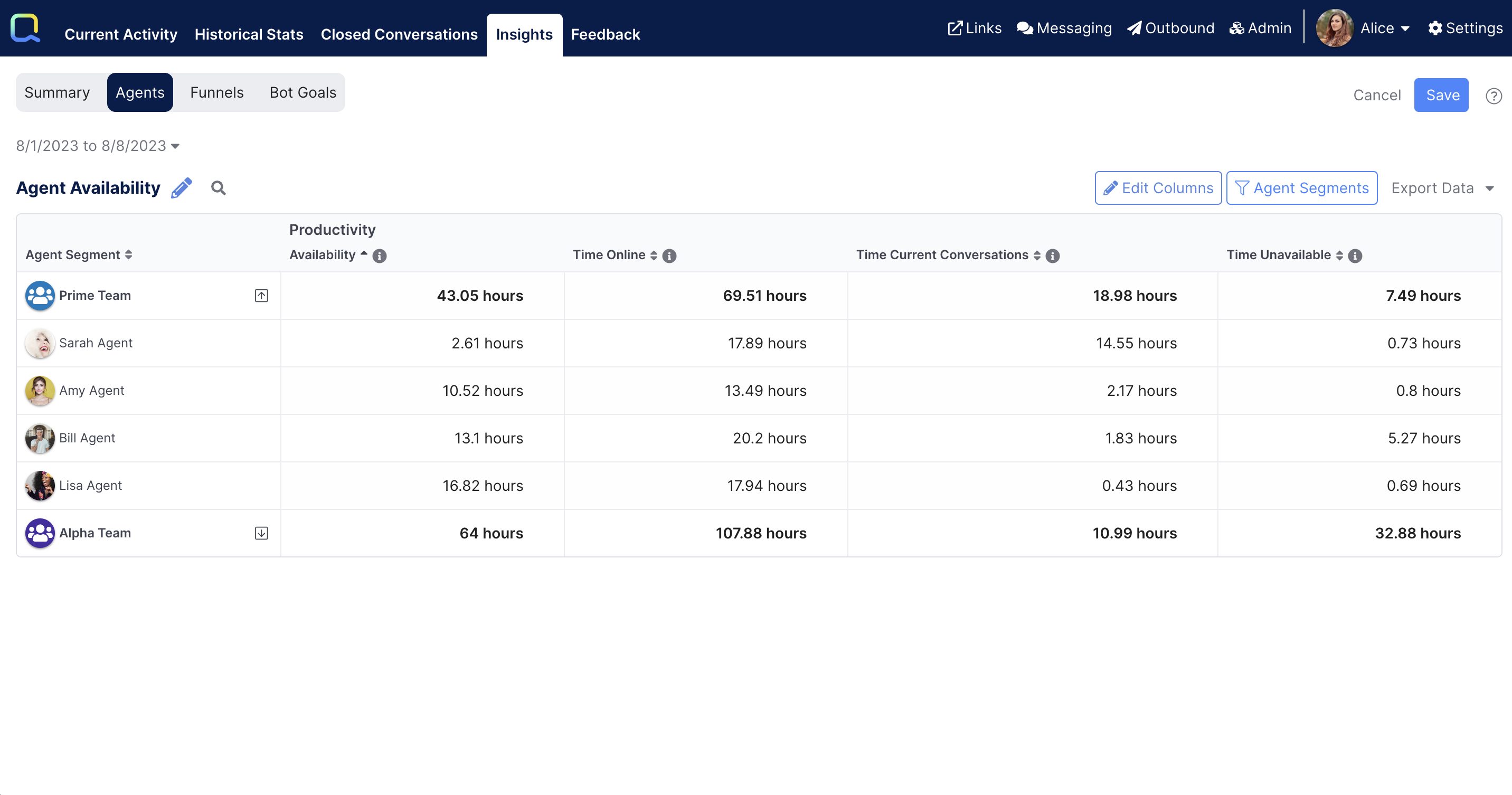
Using your Agent Availability View
Once you've saved your View, you can sort on the Availability column to see how often your agents were actually Available to take on conversations during the time they were online:
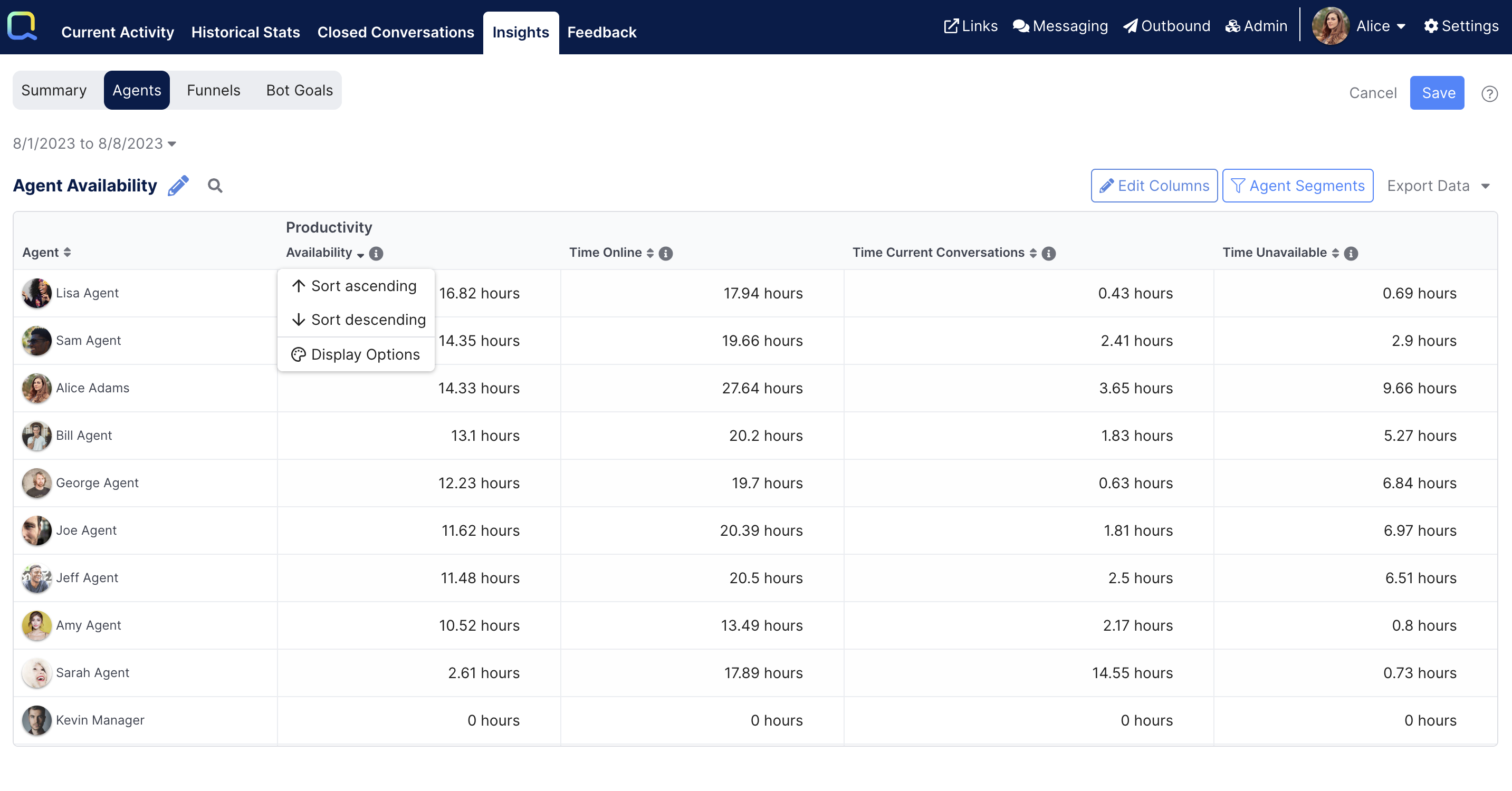
In this demo example above, we can see Lisa Agent had great availability during this time period, but Sarah Agent spent the vast majority of her time unable to accept new conversations, because she had her availability set to Current Conversations.
Updated about 2 months ago
