Workspace Configuration (OSC)
Oracle Service Cloud Workspace Configuration
Overview
When a new message arrives, the Quiq backend servers create a new Oracle Incident in your Oracle site for the conversation. When an agent selects the conversation from the Quiq Navigation Pane add-in, the conversation is opened in the incident workspace and the conversation is displayed using the Quiq Workspace add-in.
Incident Workspace Configuration
The conversation component of the Quiq application is provided as a workspace object that is added to an incident workspace. Determine the user profiles that will have access to the Quiq application and review the incident workspaces used by these profiles. In most cases, it is recommended to copy the existing workspaces, make edits to the copies, then update the profile settings to point to the updated workspace.
NOTEit is recommended that the user making workspace edits be granted access to the Quiq add-ins, and that these have been loaded for the user before continuing. See - Oracle Service Cloud Add-in Configuration. Install the add-ins, grant your profile access, then log out and re-log to get the add-ins downloaded to your workstation.
In the OSC console, select Application Appearance > Workspaces, and edit the desired workspace. Typically, adding a new tab to the existing tab set of the incident workspace is recommended. Label the new tab “Quiq” and drag the Quiq Messaging Workspace Object onto the new tab from the add-in section of the design ribbon.
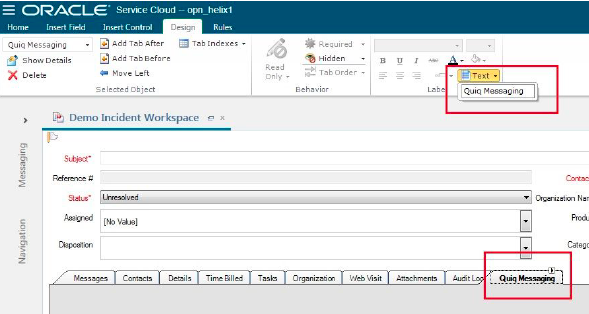
Auto Focus
For ease of use, detecting incidents related to Quiq conversations and focusing the Quiq tab is desired. This can be accomplished via workspace rules. Determine if Quiq is setting a specific channel on the incident records, or if another incident field may be used to indicate the incident is the result of a Quiq conversation. Edit the workspace rules and add a new rule at the top that checks if the incident was created by Quiq, and if so, focus the Quiq tab.
Updated about 2 months ago
