Conversation Starters
Overview
Conversation Starters enable you to drive traffic into any of your message channels from your website, a QR Code, and more. Additional technical resources can be found in the Quiq Developer Documentation.
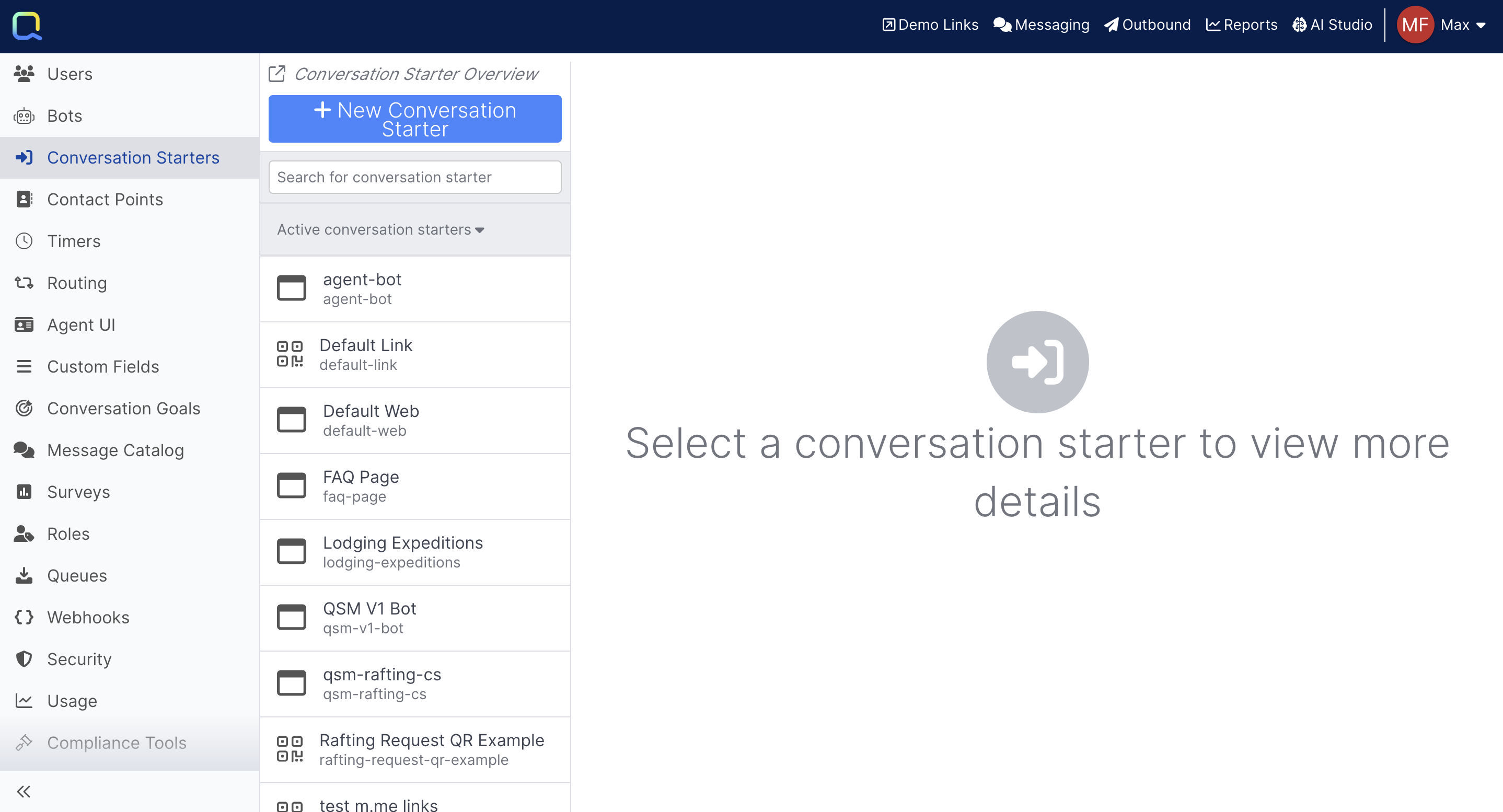
Types of Conversation Starters
There are two types of Conversation Starters available: Page Configurations and Quiq Links & QR Codes, both of which are covered in more detail below.
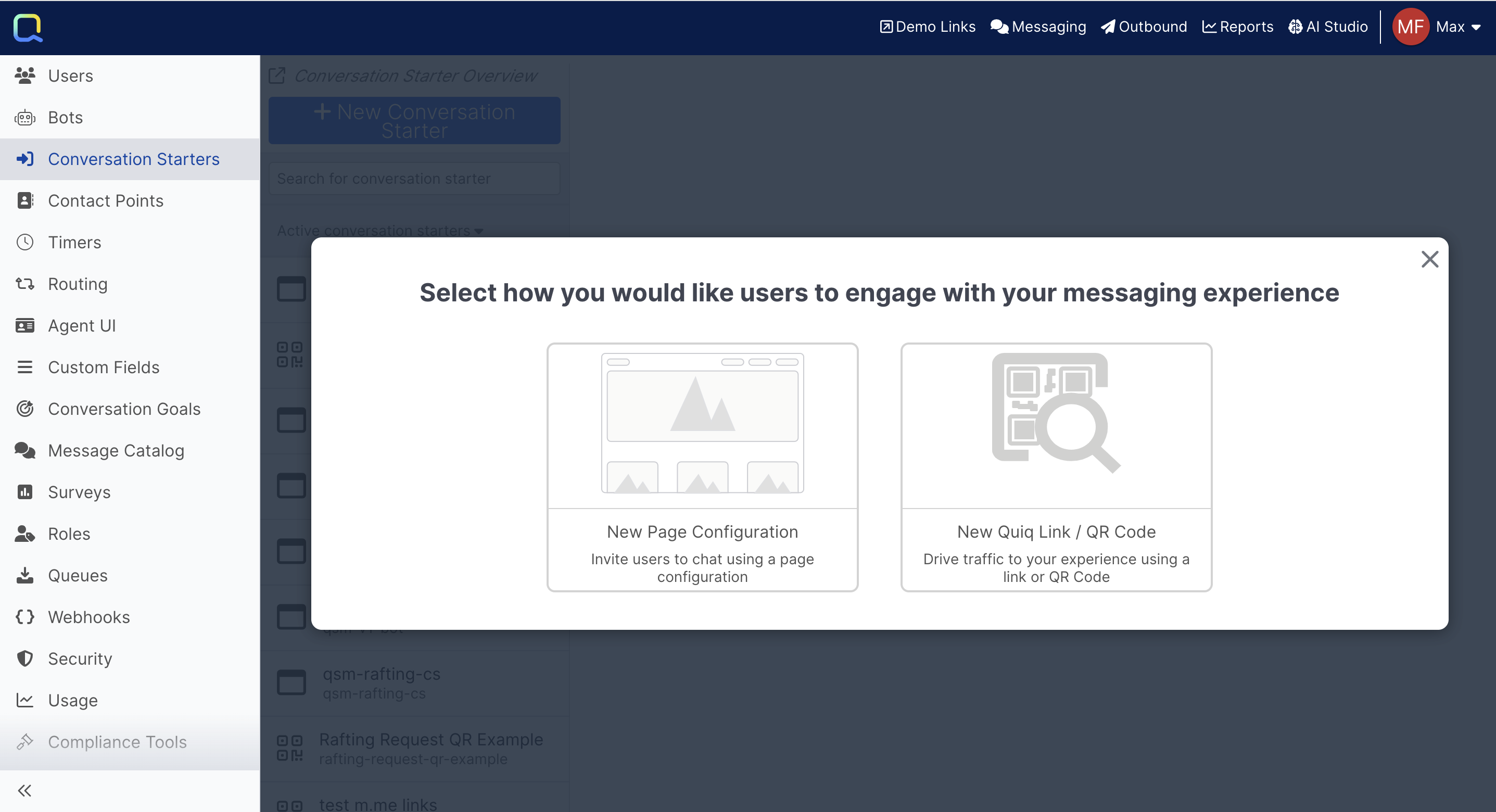
Page Configuration
Page Configurations enable you to offer chat and messaging to your customers from your website.
Basic Settings
There are a few required options when setting up a new Page Configuration:
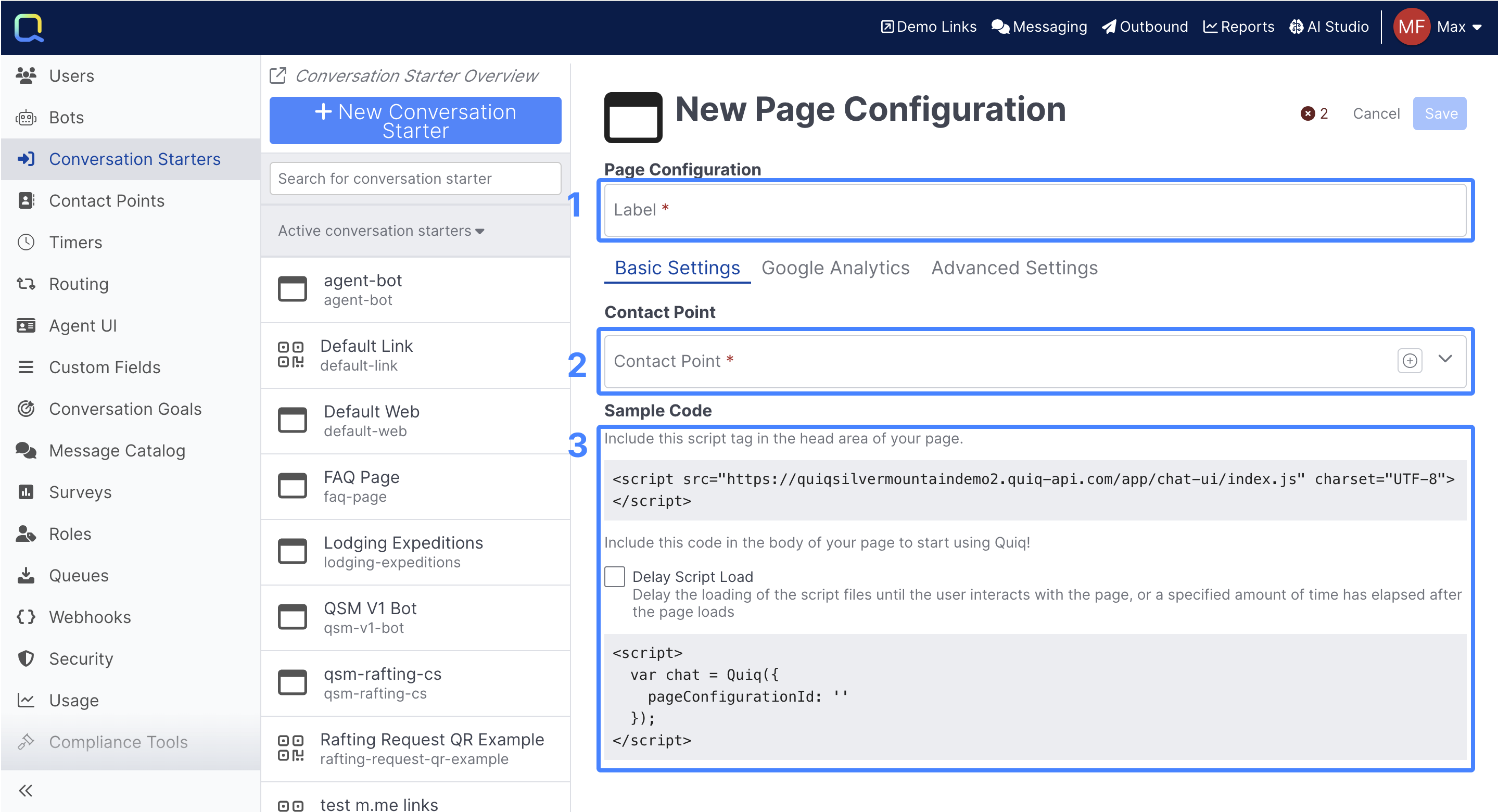
1. Label: How the newly created Page Configuration will be referenced in Quiq.
2. Contact Point: The Contact Point conversations will be associated with that come in through this Page Configuration.
3. Sample Code: Place this Script tag in the head area of your website to load your Conversation Starter. Additional details can be found in the Quiq Developer Documentation.
Google Analytics
You can track certain conversation starter events in Google Analytics, read more about configuring Google Analytics.
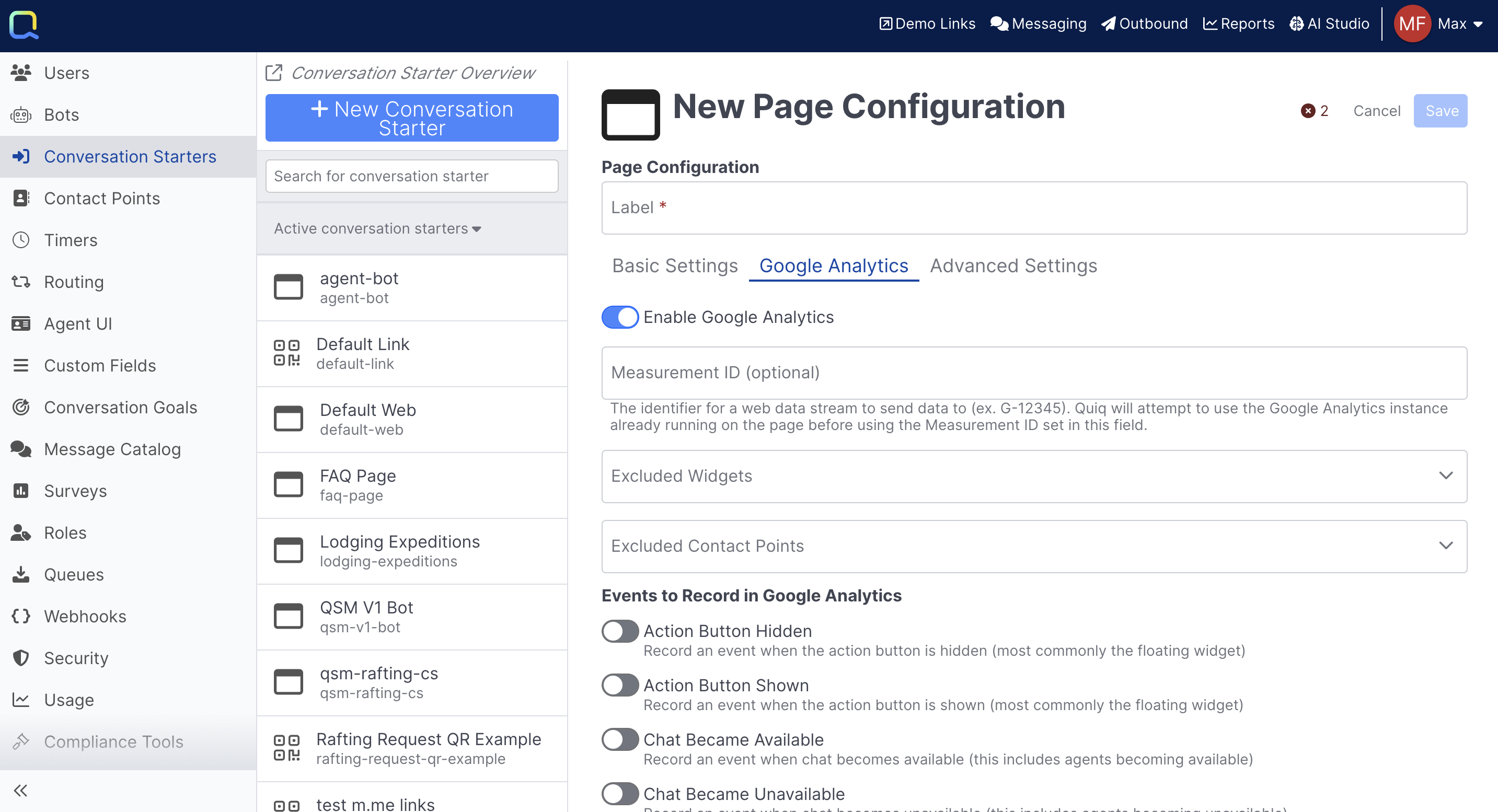
Advanced Settings
Additional settings for more advanced use cases or scenarios.
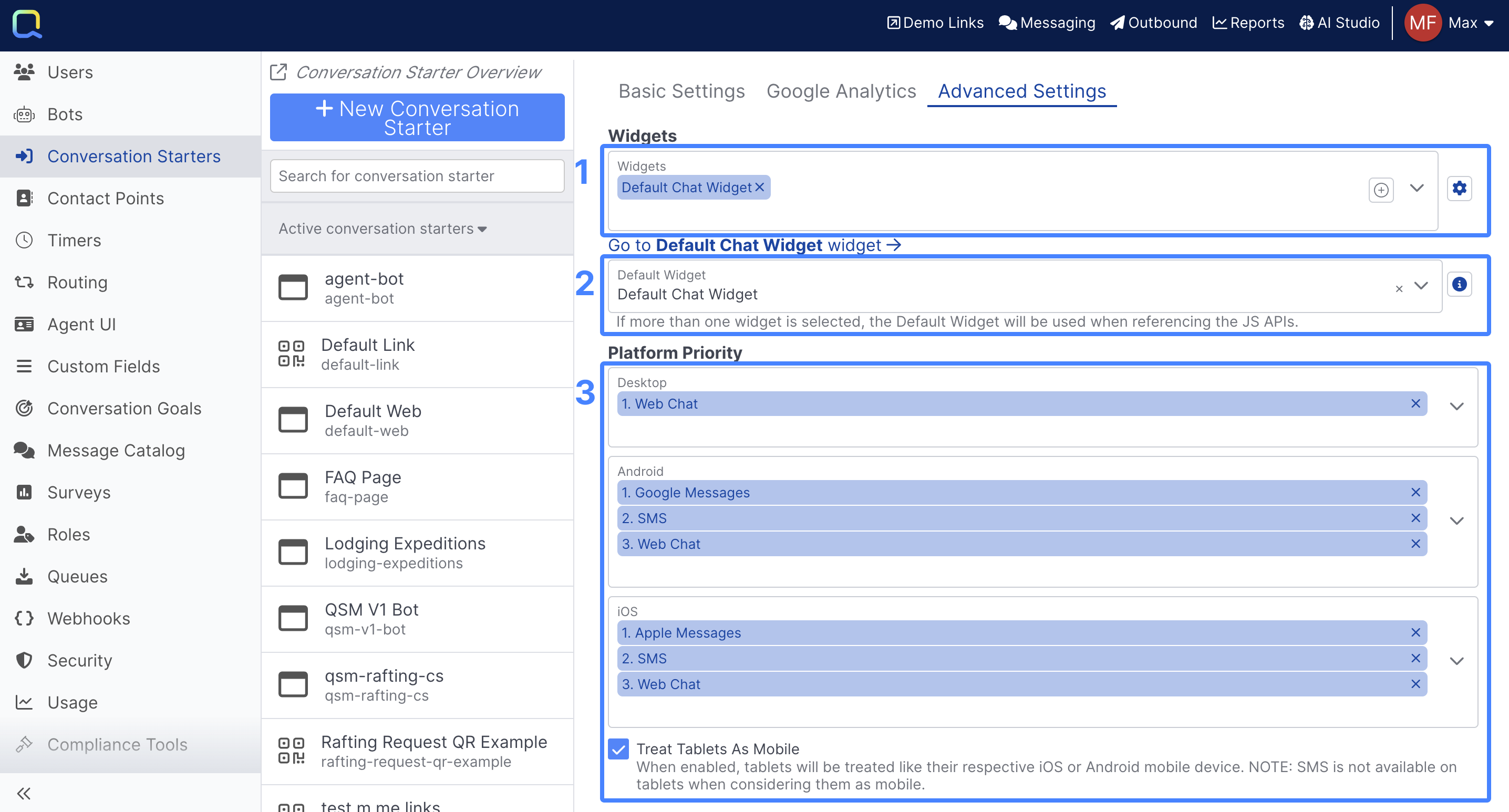
1. Widgets: Select the Widget(s) that will apply for this page configuration. Read more about setting up Widgets in the Widgets Guide.
2. Default Widget: If multiple widgets are selected a default must be selected, you can learn more about configuring multiple Widgets in the developer documentation
3. Platform Priority: Define the platform priority depending on the device the user is on.
Links & QR Codes
Links and QR Codes enable you to drive traffic into your chat or messaging experience using a Quiq Link or QR Code that your customers can scan or click.
Basic Settings
There are a number of configuration options when setting up a new Quiq link / QR Code:
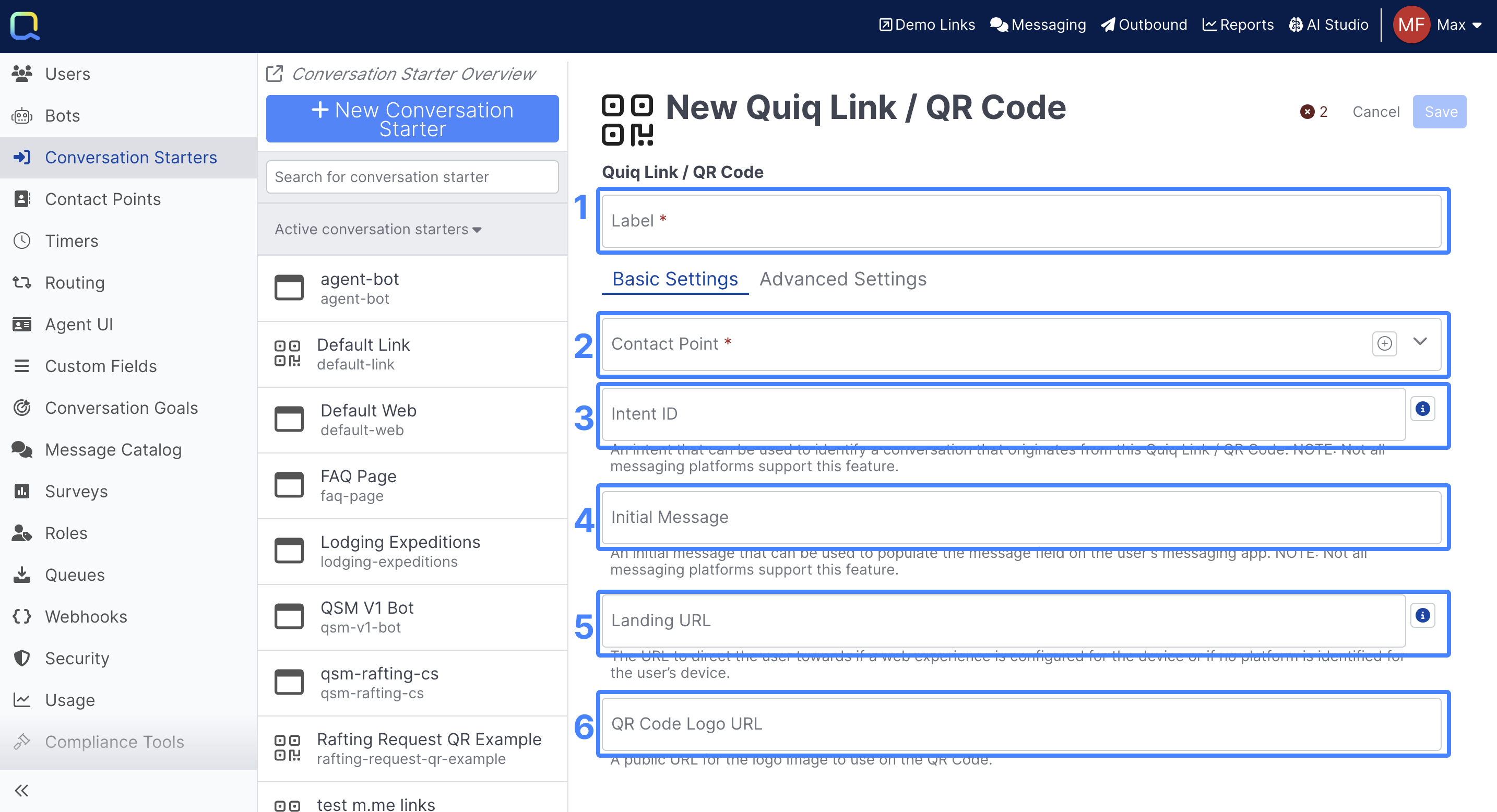
1. Label: How the newly created Quiq Link / QR Code will be referenced within the Quiq tenant.
2. Contact Point: The Contact Point conversations will be associated with that come in through this Conversation Starter.
3. Intent ID: An intent that can be used to identify a conversation that originates from this Quiq Link / QR Code.
4. Initial Message: An initial message that will be populated in the message field in the user's messaging app.
5. Landing URL: The URL to direct the user towards if a web experience is configured for the device or if no platform is identified for the user’s device.
6. QR Code Logo URL: A public URL for the logo image to use on the QR Code.
Messaging Platform LimitationsNote that not all messaging platforms support an Intent ID or an Initial Message
Advanced Settings
The Advanced Settings tab provides additional options around platform priority:
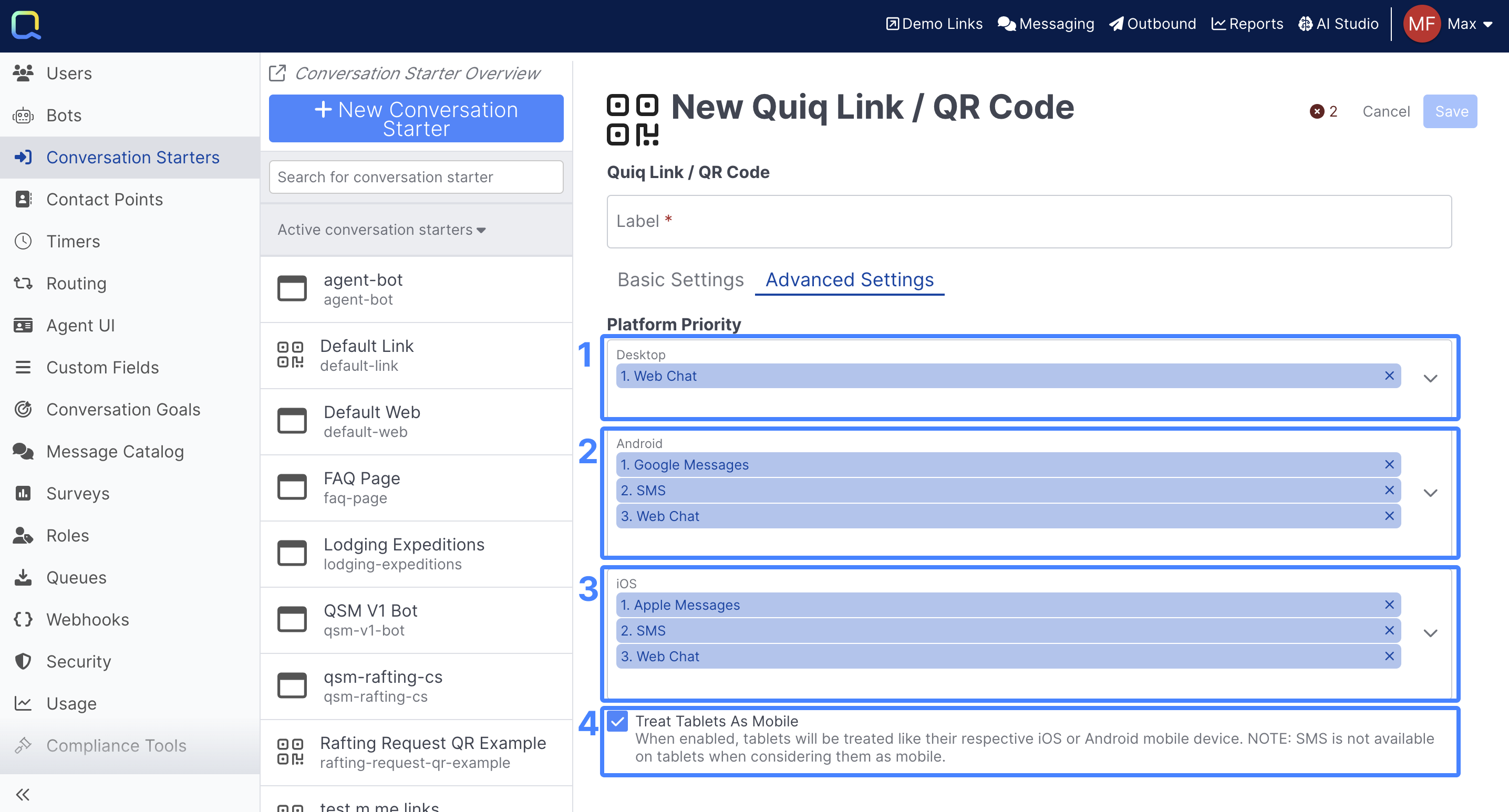
1. Desktop: The channel(s) users will be driven to if they access the Conversation Starter on a desktop
2. Android: The channel(s) users will be driven to if they access the Conversation Starter on an Android device.
3. iOS: The channel(s) users will be driven to if they access the Conversation Starter on an iOS device.
4. Treat Tablets as Mobile: When enabled, tablets will be treated like their respective iOS or Android mobile device.
Sms on TabletsSMS is not available on tablets when considering them as mobile.
Using a Quiq Link or QR Code
Once the Conversation Starter has been saved, both a Quiq Link and a Quiq QR Code will be generated:
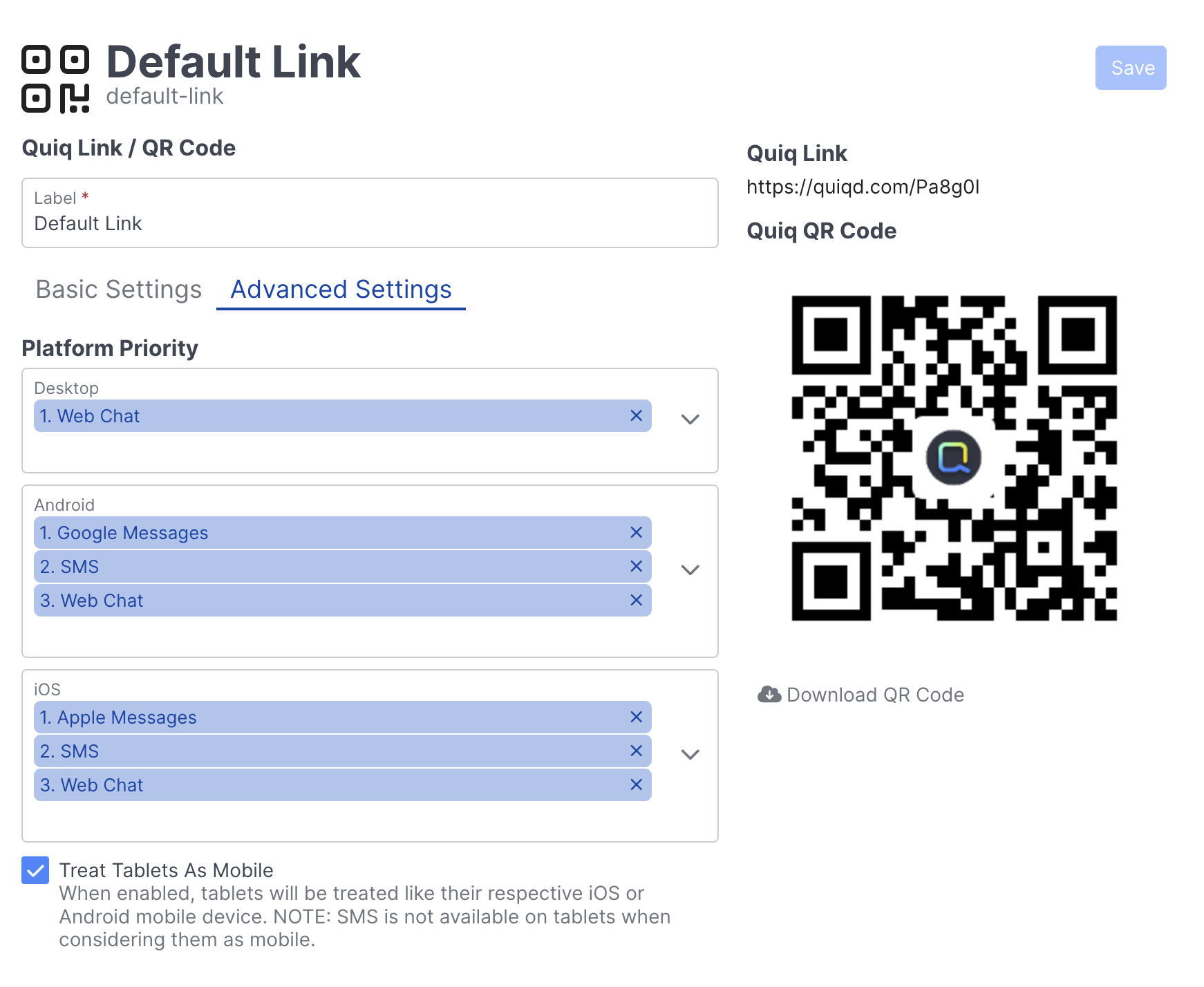
Updated about 2 months ago
