View History
View Outbound Notifications History
Overview
Click the Outbound button from the toolbar on the top left of the Quiq application, then choose the "View History" option.
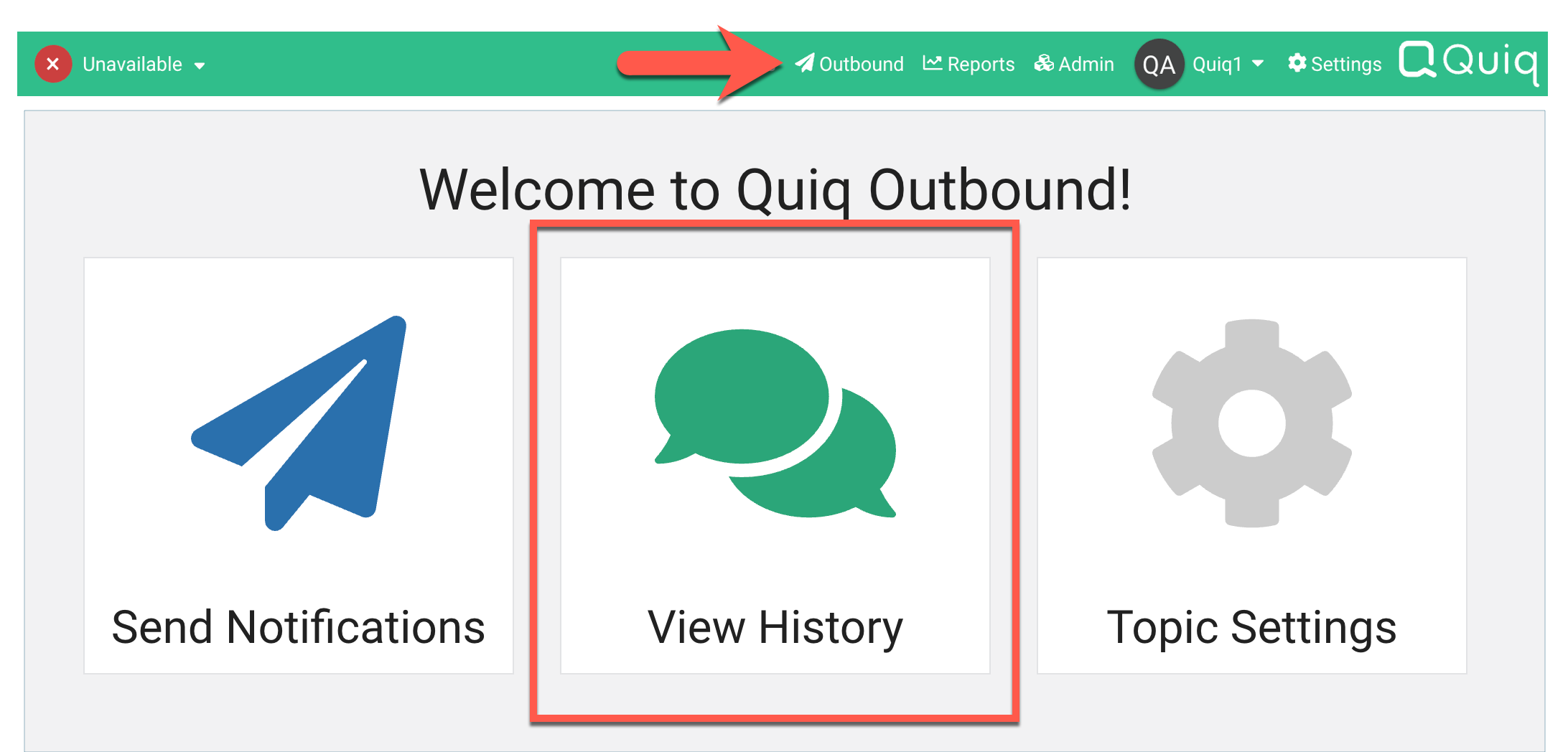
Notifications sent will all be associated with a Topic. The default topic is used until new topics are created and selected. As topics are added and notifications sent, a permanent tally of notifications sent and delivered is maintained on a per-topic basis. Select the desired time interval to view results for that interval. The view may be toggled between active and inactive topics.
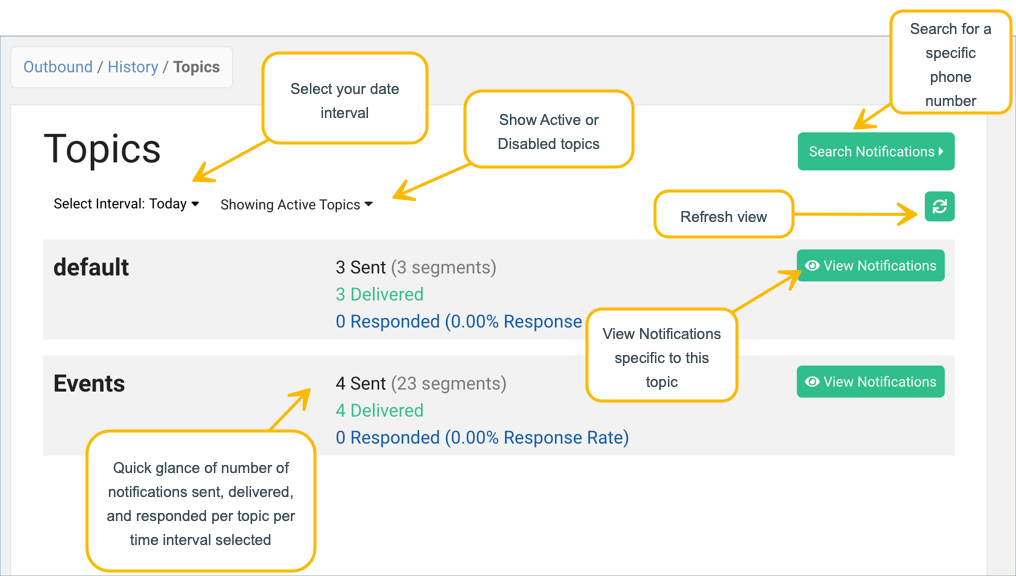
A more granular view of messages may be had by selecting the View Notifications button for each topic. The 1000 most recent messages sent for that topic are displayed, with an indicator showing whether the message was delivered to the specific number. Selecting the single item allows a review of the message sent.
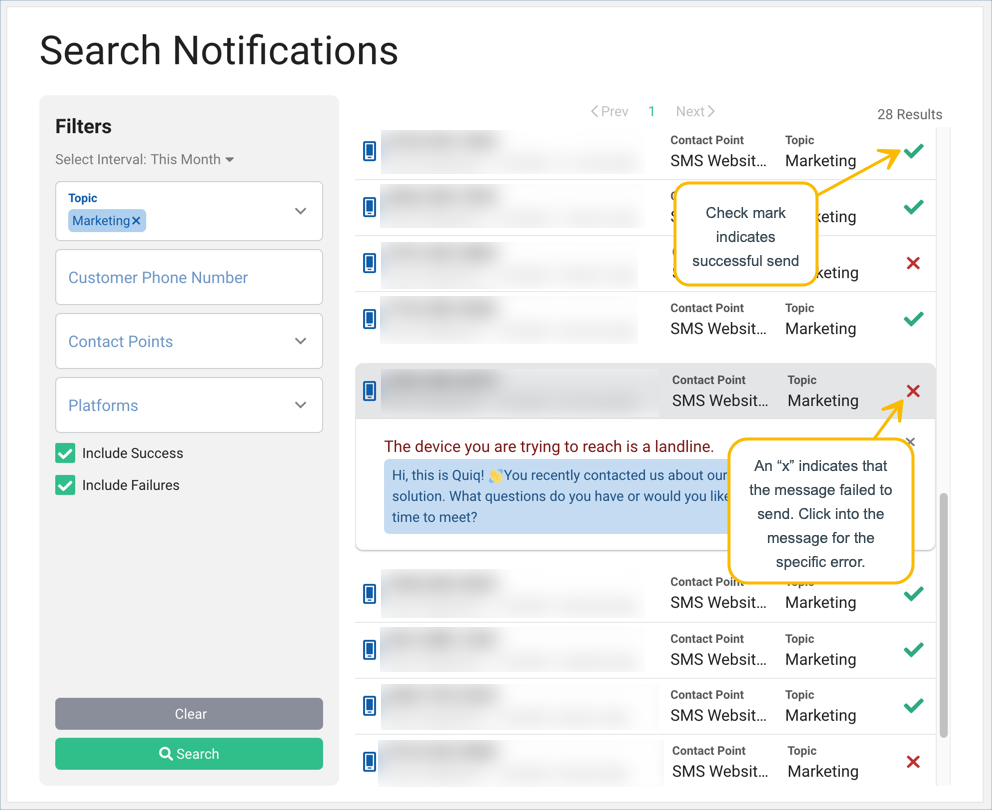
Updated about 2 months ago
