Message and Image Redaction
Overview
Quiq Admin users can redact customer messages in Closed conversations with the 'Redact Message' button that displays in the message context menu, along with the 'Copy text to clipboard' button. The 'Redact Message' button doesn't display at all for messages when you're logged into Quiq with an Agent or Manager account, it isn't available for agent messages, just for customer messages, and it also isn't available for customer messages in non-Closed conversations.
When a message is redacted, the original text content is replaced with the text 'REDACTED', and if an attachment is redacted, it's replaced by a default 'REMOVED' image. Redaction is irreversible, so there's no way to view the original content after redaction. Once a message has been redacted, the 'Redact Message' button is no longer available for it.
Message redactions are reported in Admin > Security > Audit Log. The log can be filtered by using the Message Redaction option.
To redact an image or message:
1. Log in to Quiq as an administrator.
2. Navigate to Reports > Closed Conversations.
3. Find the conversation by using the search filters.
4. View the closed conversation, find the message or image, and click to expand the message options.
5. Click the Redact ⛔ button.
6. Confirm by clicking Redact.
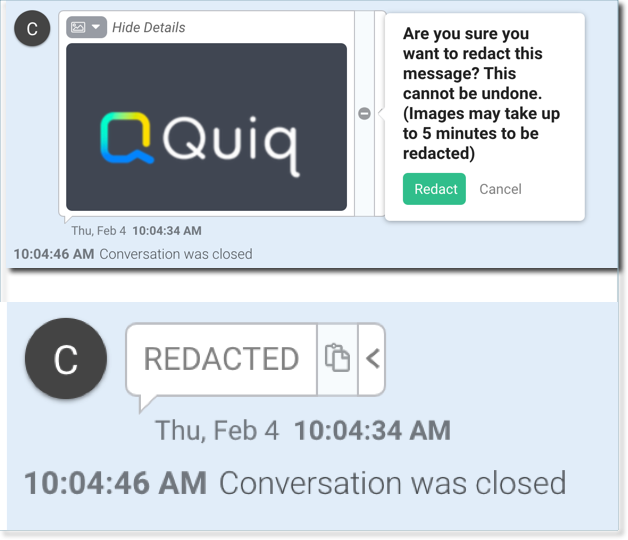
Updated 2 months ago
