Proactive AI
Overview
Conversation Starter's Proactive AI feature allows you build rules that can display customized notifications to the user and track events before the conversation actually begins. Quiq provides an editor for building up this intelligence and deploying it to production in a no-code/low-code manner, allowing you to build and modify your Proactive AI without having to physically make changes on the website.
The Proactive AI editor allows you to compose flows for showing notifications, auto-opening chat and even auto-starting a conversation with a user. These actions can all be based on the URL of the page, the time the user has spent on the page, or with a little added code, even based on what actions the user has taken while on the page.
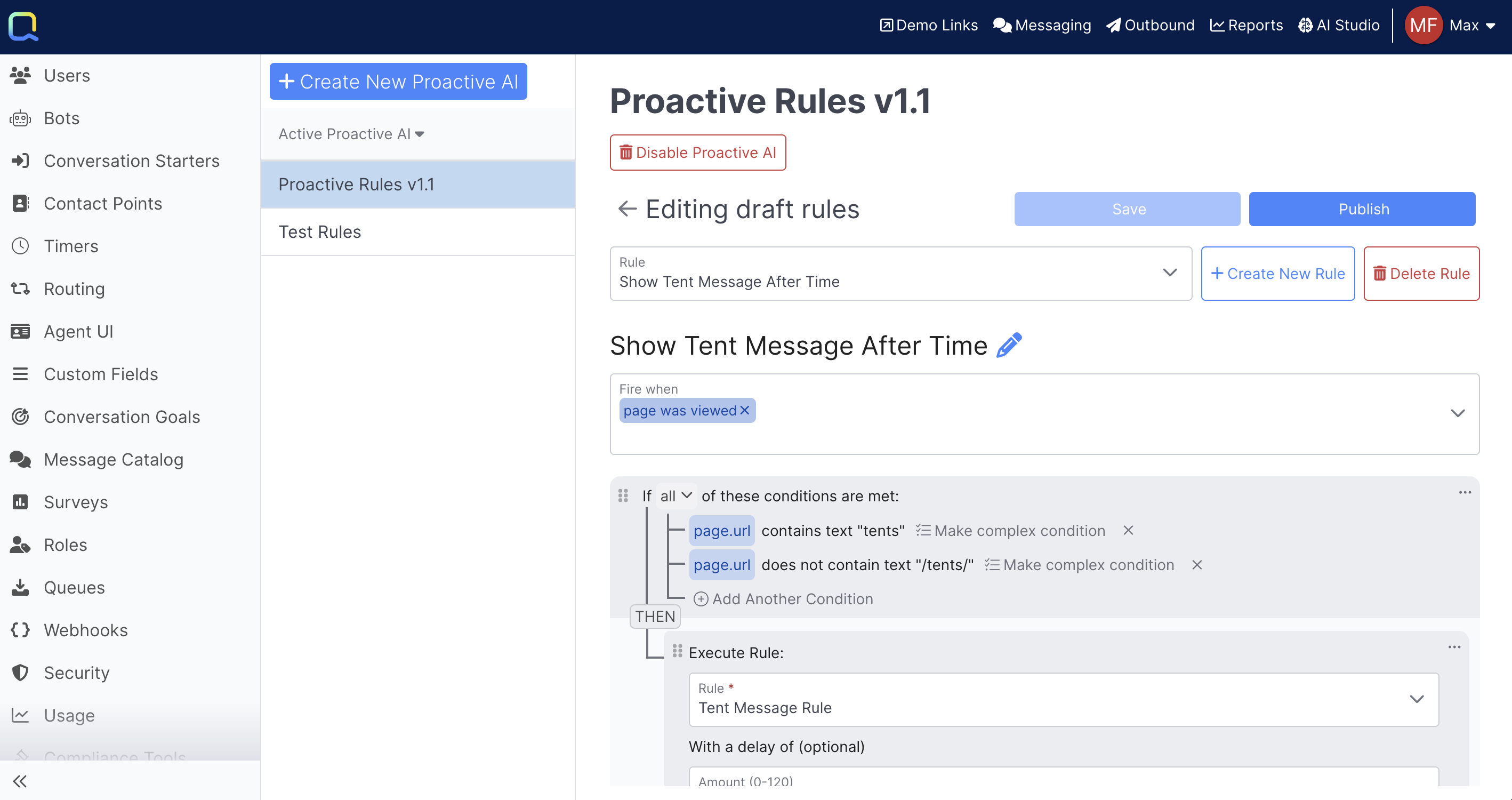
Configuring Proactive AI
Proactive AI is configured within the Proactive AI section in Admin UI. You can use the editor to build up one or more Proactive AIs, which can then be associated with one or more of your Widgets using the Advanced Widget Settings.
Proactive AIs are similar to other rule sets in Quiq, and support versioning, creating a new draft, and publishing it when you are ready to have your changes go live.
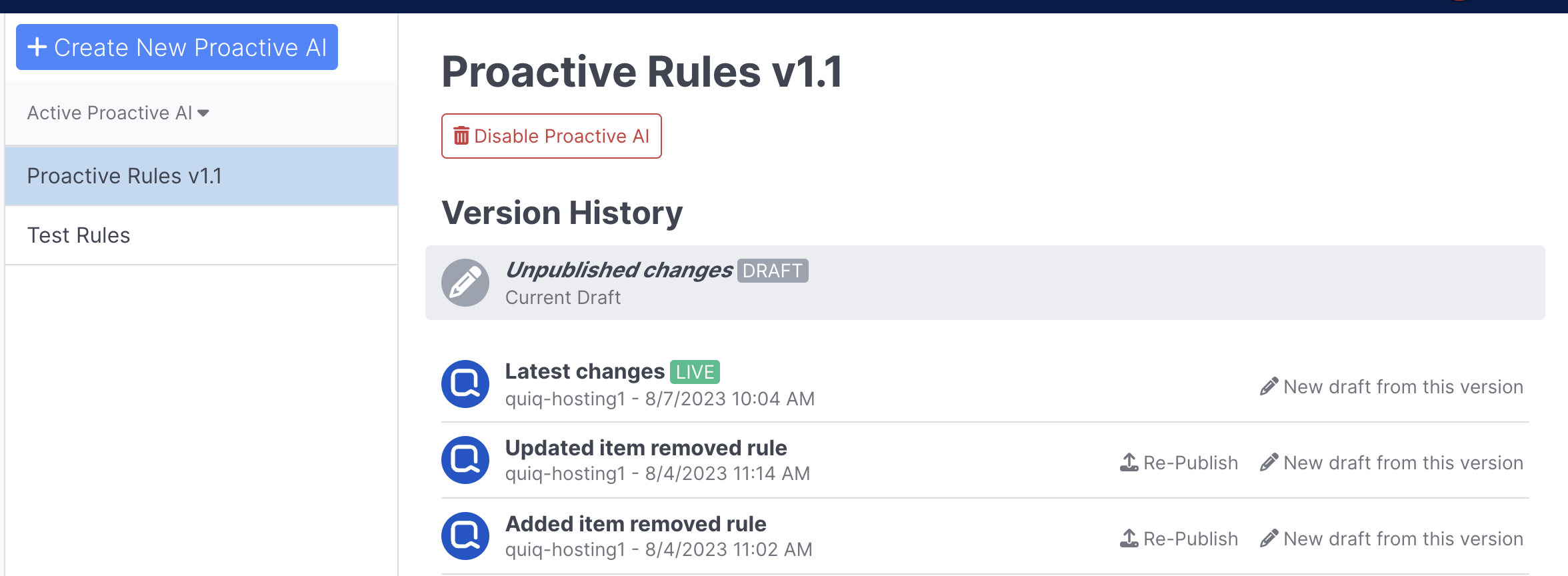
Proactive AI Triggers
Proactive AIs can contain one or more rules, which can be configured to fire when the following triggers occur.
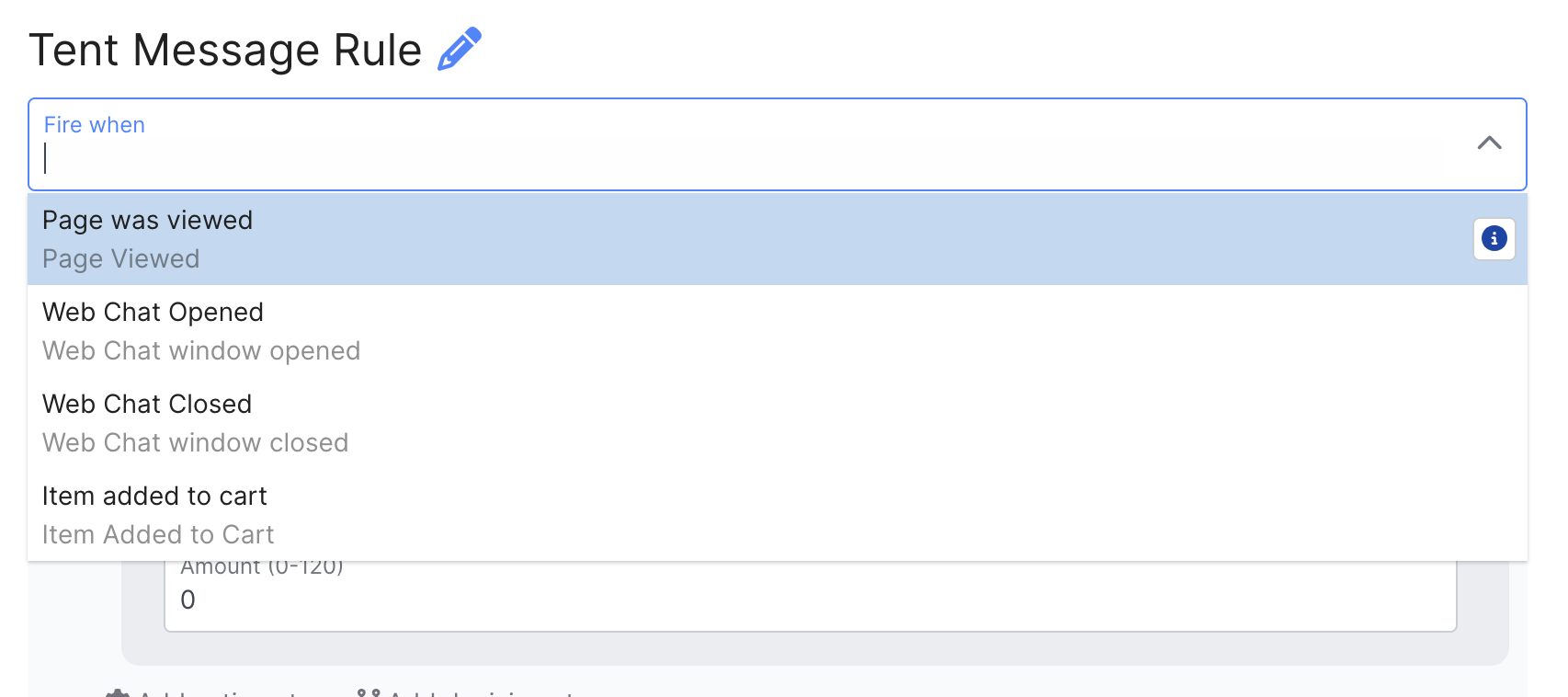
Page was Viewed: This trigger occurs when the page loads, which can happen when the user navigates to the page for the first time, refreshes the page, or changes to another page that has the same Widget on it.
Web Chat Opened: This trigger occurs when the user opens the Web Chat window. It is only raised if the platform is Web Chat.
Web Chat Closed: This trigger occurs when the user closes the Web Chat window. It is only raised if the platform is Web Chat.
Custom events occurred: You can trigger rules from Custom Events that you can configure in the Quiq System. These are very useful if you want to have your Proactive AI respond to actions the user takes on your page, such as adding/removing an item to a shopping cart or encountering an error when attempting to check out. If you are interested in configuring Custom Events for Proactive AI, please reach out to Quiq Support.
Proactive AI Actions
The following actions can be performed from within Proactive AI.
Delayed Procedure: This action allows you to execute logic after a delay. This is useful if you want to show a message blurb after the user has been on the page for a period of time.
Show message blurb: This action allows you to show a predefined Catalog Message to the user. You can select from existing Catalog Message, or create one inline as well. You can also decide if you want to stop showing the message to the user if they have dismissed the message, which is useful if you are showing a message blurb to a user via the "Page was viewed" trigger and do not want to make them keep dismissing the message everytime the page is refreshed.
Please note, message blurbs will not be displayed to users that are engaged in active Chat conversations.
Show the Chat Button: This action shows the chat button to the user.
Hide the Chat Button: This action hides the chat button from the user. This is useful if you want to initially hide the chat button, and then show it to the user after they have been on the page for a period of time.
- Force Hide: If enabled, the chat button will be hidden immediately, even if there is an active or historic conversation. When disabled, the chat button will be hidden if there are no active or historic conversations. If there is an active or historic conversation, then the user is still able to access their chat transcript but they are unable to send a message.
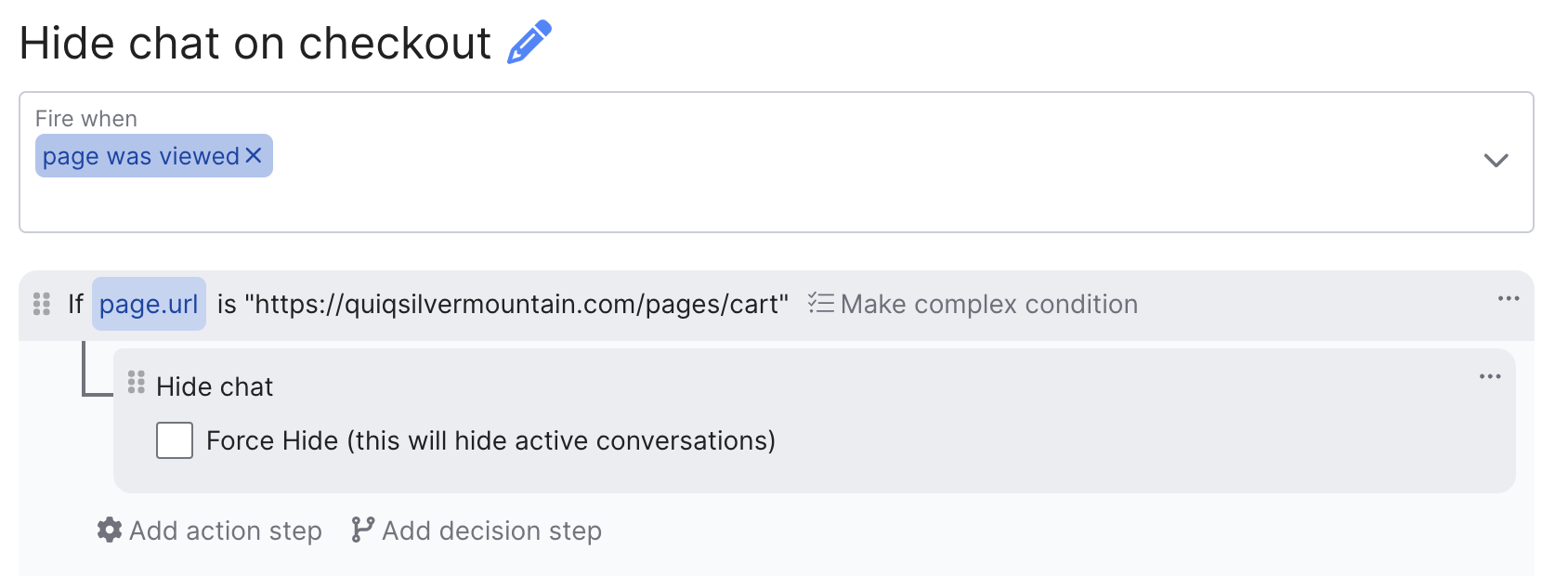
Open Web Chat: This action opens the chat window.
Close Web Chat: This action closes the chat window.
Start Conversation: This action opens the chat window and automatically starts a conversation with the user, allowing you to engage them directly with either an agent or a bot. You can configure the initial message that is sent in to start the conversation as well.
Set Conversation Intent: This action allows you to set the Intent, which will be recorded on the conversation as the Conversation Intent once it starts. This is useful for routing conversations to certain queues, or having your bot respond to any conversations that are flagged with a certain Intent.
Run a rule: This action allows you to execute another rule that is defined within your Proactive AI, with an optional delay. This action is useful if you want to execute logic or show a message after a delay, or if you have logic in your Proactive AI that you need to repeat in several areas and want to abstract it to a common location.
Run API Call: This action allows you to run an unauthenticated API request. Please contact Quiq Support for help with adding an API endpoint to reference with this action.
Poll: This action allows you to execute an Action or Decision on a specified interval (10-604800 seconds).
Proactive AI Conditionals
There are many conditionals you can use to control the execution of Proactive AI logic, which are discoverable in the Edit Condition dialog when the "Add decision step" button is selected. A few of the more powerful/commonly used ones are listed below.
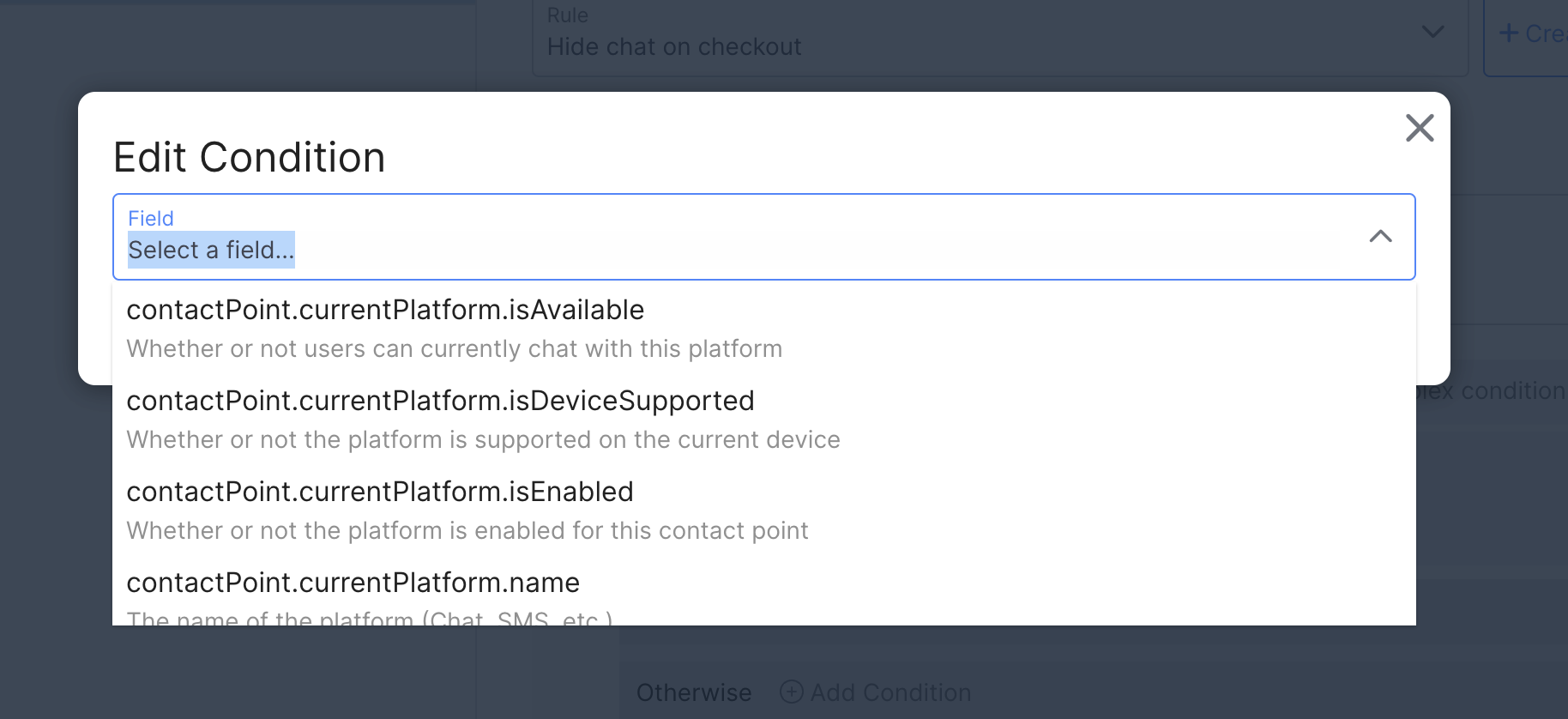
contactPoint.currentPlatform.isAvailable Returns true if agents are available to handle conversations on the platform that is being offered to the user based on the Page Configuration's Platform Priority. Agent Availability is controlled by the rules defined in the Agent Availability tab in the Contact Point editor.
contactPoint.currentPlatform.name The name of the platform. This is useful if you want to execute logic or show different message blurbs based on if the user is on Chat vs. SMS, etc.
page.url The url of the page. This is commonly used to show different message blurbs to users based on the page they are visiting.
rule has run Allows you to configure logic based on if a rule has already ran.
message blurb has been dismissed Allows to you to configure logic based on if a message blurb has been dismissed. This is useful if a user has dismissed a message blurb, and you would like to engage with them using a different message blurb, or by opening the chat window or starting a conversation.
user.isMoble Whether or not the user is on a mobile device.
Examples
Below are some examples of how Proactive AI messages may be used.
Show Message Blurb
A Proactive AI rule that shows a Catalog Message when user's linger on an individual product page for a predetermined period of time, not how the message incorporates the product title into the message:
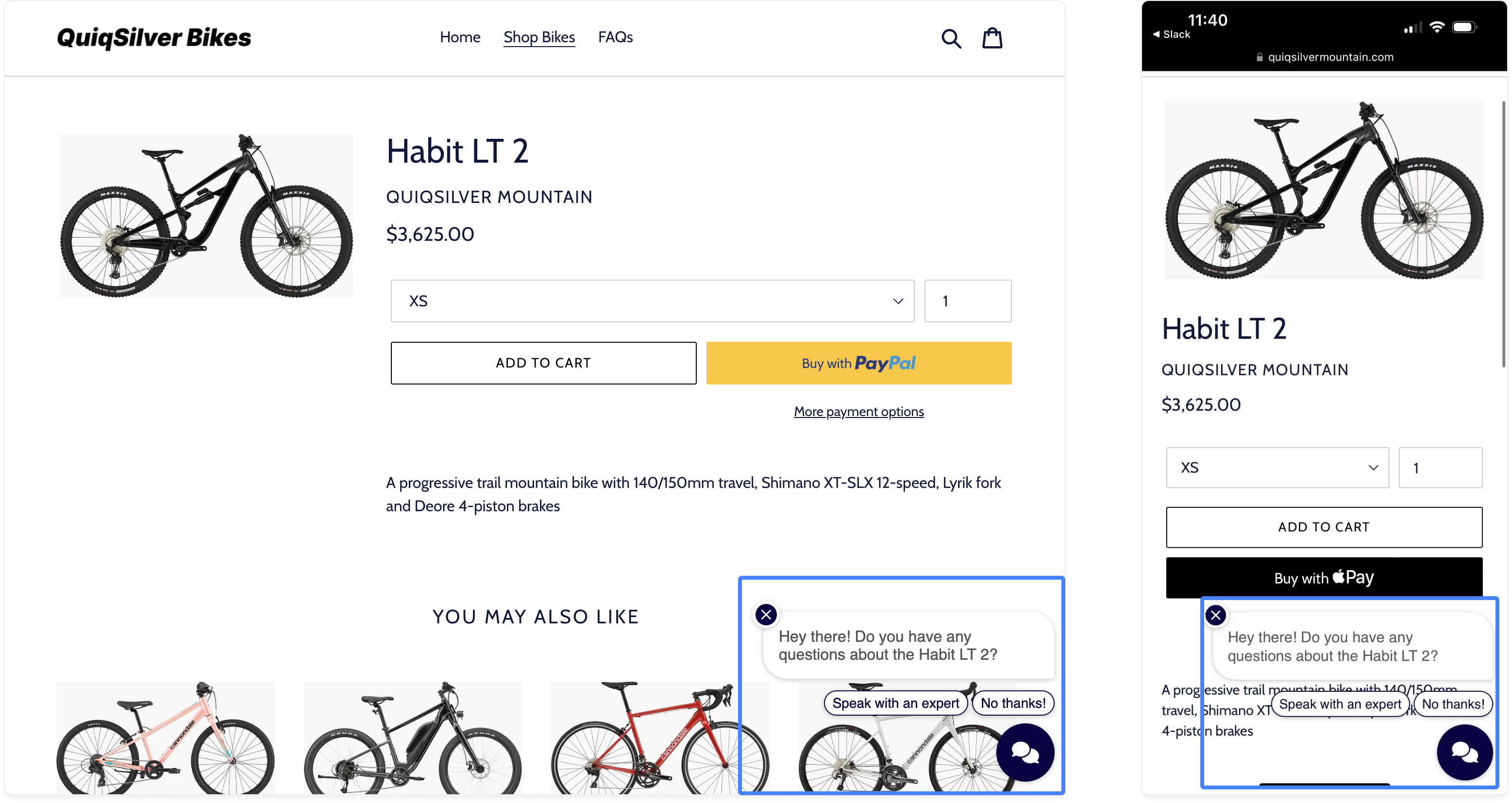
The same proactive AI message on desktop and mobile.
Open Chat
Updated about 2 months ago
