Quiq Compose
Overview
Quiq Compose uses the power of Large Language Models to increase the accuracy, grammar, and clarity of your agents' responses. With Compose, an agent can respond to a customer inquiry with terse, informal language, and Compose will generate a well-written response that has good grammar, uses empathy, and increases the clarity of the response.
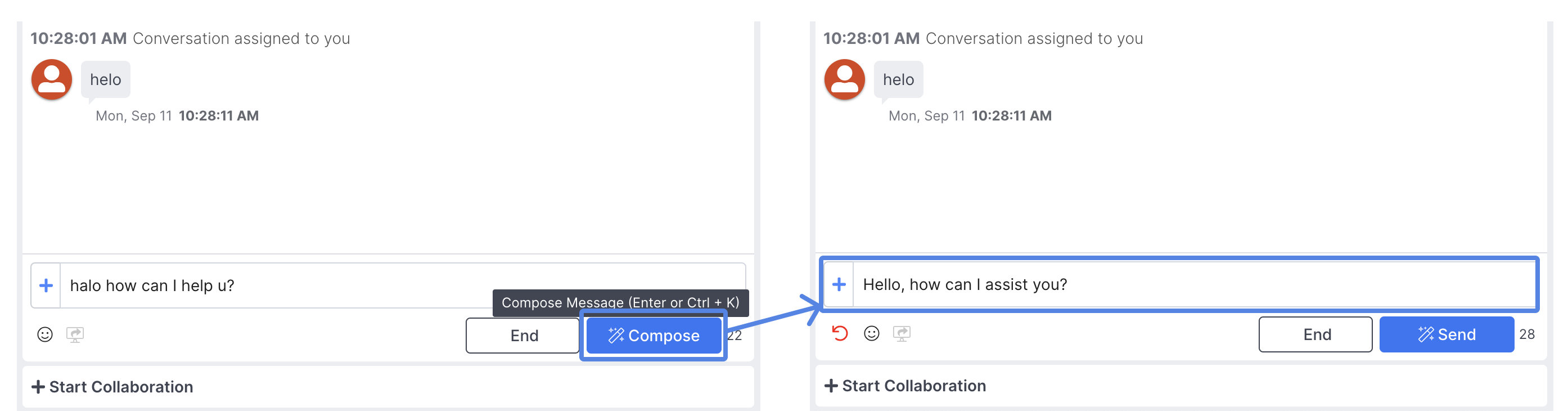
Enabling Quiq ComposeIf you don't have Quiq Compose enabled in your site, please reach out to [email protected] for help getting started.
Configuring Quiq Compose
Quiq Compose can be configured under Message Composition in User Settings
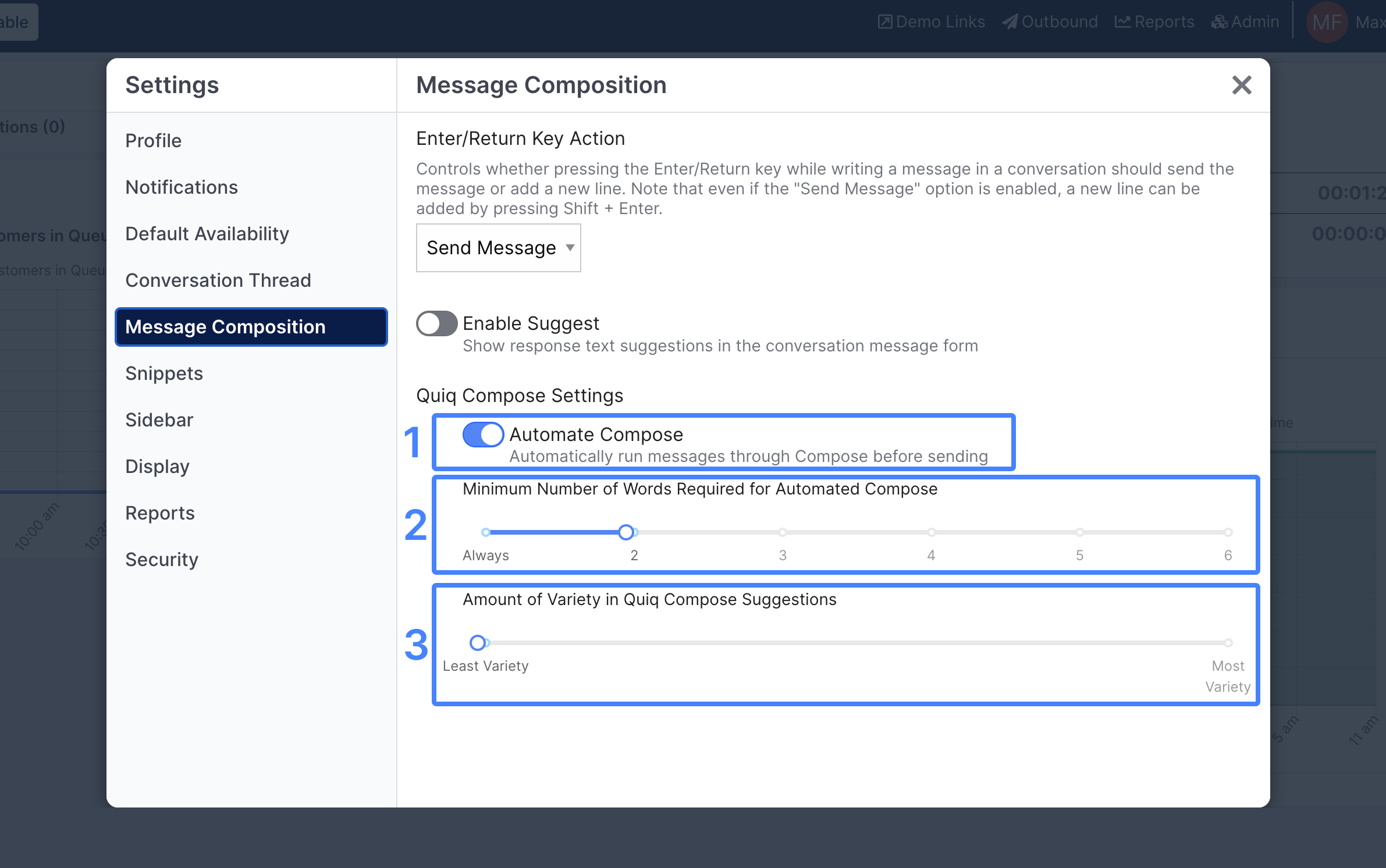
1. There are two different Quiq Compose modes that agents can leverage:
- Automated Compose will run every message sent by an agent through Quiq Compose before an agent can send it.
- Standard Compose allows agents to use the Compose option at their discretion on a message by message basis.
2. Minimum Number of Words: When using Compose in Automated mode, sets the threshold for number of words required for Compose to run. For example, if set to two or more words, Compose won't run on single word phrases like "hello" or "thanks".
3. Variety: Controls the diversity of responses generated by Quiq Compose - the higher the Variety setting, the more variance there will be in generated responses.
Using Quiq Compose
Below we'll highlight how the different Compose modes work, as well as some important callouts.
Automated Compose
When Automate Compose is enabled, the standard Send button in the agent conversation messaging view is replaced with a Compose button:
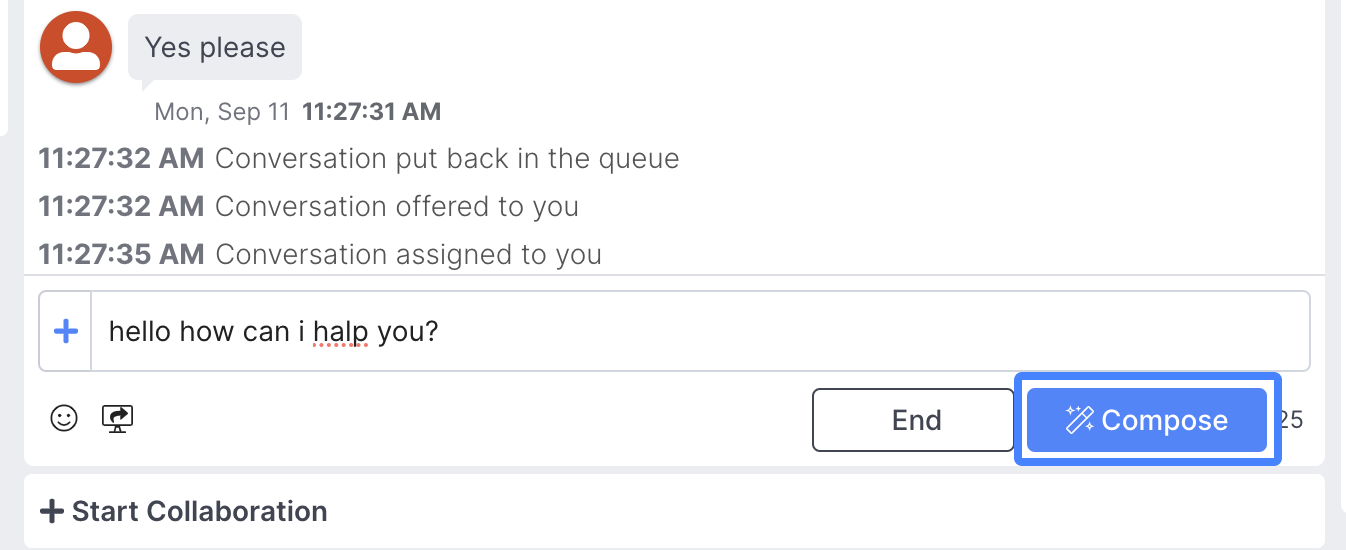
Once an agent runs a message through Compose, the Compose button will turn into a Send button. In addition, a red Undo button will appear in the bottom left corner, which enables the agent to undo the message that Quiq Compose generated:
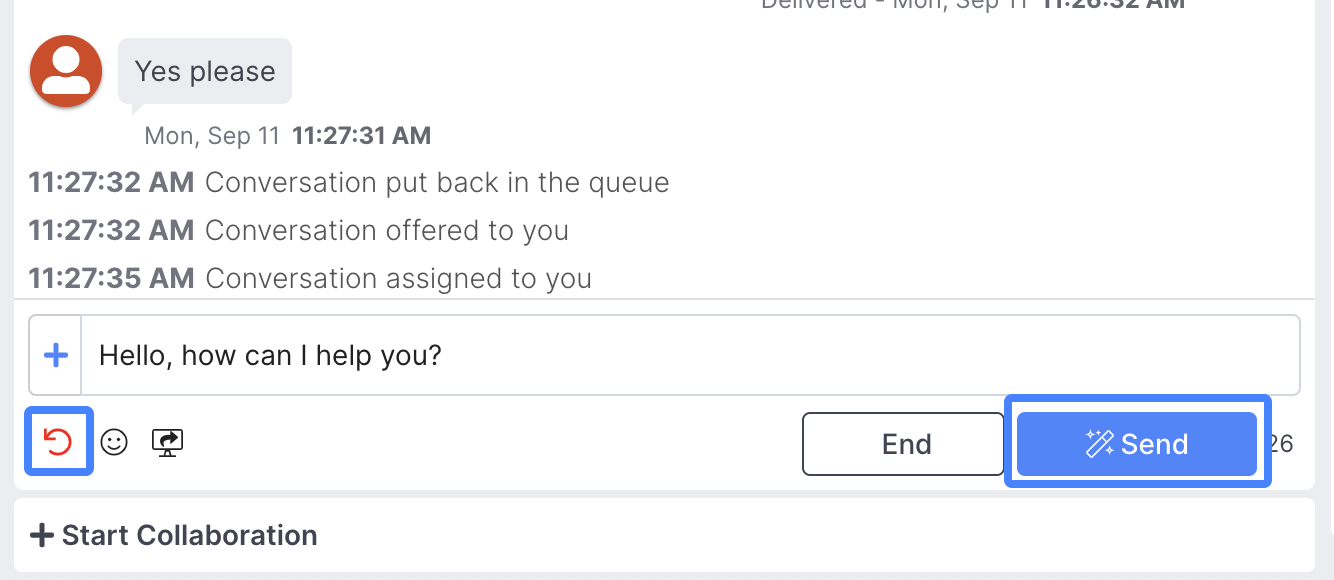
When an agent undoes a Quiq Compose message, a Send As Is option will be present where the Undo button previously lived. This enables the agent to send the original unedited message if desired, or they can also run the message through Compose again to get another generated response:
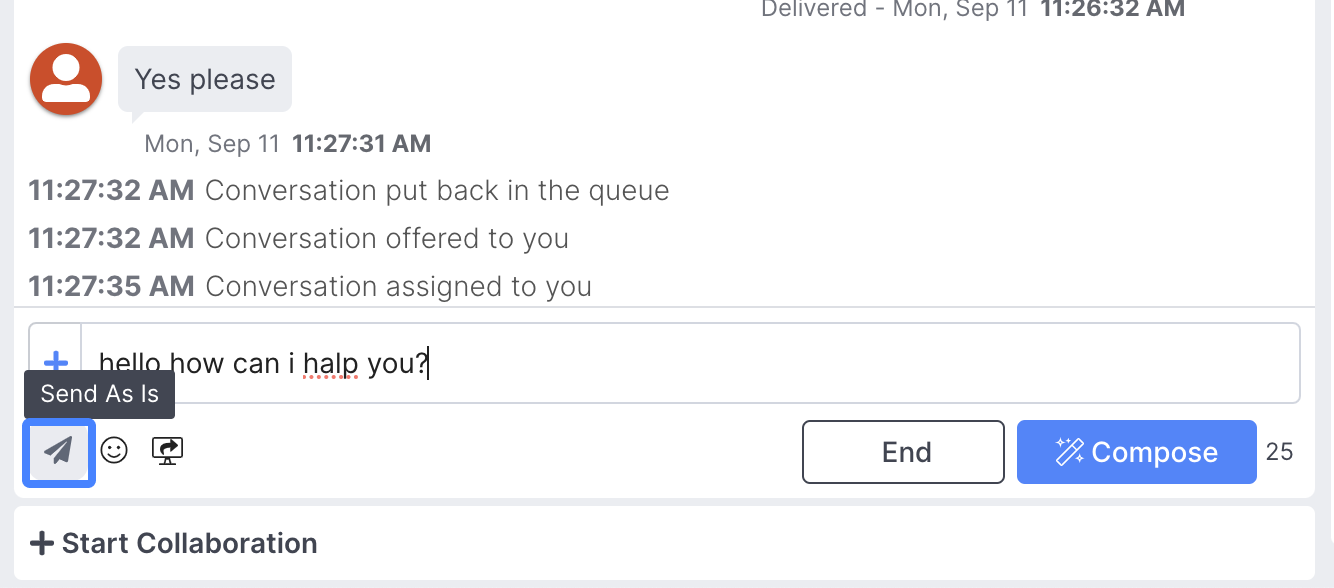
Standard Compose
The Standard Compose mode activates a new Compose button in the bottom left corner of the agent's messaging window, while keeping the Send button as is:
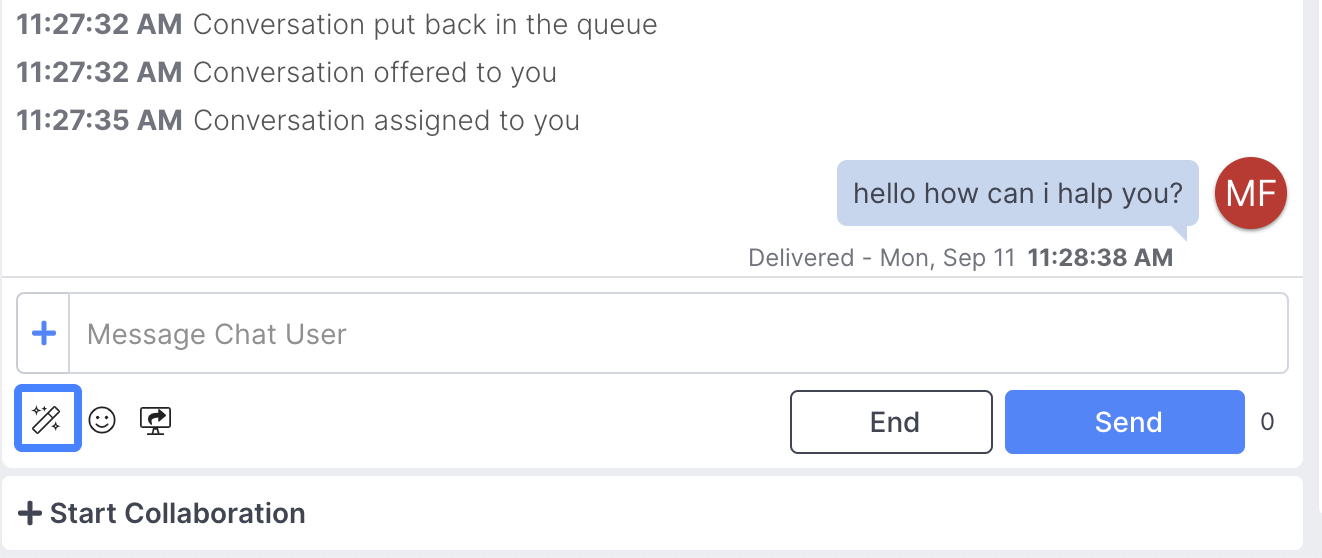
If an agent clicks the Compose button without any text in the text input area, the agent is presented with placeholder text in the message input area explaining what Compose does, as well asCompose and Cancel buttons:
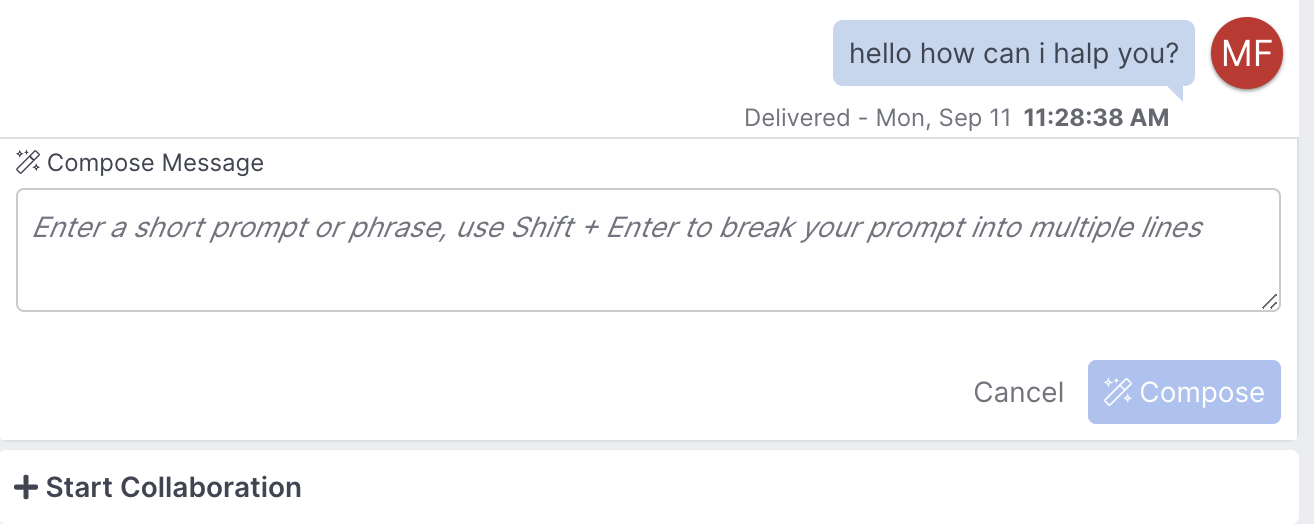
If an agent has already entered text in the message input area and selects the Compose button, the text will be run through Compose and the agent will have the ability to either Send the message or use the Undo button in the bottom left to revert:
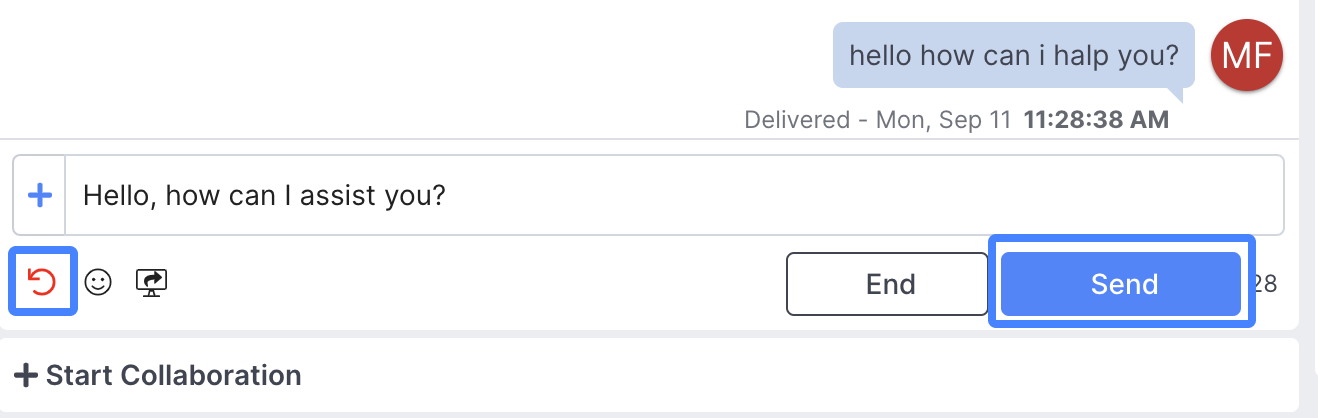
General Info
Error handling
If an agent attempts to enter a message with too many misspellings or that Compose can not otherwise improve, they will be presented with an error:
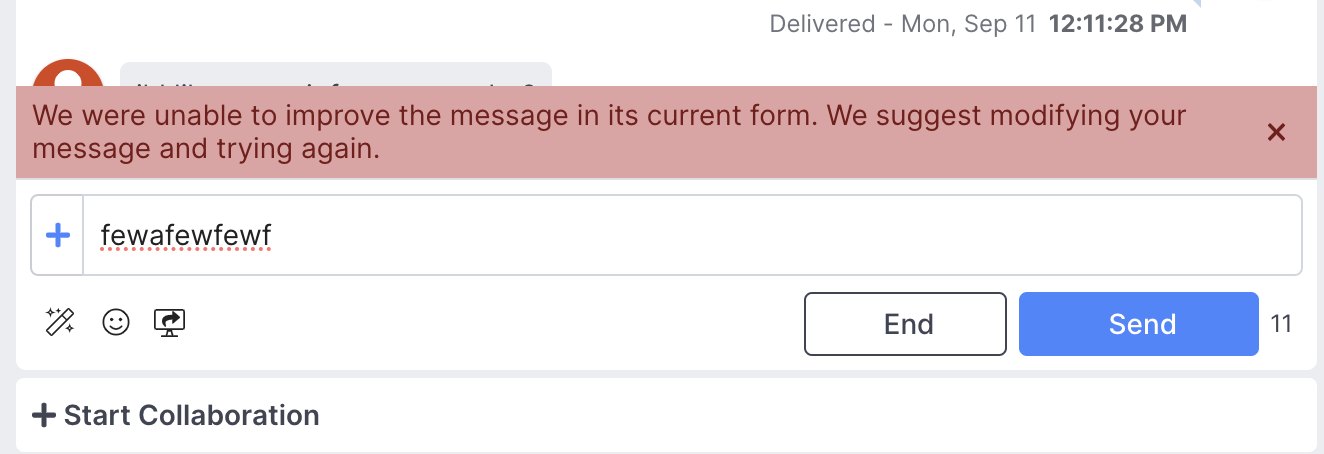
Snippets & Catalog Messages
Compose will not run on Snippets and Catalog Messages selected by agents.
Compose BillingBilling information for Compose can be found in the Usage section in Admin.
Updated 2 months ago
