Facebook Messenger
Overview
With over a billion users, Facebook Messenger can be a crucial channel for customer communication. Quiq allows user messages sent to a page to be directed to agents for Customer Service and Support or pre-sales information. The same interface used by your agents for SMS and web chat allows them to engage Facebook users as well.
If your organization has multiple Facebook pages, or multiple Quiq Queues, discuss with the Quiq team how these should be routed.
Setup
In the Quiq application, navigate to Admin > Contact Points. Choose the desired contact point then select the Facebook tab.
Reference the instructions in the Admin Guide.
Usage
Once configured, any message sent to the page is routed to Quiq for the same handling and treatment as other business messaging you employ with Quiq. Additionally, the messages remain visible from the Facebook Messenger inbox for full context if reviewed from there.
Advanced Usage
Facebook ads with Messenger as the destination allow you to bring interested individuals directly into contact with your team by allowing those who view your ad an instant offer to message you. When these messages are received in Quiq, a link is also displayed, informing your agent of the ad that triggered the message.
When creating a Messaging ad, use the Call To Action option of Send Message, to add a “Send Message” button to your ad.
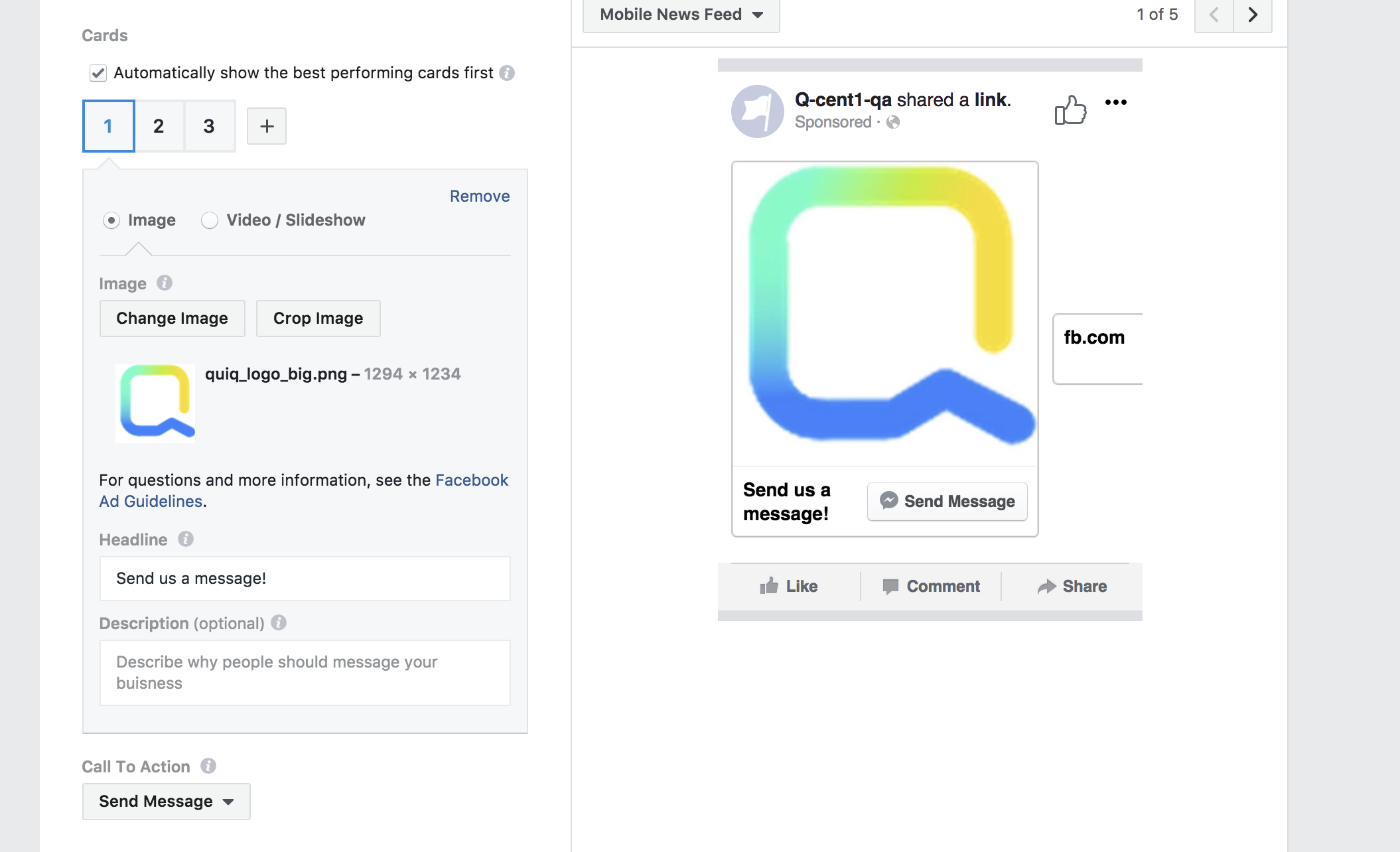
When the user clicks that button and sends a message, the conversation will be routed to Quiq, and the conversation will include a link that displays the ad.
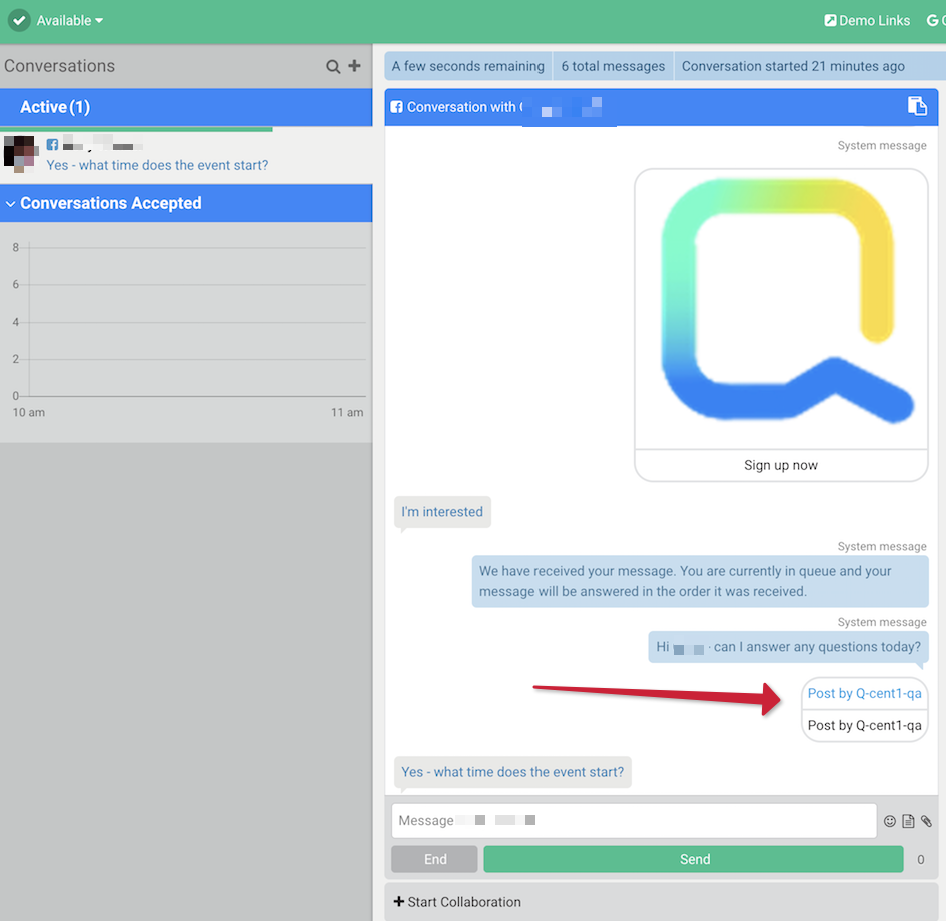
Updated about 1 month ago
