Managing Multiple Conversations
Overview
The ability for an agent to address multiple conversations is one of the major value adds of the Quiq application. Conversations via SMS , Web Chat , Facebook Messenger and other channels appear the same to the agent and coexist in the agent application. Quiq features allow agents to easily determine which conversation requires attention.
Conversation Priority
Conversations in the conversation panel are ordered by priority. Conversations needing the most immediate attention appear at the top of the list. The bars above the conversations indicate when a response is needed. The bar color changes from green, to yellow, to red. The goal is to respond to each conversation before the bar turns red.
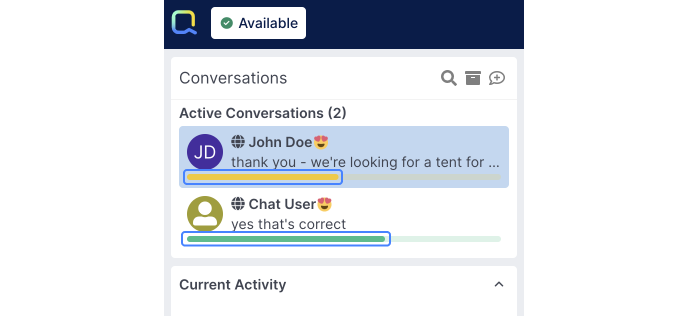
Two active conversations, one with a yellow bar, one with a green bar.
Response Timers
When you’re in conversation with many customers, it might be hard to keep track of which customer to respond to next. Response timers give you a visual indication of how much time you have to respond to meet the response time target. Timers are adaptive to the customer’s behavior and designed to help you meet the customer’s expectation for timely responses.
Adaptive Response Timers
The timer adapts based upon how quickly a customer is responding to you. Therefore, if the customer is quick to respond, you should be quick in your reply. However, if the customer is slow to respond you can also take more time to respond. You can visually see the response timer as a countdown bar above the conversation. The countdown bar will change color based on the targeted response time, green = customer is happy; yellow = customer is waiting to hear from you; red = customer might be getting impatient. Once you see the red exclamation mark you’ve failed to respond within the response time target.
Unresponsive Timer
After failing to respond within the response time target, you’ll see an indication in the header of the message window of how many minutes you have to respond before the conversation is put back in queue, and you are marked unresponsive.
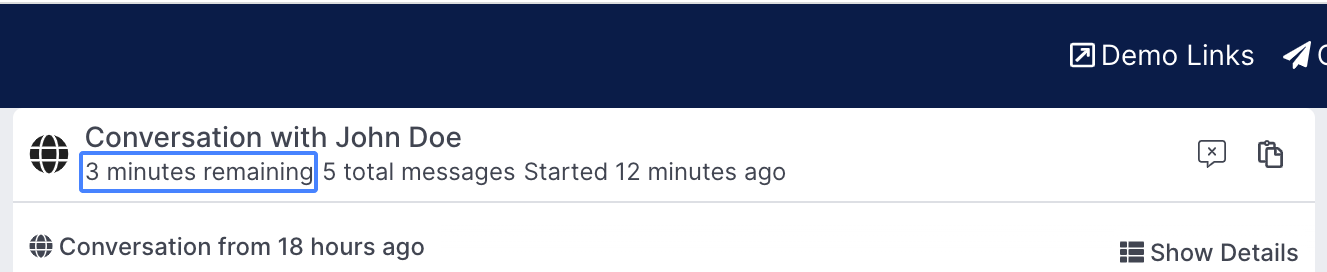
The unresponsive timer
Current Conversations
If you are unresponsive and the conversation is re-queued, your status will automatically change to Current Conversations and the icon flashes to indicate the system changed states. The system does this to ensure that all customers are being served within overall service level goals. Changing back to Available will fetch the next conversation from the queue.
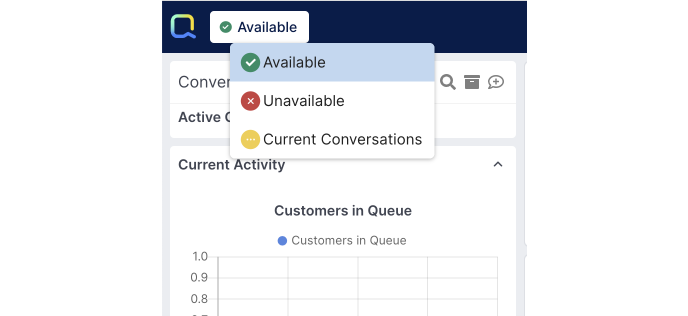
Updated about 2 months ago
