Inappropriate Image Filtering
Overview
When Hide inappropriate images is enabled within Quiq, agents in your organization will have inappropriate images hidden in the conversation transcript automatically.
Quiq will attempt to filter images that contain one or more of the following:
- violence
- nudity
- suggestive content
- visually disturbing content
- hate symbols
- illicit substances
Quiq will check all incoming images to your organization with inappropriate image filtering. Should the image meet the inappropriate criteria laid out above, the image will be automatically marked as inappropriate, and hidden from view, along with an explanation of why the image was filtered.
NoteFalse positives - where an image is flagged as inappropriate, but shouldn't have been - may occur. But, Quiq managers and administrators can make the image visible to all agents as needed.
Likewise, false negatives - where an image was not flagged as inappropriate, but should have been - also may occur. Quiq managers and administrators can still manually hide these from agents.
How It Works In Conversations
If an image is identified by Quiq’s inappropriate image filtering, the image is automatically hidden in conversation view and replaced by (for example) “Violence: graphic violence or gore”.
Agents without manager or administrator privileges will be unable to expand the image and view its contents. Here is an example of an image that has been filtered:

NoteSometimes Quiq’s software may not be able to provide a detailed reason for why an image was filtered. Quiq will still provide a reason, but it may not be as granular as the example.
If you are an administrator or manager, the image will still be hidden, but you may view the image’s contents by clicking the expand button on the left side of the message.
Should you chose, you may also click the i button to unhide the image for all users, after reading through the warning message and clicking Confirm.

Enable Hiding Inappropriate Images
Enabling this feature is just one click away. If you are an administrator, simply navigate to the Admin tab in the Quiq app, select Security in the left sidebar, navigate to the General tab, toggle the button under the section titled Inappropriate Images, and click ‘Save’ in the upper right corner of the Security tab.
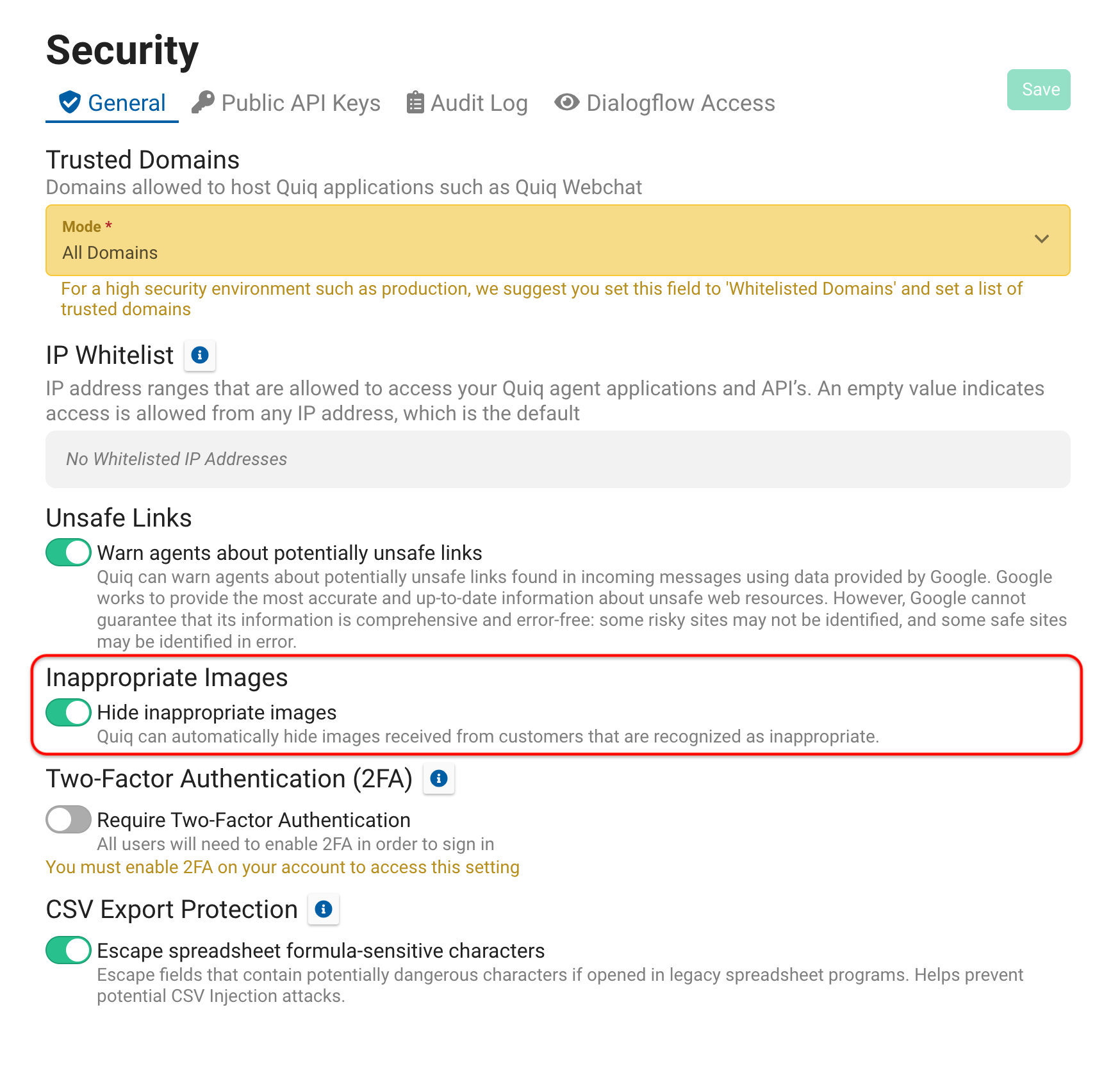
Congratulations! You have now enabled image filtering, and all incoming images will now be checked for inappropriate content.
Updated about 2 months ago
