Overview
Instagram accounts fall under the purview of Facebook and only professional accounts are supported by Quiq. Facebook provides the steps to attach an Instagram account to a Facebook page managed in Business manager here
Since you have a Facebook business page, consider also connecting your Facebook Messenger page to Quiq if you haven't yet done so.
Once your Facebook settings are complete and your Instagram professional account is ready, you may proceed to the Quiq portion of the configuration.
Setup
Ensure that you are logged into Facebook as an Admin on the page to which you associated your Instagram account in the steps above. Log into Quiq as an Admin user and navigate to Admin Overview > Contact Points . Select the contact point you wish to be associated with your Instagram account or create a new contact point if necessary.
With the desired contact point selected, click the Instagram tab, then click the "Click here to get started" link. The setup wizard guides you through linking your Instagram account to Quiq.
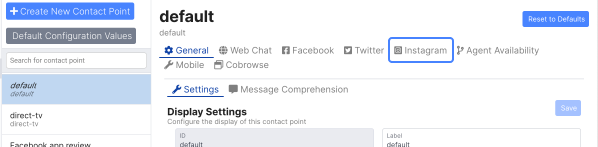
The wizard will first associate your Facebook user account to grant permission to Quiq. Click the Associate User button and allow Quiq to be granted the requested permissions.
Next, choose the Facebook page that is linked to the InstaGram account in the "Facebook Page Identification" box. Lastly, choose the Instagram account to link and submit.
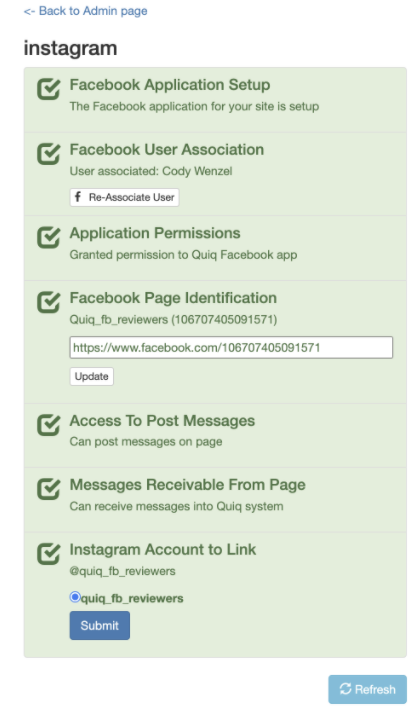
When the list displays all green, your Instagram account is successfully connected.
Updated about 2 months ago
