Bot Statistics
AI StudioThis is documentation for the classic Quiq bot designer. AI Studio documentation can be found at: https://ai-studio-docs.quiq.com/
Overview
Statistics can be generated for each Quiq Bot by downloading a CSV file containing data about the flow taken for conversations that the bot interacted with during some time frame or on some version.
This data can be further analyzed in a spreadsheet or other third party application to aggregate metrics and KPIs to help you determine the effectiveness of your bot, and determine patterns of how your customers interact with it.
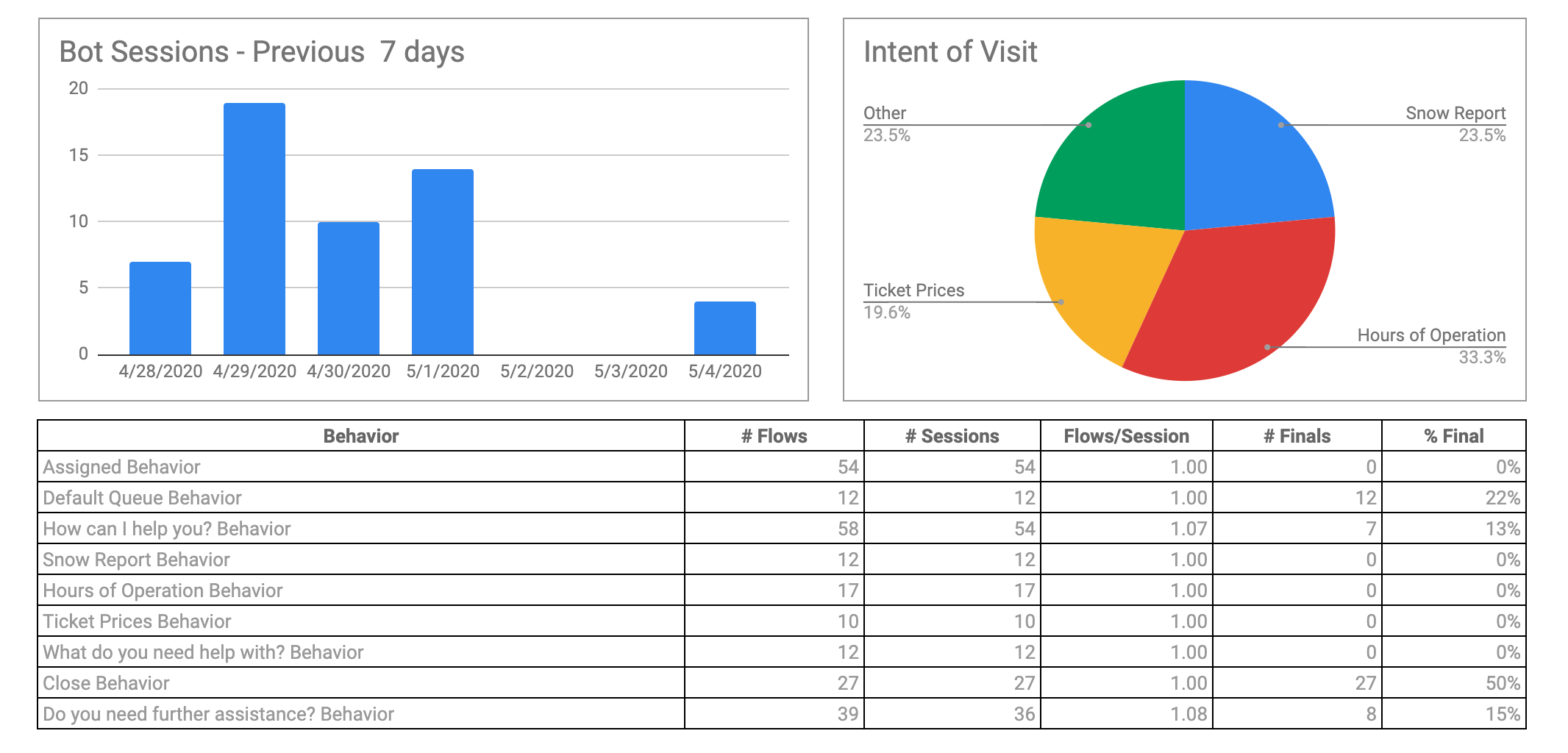
Downloading Bot Statistics
A Download Bot Statistics button is available at the top of the Version History page for each Quiq Bot. When selected, it will prompt for some parameters to choose the information you want to export.
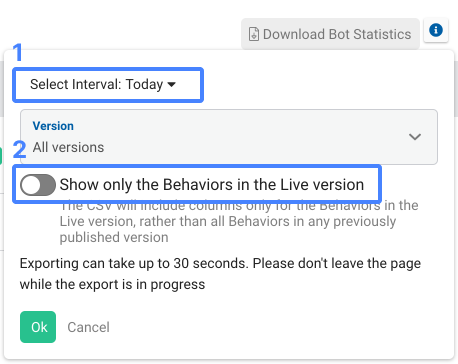
1. Select Interval will allow you to choose a time frame. All bot sessions that started in that time frame will be returned. Note that only bot sessions that have ended will be returned. You may also filter on some specific version. If you select a specific version, the Time Interval will be automatically set to the time frame the selected version was Live.
2. Show only the Behaviors in the Live version You may choose which Behaviors to include as columns in the exported CSV file by toggling this button. When enabled, only the Behavior locations that exist in the current Live version (i.e. the last published version) will be added as columns. When disabled, any Behavior location that exists in any published version - previous or currently Live - will be included as columns.
When the OK button is selected a CSV file will be generated and downloaded to your local computer. The CSV export will contain a row for every conversation assigned to the bot during the selected time interval. There will be columns of data for:
-
General information about the conversation and bot session like the Contact Point, Platform, Customer Handle of the conversation, and the start and end times of the bot session.
-
The Final Behavior for the sessions indicating where the customer was in the bot flow when the conversation was closed or reassigned from the bot.
-
Each Behavior location, listing the number of times that location was entered during the flow of each bot session.
-
Each Conversation custom field, listing the value of the field at the time the bot session ended.
Updated about 2 months ago
