Conversation Goals
Overview
Goals are a type of Custom Fields that enable you to set, track, and report on how well your Bot is performing key tasks or jobs. Goals have predefined values, and come with a standard set of built-in reporting, making it easy to understand where your automation is working well, and where you can optimize.
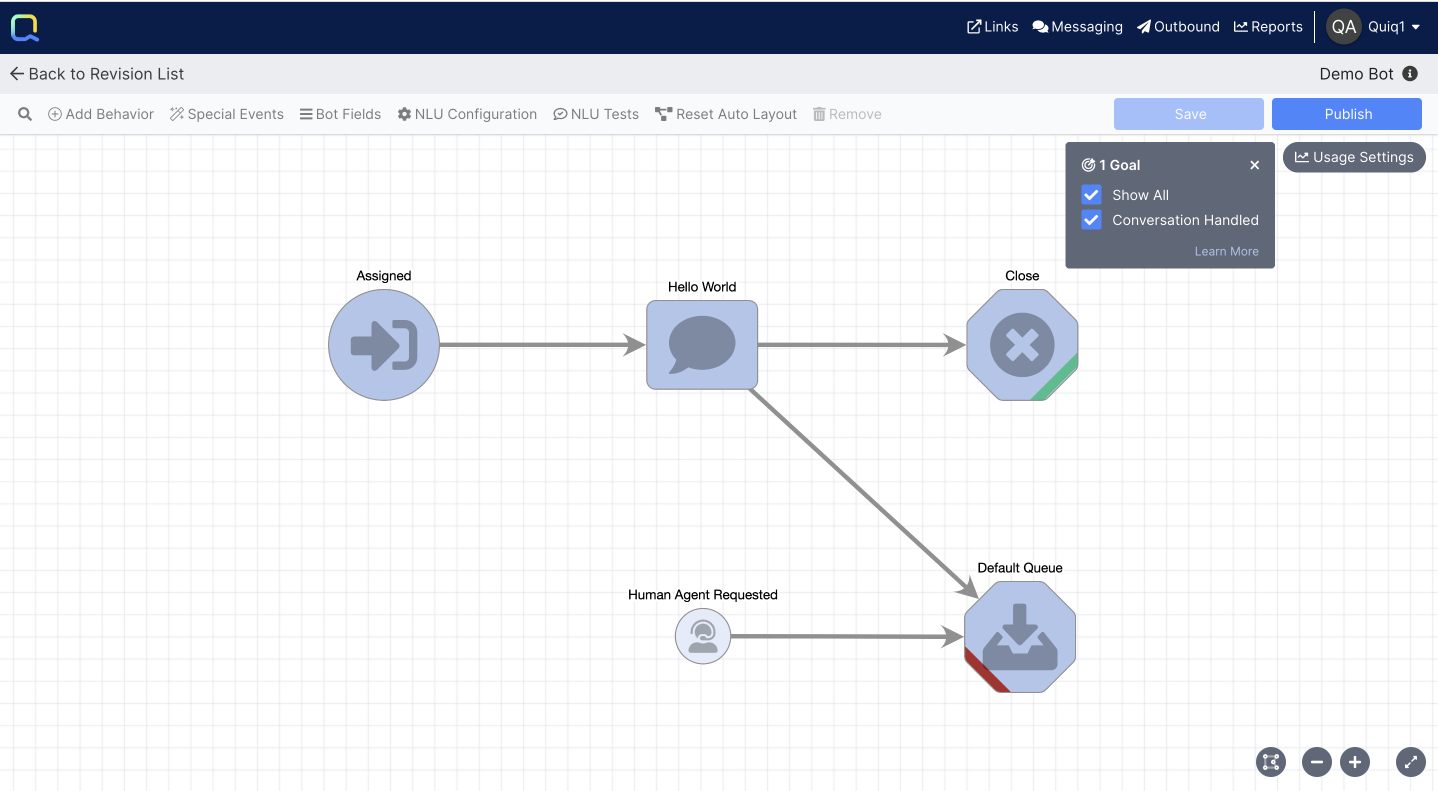
By default, every new bot will come with a Conversation Handled Goal already created, with a Successful value set on the "Close'" behavior and a Failed value set on the "Default Queue" behavior.
Creating Goals
Goals can be created in two different ways, the first is in Admin under Conversation Goals, the second is using the Simple Goal view in the Bot Designer.
A Conversation Handled Goal is automatically created by default.
Goals will be available across all bots within a tenant.
Admin
To create a new Goal in the Admin section, navigate to Conversation Goals and select New Conversation Goal:
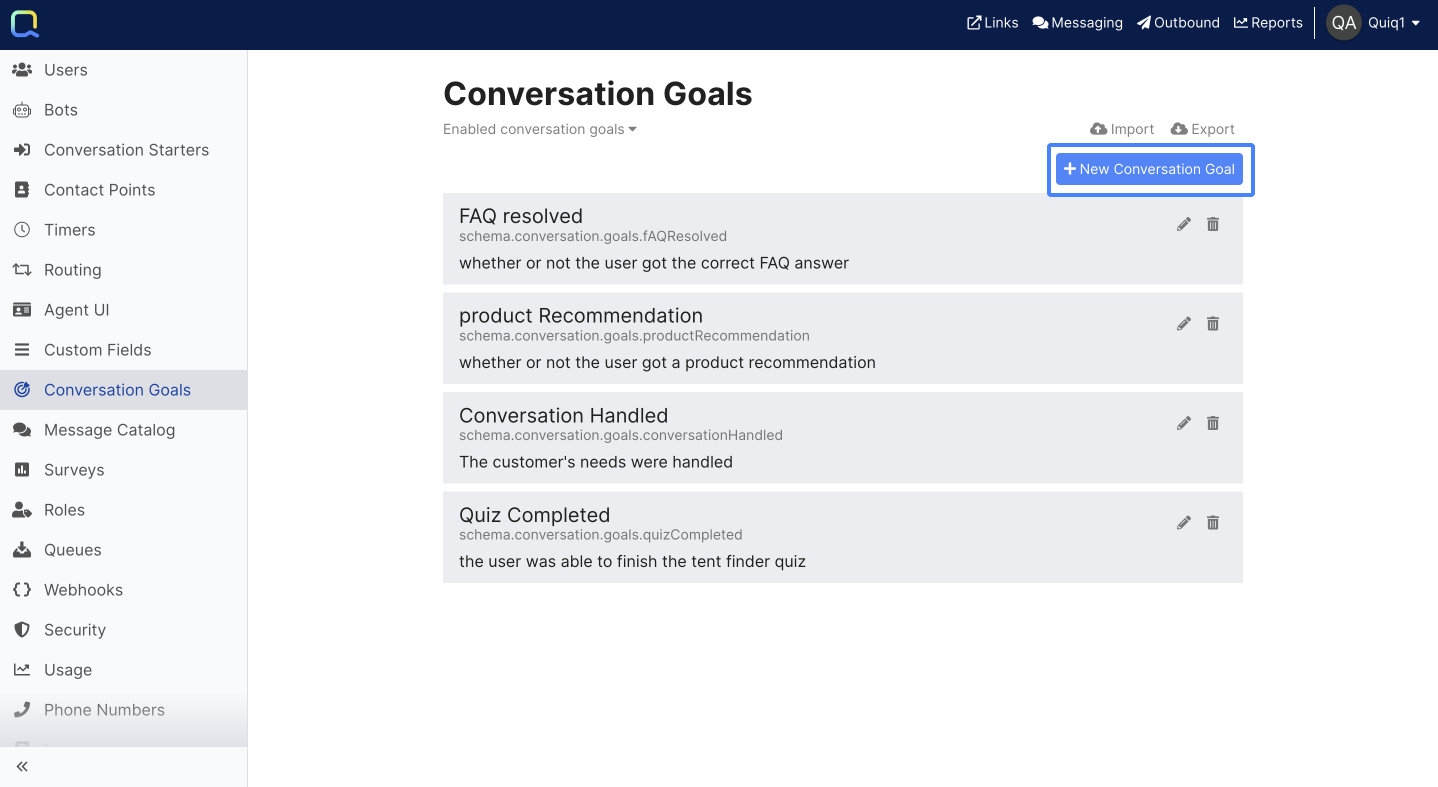
When creating a new Conversation Goal there are three required fields:
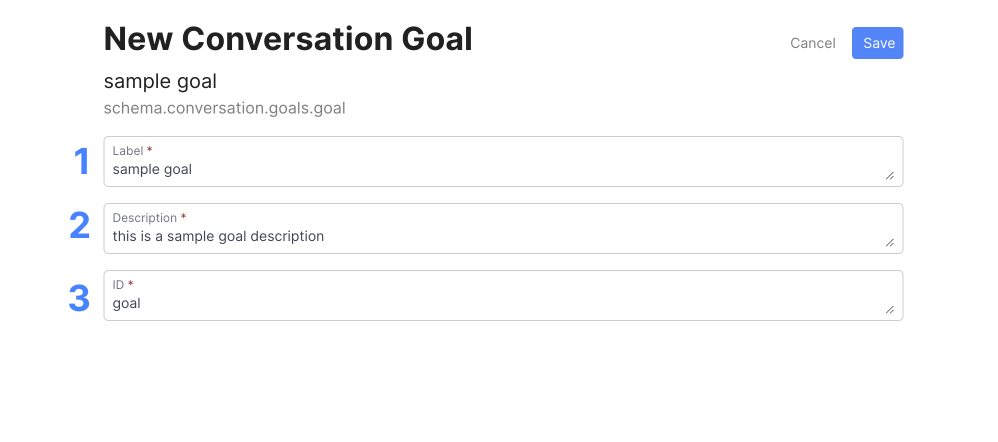
- Label: How the Goal will be referenced internally within Quiq.
- Description: A description of what the Goal is.
- ID: How the Goal will be referenced in its Goal ID (ie schema.conversation.goals.ID)
Bots
Admins can also create Goals from within the Bot Designer when not in Advanced mode by clicking the blue plus button in the Set Goal form:
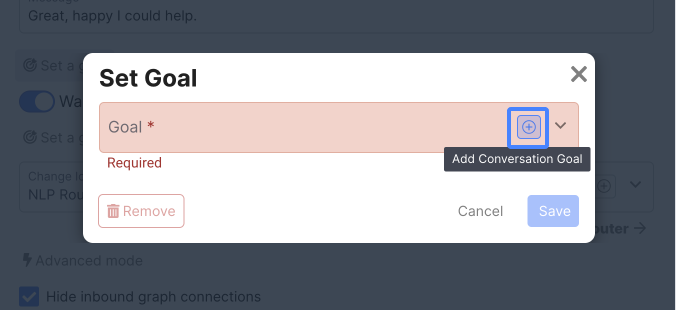
From there, they will be presented with a Goal creation form with 3 required fields:
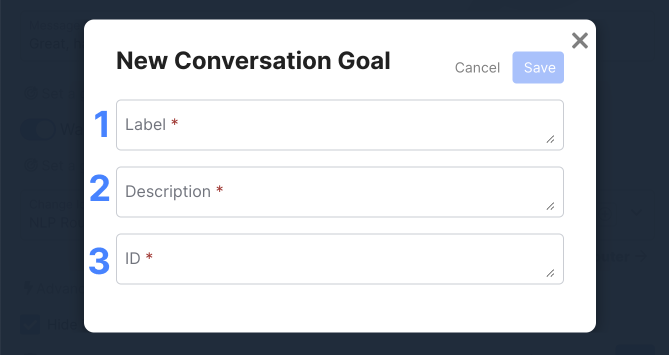
- Label: How the Goal will be referenced internally within Quiq.
- Description: A description of what the Goal is.
- ID: How the Goal will be referenced in its Goal ID (ie schema.conversation.goals.ID)
Goal Values
Unlike other Custom Fields Types, Goal values are already defined. A Goal can have 1 of 4 possible values:
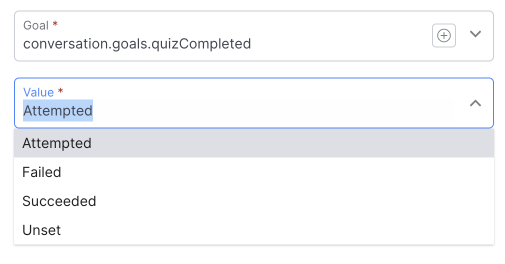
Attempted: The start of a Goal, this can be useful for measuring things like quiz completion rate, order tracking, and more.
Succeeded: When a conversation is successful in accomplishing a Goal.
Failed: When a conversation is unsuccessful in accomplishing a Goal.
Unset: Enables Admins to unset a previous Goal value.
In Advanced mode, the Unset value is not present, instead the Unset Field action should be used.
Using Goals
There are two ways to set Goals within the Bot Designer: Simple mode and Advanced mode.
Simple Mode
A number of Behaviors, like Send a Message, Route, and Close, have a Set a Goal button present:
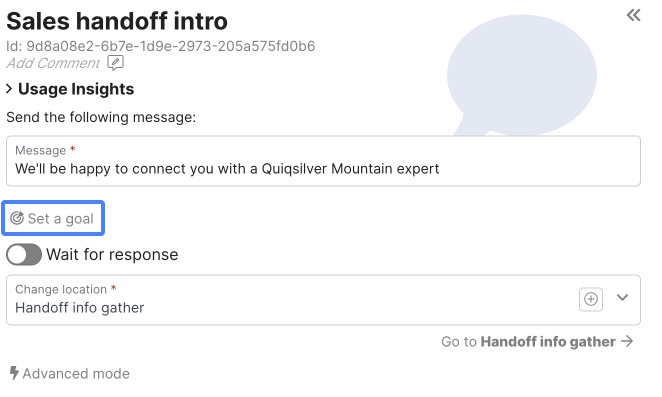
This button opens up a modal that contains a list of all existing Goals, and enables Admins to easily select a Goal and a corresponding value:
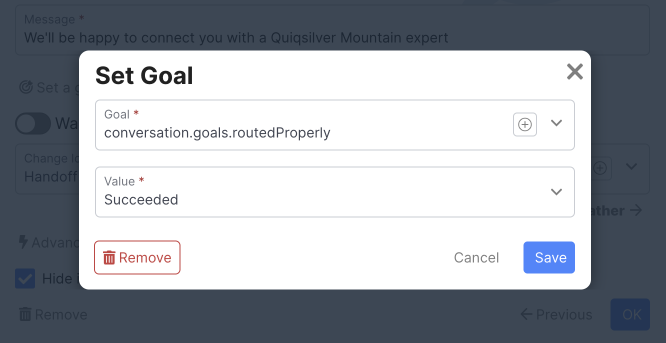
After a Goal is set in Simple mode, the Set a Goal button updates to reflect the Goal and Value selected:
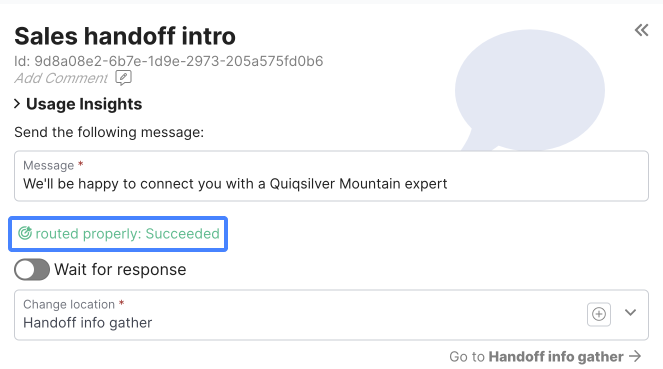
Advanced Mode
Goals can also be added like any other Custom Field when editing a Behavior in Advanced mode. Goals can be accessed using the Set Field Action, alongside other Custom Fields:
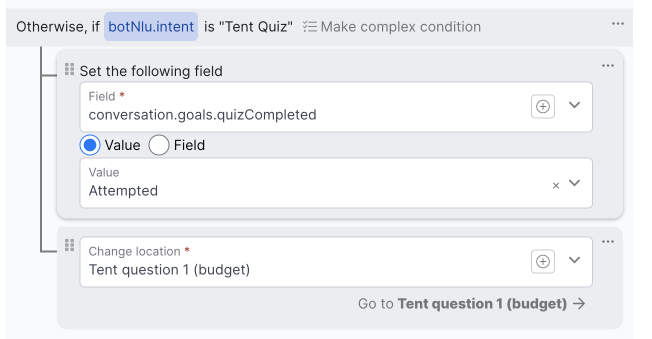
Simple to Advanced ModeIf a Goal is created using the Simple mode outlined above, and the Behavior is moved into the Advanced editor, the Goal will be carried over into the Advanced editor as seen above.
Viewing Goals in the Graph
Once a Goal is set on a Behavior, it will appear in the graph view in the corner of the Behavior:
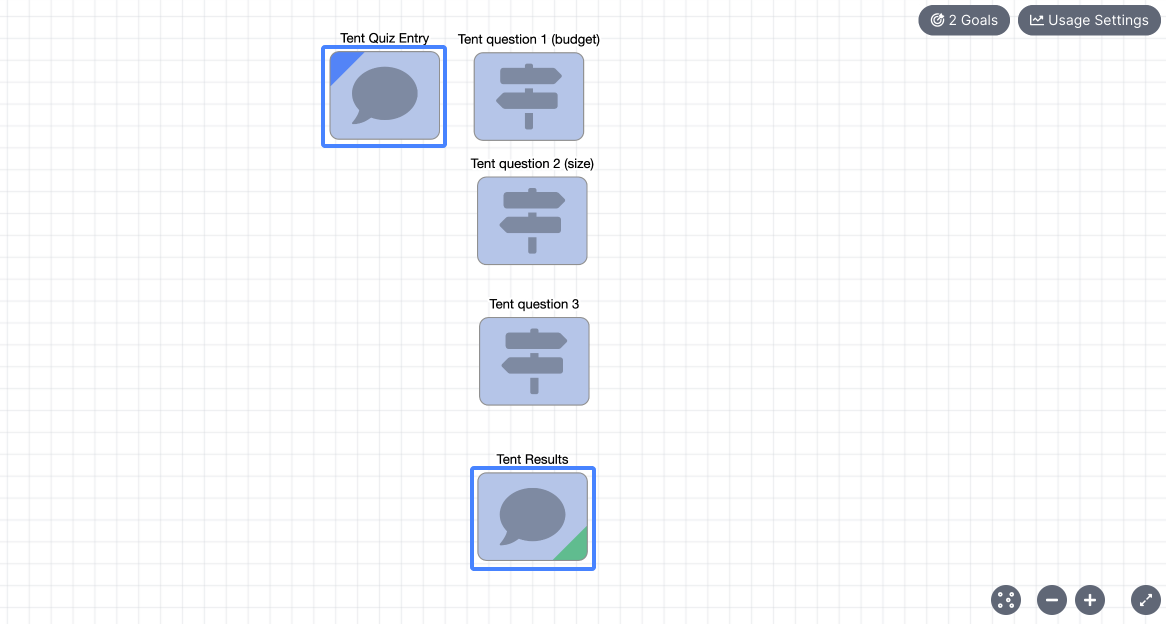
An example quiz Goal with "Attempted" and "Succeeded" set.
Each Goal value is visualized differently:
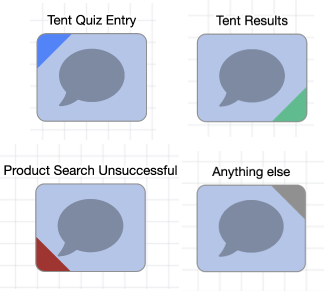
Clockwise from top left: Attempted, Succeeded, Unset, Failed
The Goals button in the top right of the graph view provides a list of all the Goals set in a bot, as well as the ability to show or hide the visual indicators for each Goal:
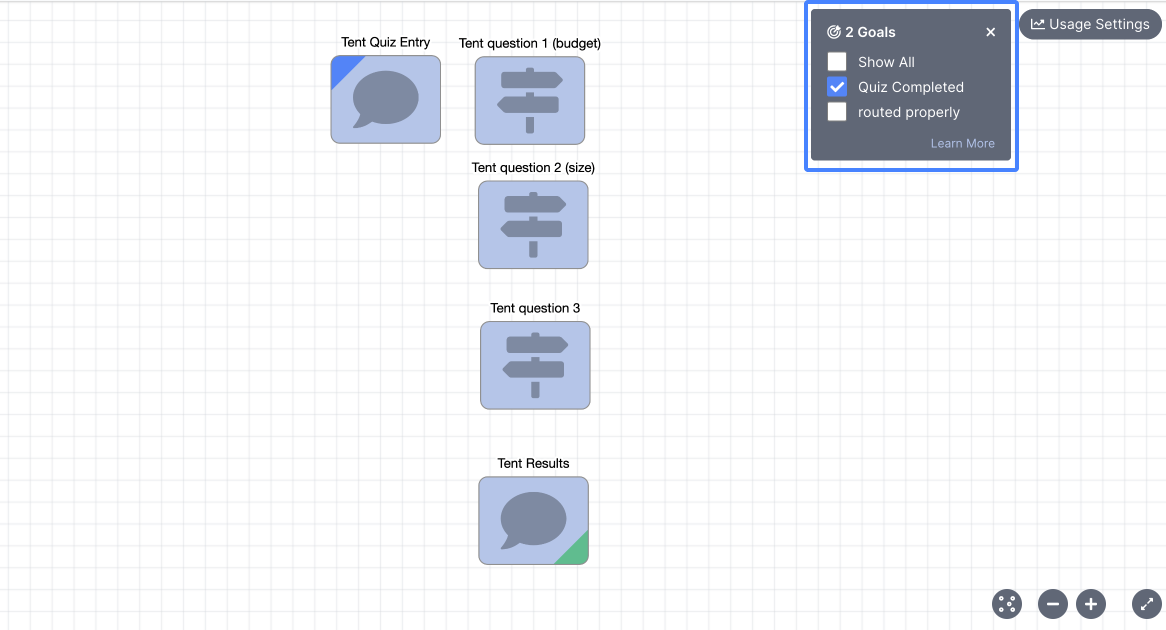
Goal Reporting
Each Goal comes with its own set of reporting, in addition to general aggregate reporting around Goals. For more information reference the Bot Goals article in Reporting.
Updated about 2 months ago
