Conversation Summary
Overview
Conversation Summary provides a succinct summary of a conversation leveraging LLMs, whether it's with an agent or an automated assistant, when it's closed or transferred to a new agent.
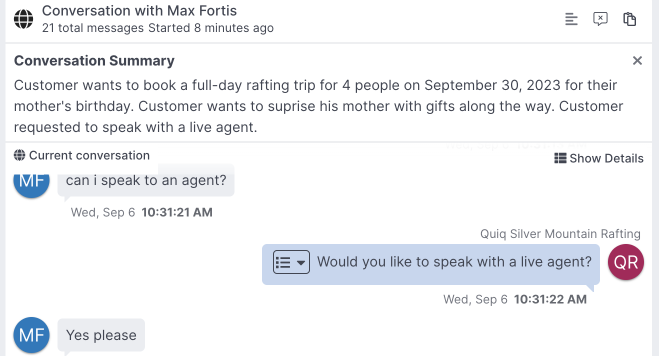
Conversation Summary & CRMsIf you're using Quiq alongside Salesforce, Oracle Service Cloud, or Zendesk Conversation Summary will work out of the box. For more customization options, see Custom Fields & Webhooks.
Enabling Conversation SummaryIf you don't have Conversation Summary enabled, reach out to [email protected] for help getting started.
Using Conversation Summary
Conversation Transfer, Takeover, and Join
When a conversation is transferred to an agent, or a manager or admin takes over or joins a conversation, and there are at least 5 messages in the conversation, they will be able to view a generated summary of that conversation:
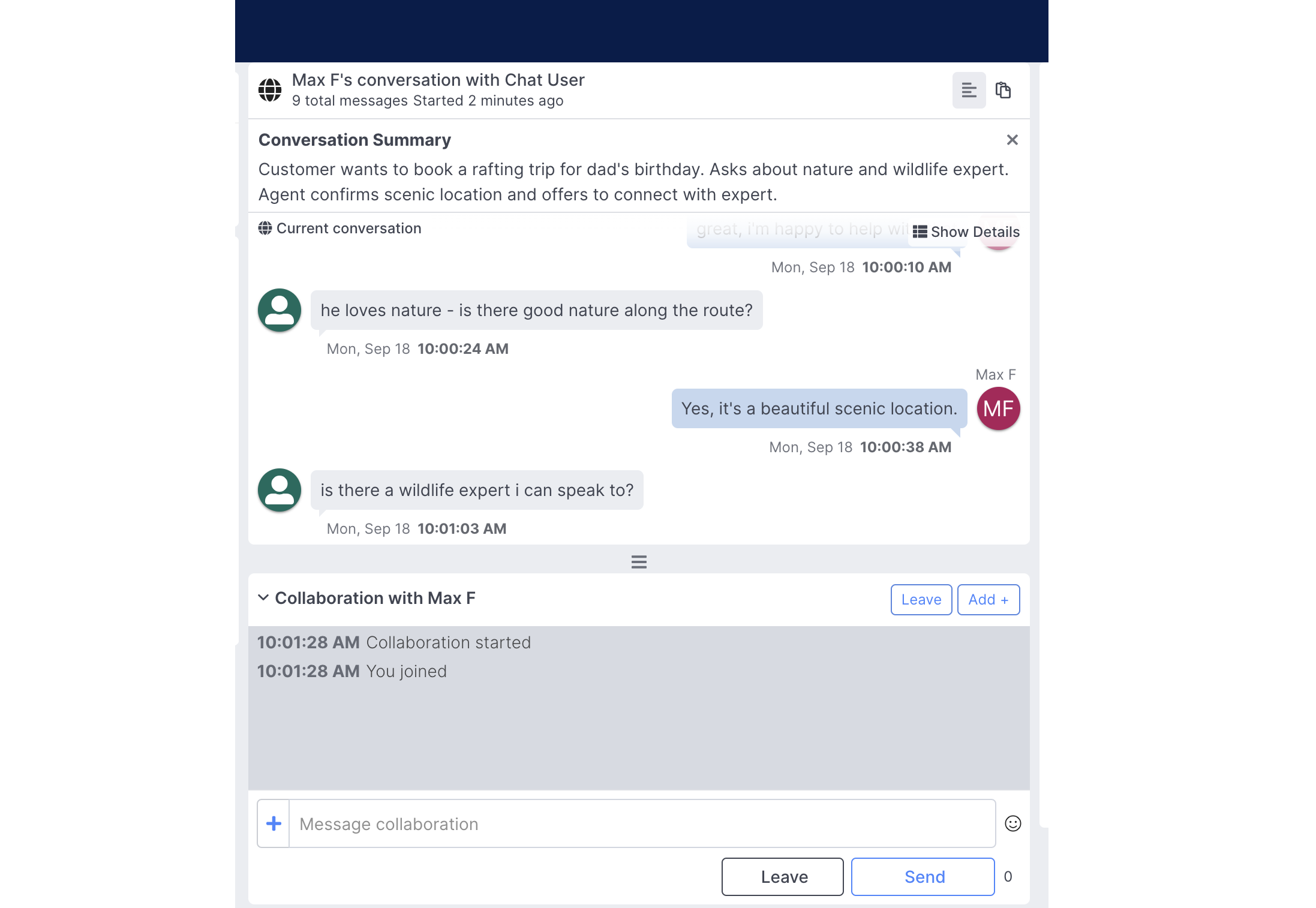
If Conversation Summary is not able to generate a summary of the conversation, the Conversation Summary button will still appear, but it will be blank.
Conversation Summary Settings
There are two visibility options that users can manage in User Settings that control how prominent Conversation Summary is.
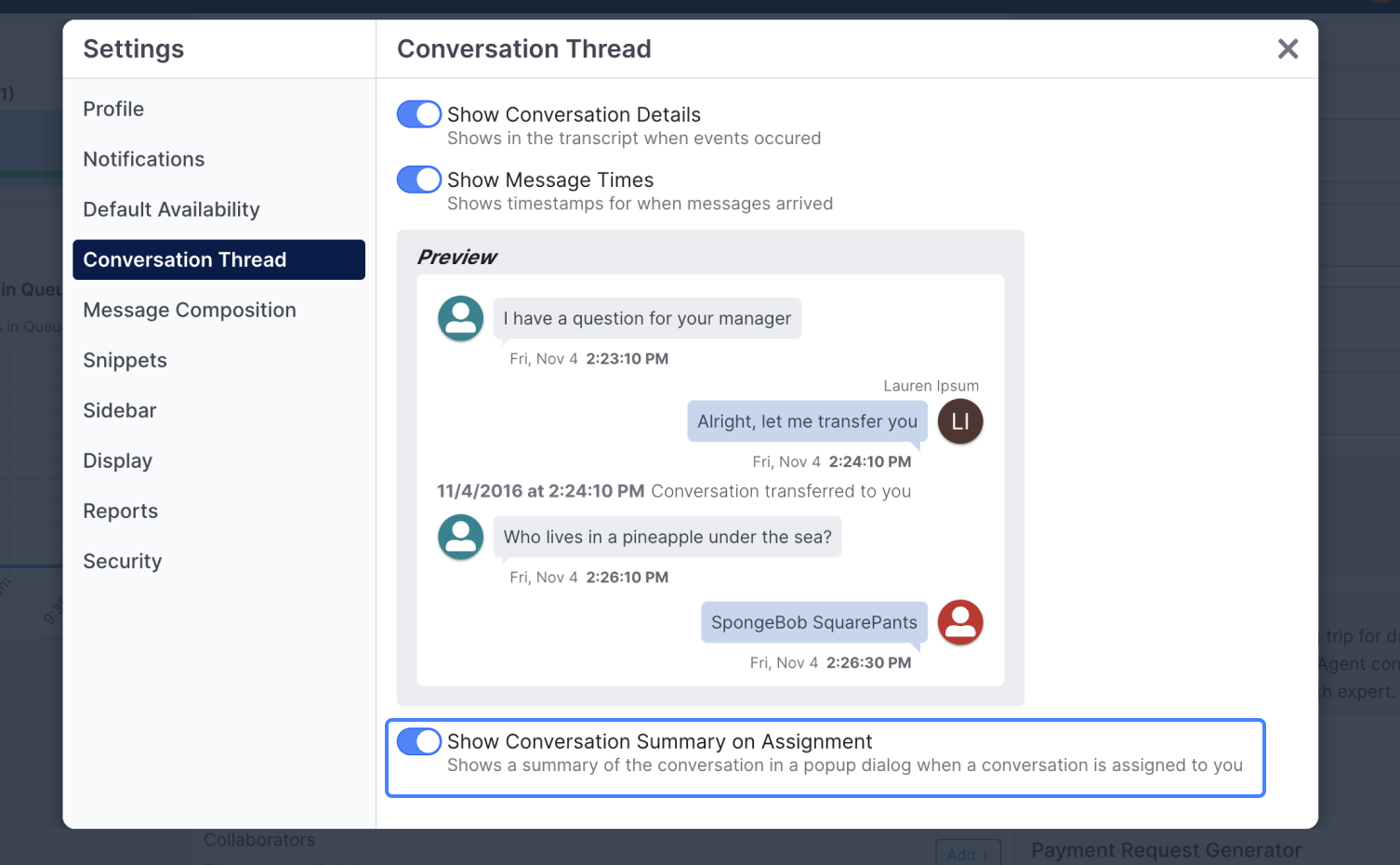
When Show Conversation Summary on Assignment is enabled the Conversation Summary will automatically open when a user takes over or joins a conversation.
If Show Conversation Summary on Assignment is disabled, users can use the Conversation Summary button to show the Conversation Summary when they'd like to view it.

Custom SummariesYou can generate custom summaries in your AI Projects using the Custom Summary Action.
Conversation End
A conversation summary is also available in Conversation Details for closed conversations when enabled.
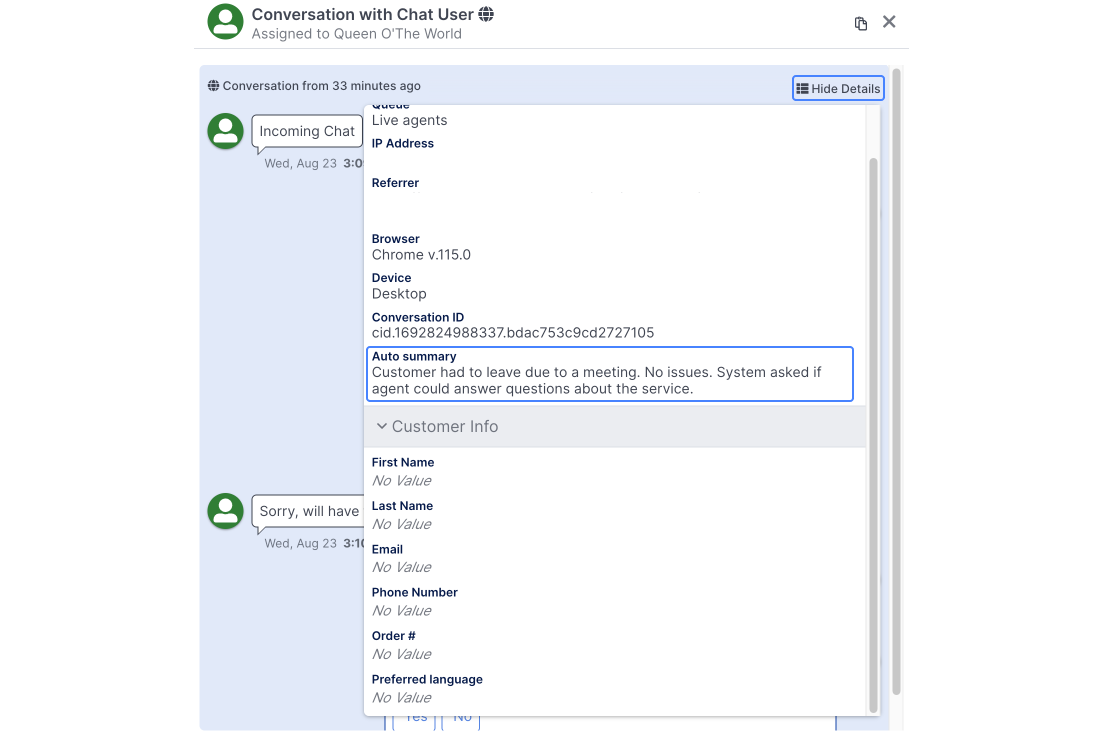
Webhooks & Custom Fields
If you have a Webhook subscribed to theConversation Owner Changed or Conversation Closed events you can now make use of the autoSummary field, which can then be used to write to an Incident, Case, etc in your CRM.
You can also leverage the Auto summary field in the right hand side within the Quiq Agent console.
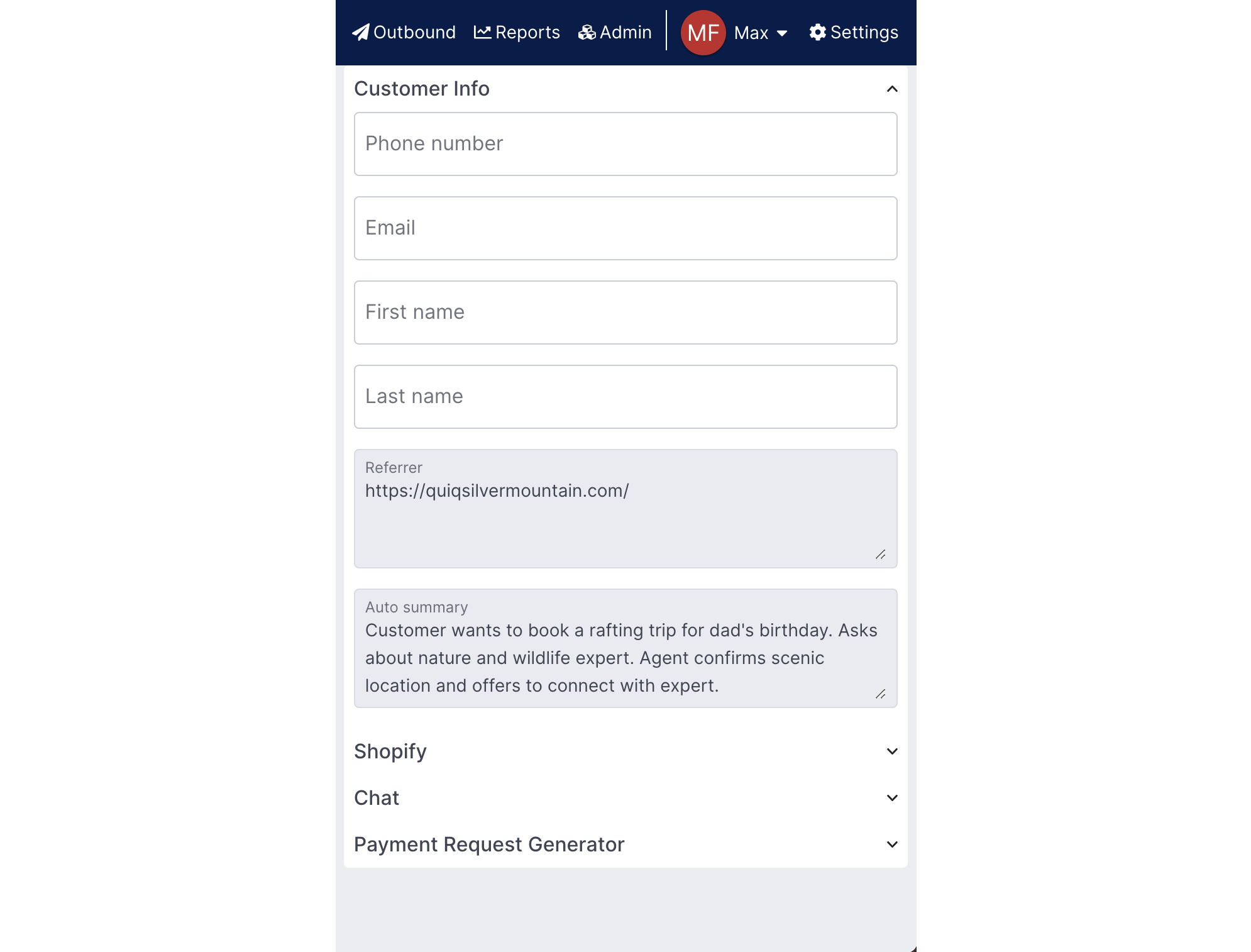
Updated about 1 month ago
