API Keys
AI StudioThis is documentation for the classic Quiq bot designer. AI Studio documentation can be found at: https://ai-studio-docs.quiq.com/
Overview
Public API Keys are generated for a given Bot in order to allow calls to be made to Quiq API endpoints. Keys generated do not expire, but are disabled when the Bot is disabled. As such, these keys should be carefully secured and never stored in plain text files. API calls should only be made from server side applications and not exposed to the client.
This guide covers how to create Public API keys for several types of Bots, if you'd like to learn more about how to create Bots in Quiq, you can reference the article here.
Generating a Public API key
Quiq Bots and Conversational Custom Bots
Public API keys can be generated from the Advanced tab for a Quiq Bot or on the main page for a Conversational Custom Bot (Non-Conversational Custom Bots are covered below).
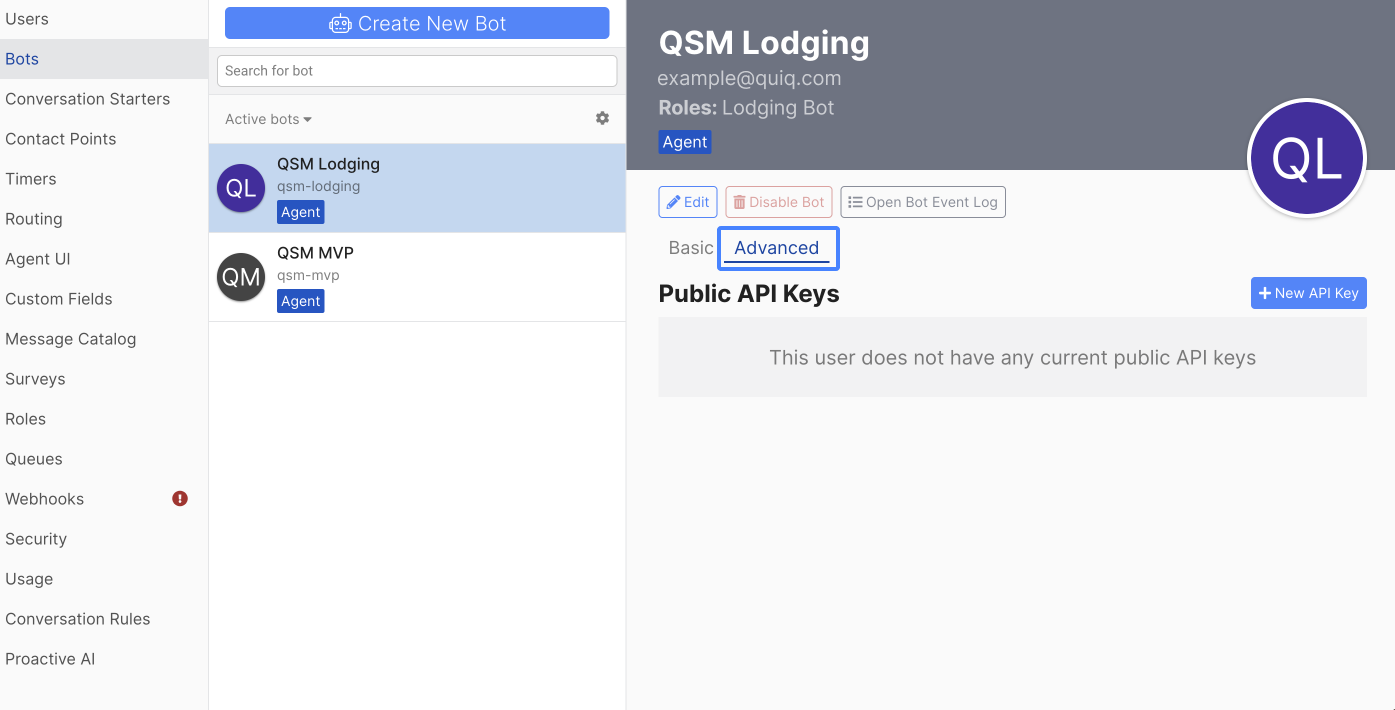
To generate a new Public API Key, use the New API Key button, enter a description of the program or integration the key will be used for, then click Save.
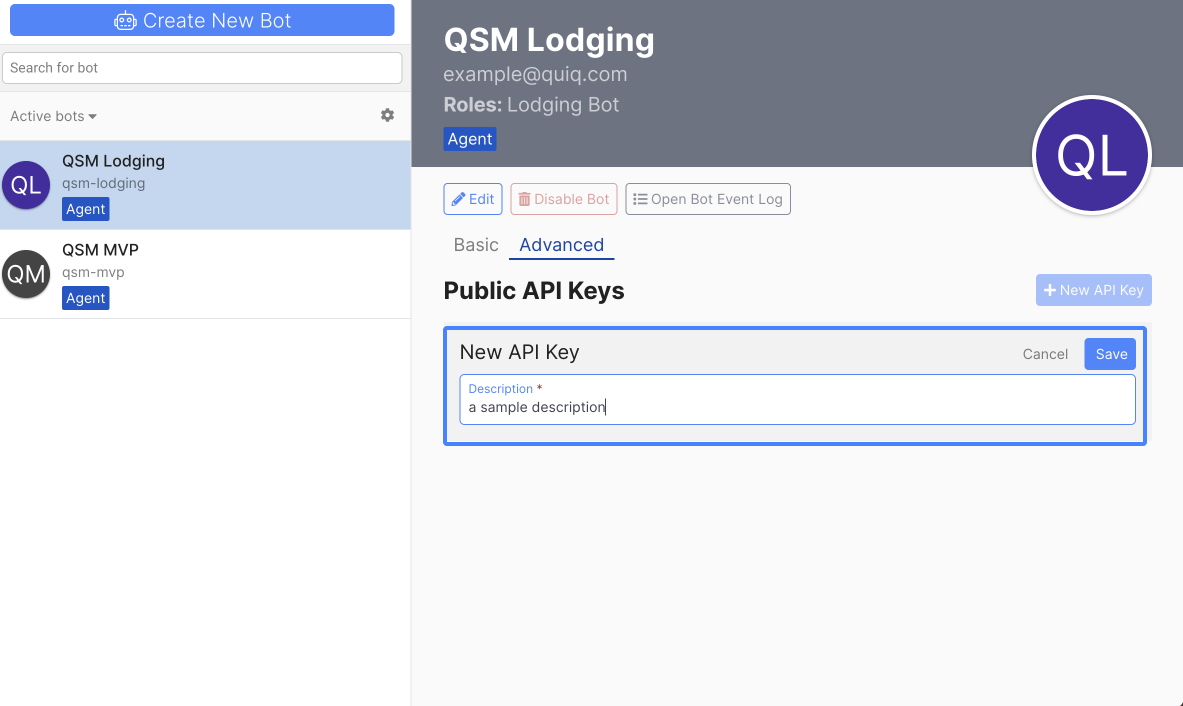
After saving, the API Secret is displayed. The description field may be edited as needed by clicking the field and making changes.
This is the last time the secret will be displayed. If the secret is needed later and is not copied at this time or is lost, a new Public API Key must be generated.
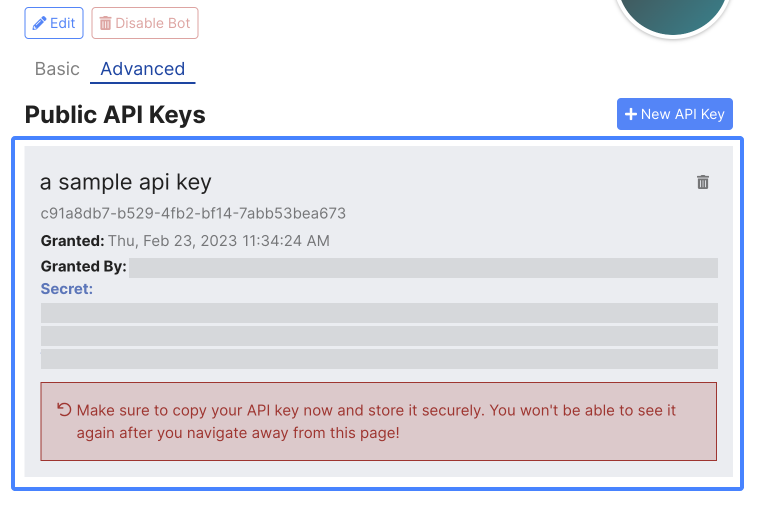
Non-Conversational Custom Bots
It's possible to create a Bot for only the purpose of associating it with a Public API Key, in order to do this create a Custom Bot and leave the Use as a conversational bot option unchecked:
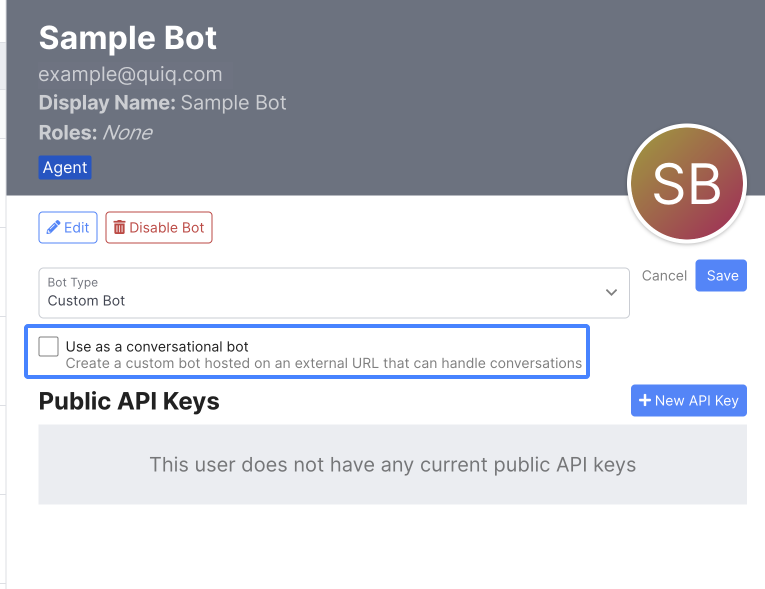
For Custom Bots, there is no Basic and Advanced tab, so the option to create a Public API key is present immediately:
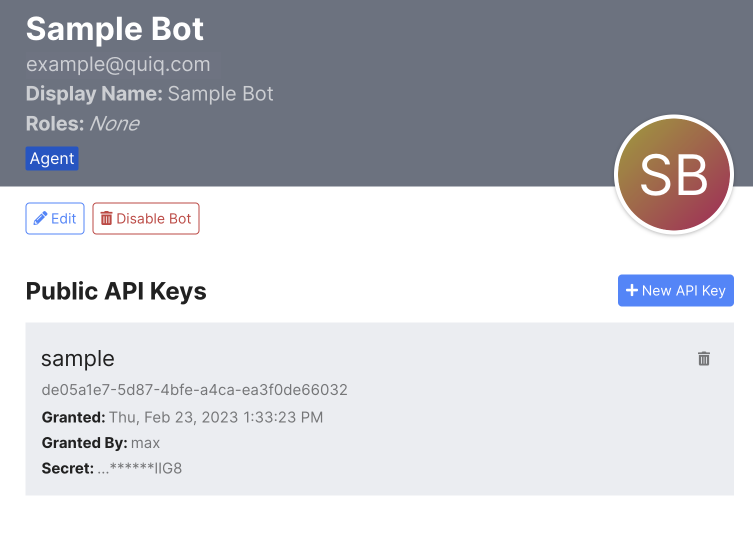
Bot Public API Key IP Whitelist
An API Key IP Whitelist section is available in the Bot editor where you can define a list of IP Address ranges that are allowed to access the Quiq API's with any Public API Keys that are added for the selected Bot, for security purposes. An empty value for the Whitelist indicates that access is allowed from any IP Address, which is the default state. The API Key IP Whitelist section is available on the Advanced tab in Quiq Bots, and on the main page for Custom Bots.
IP Addresses are required to be in the range of 0.0.0.0 - 255.255.255.255, with a suffix value in the range 16 - 32. When a valid IP Address is entered, the Add (green checkmark) button becomes enabled, and when Add is selected the IP Address is added as a row to the field. Note that since there isn’t a top-level Save button in the editor, as soon as a valid IP Address is entered and Add is selected, that change is immediately saved. Multiple IP Addresses can be added, and IP Addresses added to a Bot affect every Public API Key associated with that Bot.
An IP Address can be removed from the Whitelist by clicking on the X button next to it in the field. IP Addresses can be edited by clicking on the value so that the edit form opens. When an address is removed or edited, those changes immediately take effect.
Once IP Addresses are added to the Whitelist for a Bot, they also display for all API Key(s) associated with that Bot in Admin > Security > Public API Keys, under a Whitelist field.
Updated about 2 months ago
