CSV Data Fields
CSV Exports
Two sets of data are available for CSV export. Agent Session data is available from the Historical tab of Quiq Reports. Conversation Data is available from the Closed Conversations tab of Quiq Reports.
Agent Session Data
This data is populated with records that store key metrics about each agent session. A session is bounded by the times an agent logged in and then logged out. The date interval selected for the Historical Stats tab will bound the sessions selected in this export.
To export Agent Session Data as a CSV:
1. Navigate to the Reports > Historical Stats tab
2. Select the appropriate time interval
3. Click Export Data > Agent Session Metrics

Conversation Data
When executing a Conversation search, the resulting conversations may be exported to a CSV file. The transcript (messages sent to and from the customer) and the custom field data are optional and must be selected to be included in the output file.
1. Navigate to the Reports > Closed Conversations tab
2. Select the appropriate time interval
3. Add filters as needed
4. Select your export options
5. Click Export Conversation Data
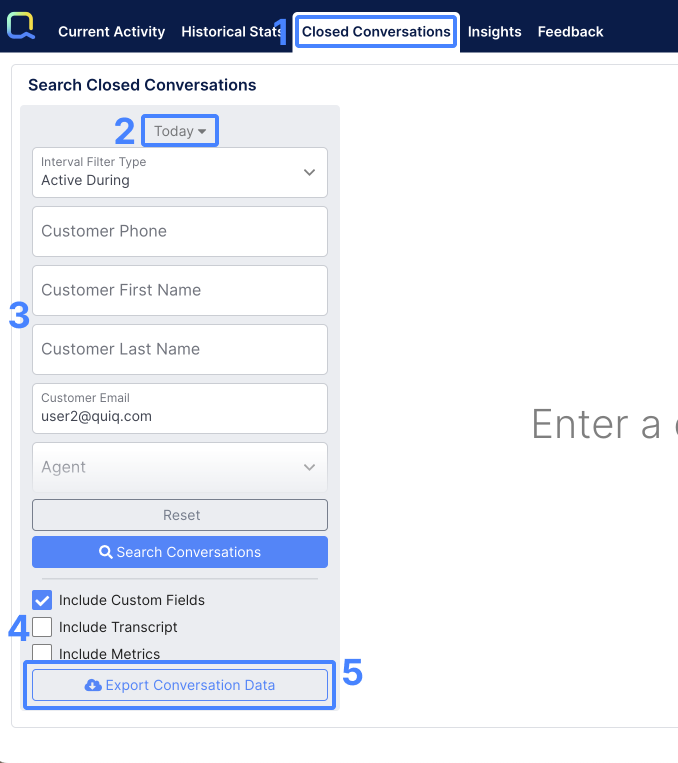
Depending on your filters and the amount of conversations you have your export may take several minutes to download.
Field Descriptions
The full technical descriptions of the data in these exports may be found at the following links and expanding the “data” section of each:
In addition, it's important to note the following:
Agent session login and logout time: date time field in the time zone selected when selecting the time interval.
Time intervals: all time intervals are expressed in milliseconds. A value of 657346 would translate 657 seconds, or just under 11 minutes.
Conversation start and end times: These times are expressed as Unix time stamps with millisecond precision.
Number Of xxxx: All data fields beginning with “number of” are a specific count and stored as an integer.
Updated about 2 months ago
