Workspaces
Overview
Workspaces enable you to configure the right hand side of the Agent Messaging Console, as well as what Catalog Messages are available, for different groups of agents depending on the type of conversations they're handling.
For example, a team of sales reps might want different tools, ai assistants and customer fields exposed to them than your service reps would.
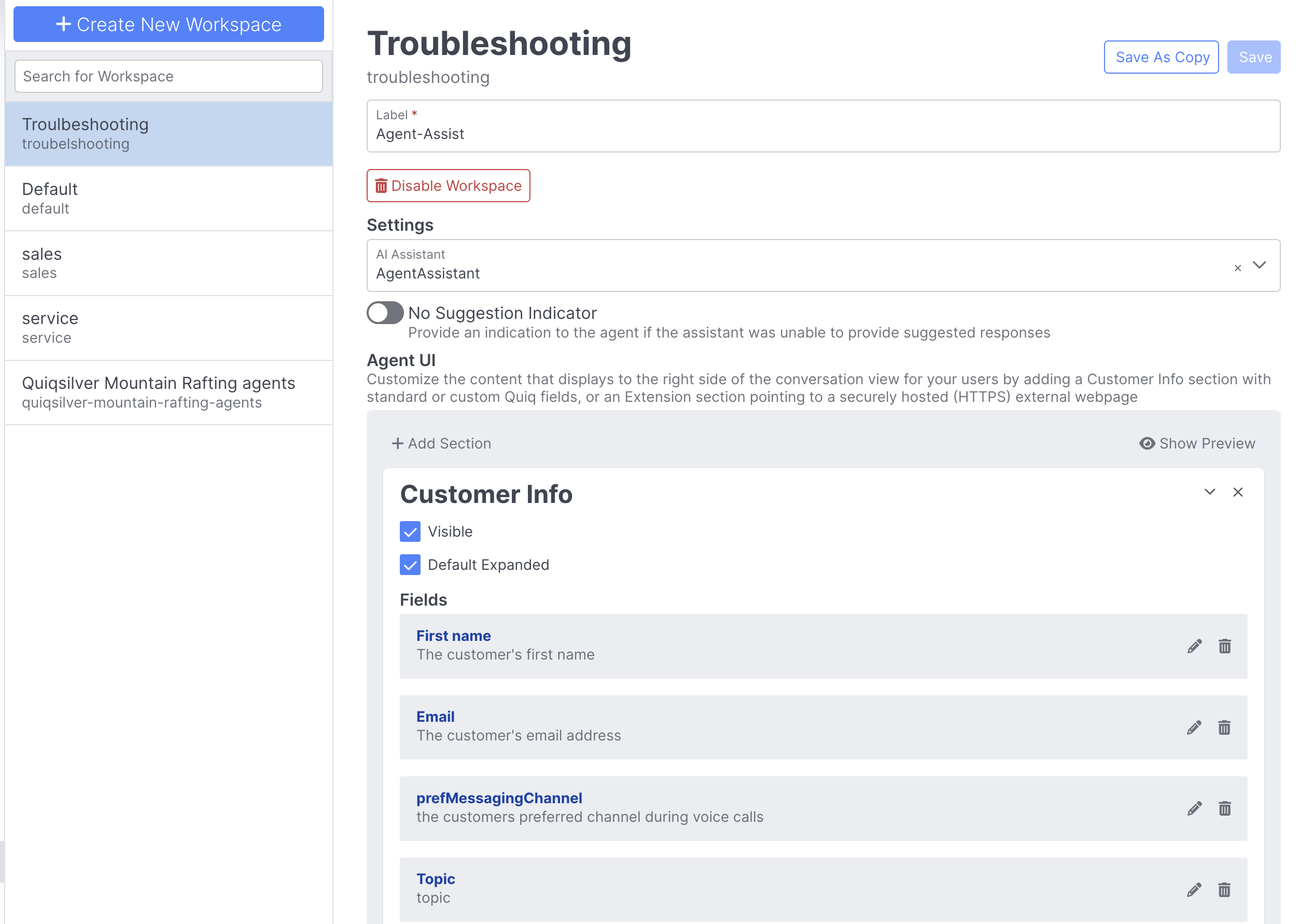
If your organization doesn't have Workspaces enabled, please reach out to your CSM or email [email protected] for help enabling.
Creating and Configuring Workspaces
- Multiple Workspaces can be added from the Workspaces Admin section within Quiq using the Create New Workspace button.
- When editing a Workspace, you can use the Save As Copy button to create a copy of that Workspace. This can be useful for scenarios where you you may have the majority of the same content between Workspaces, but slightly different fields or custom extensions enabled.
- You can create multiple different Sections using the Add Section button to group up your right hand side in a way that makes sense for your agents.
Adding Fields
You can select from a range of standard Quiq fields, along with Conversation and Customer Custom Fields to be added to your Workspace:
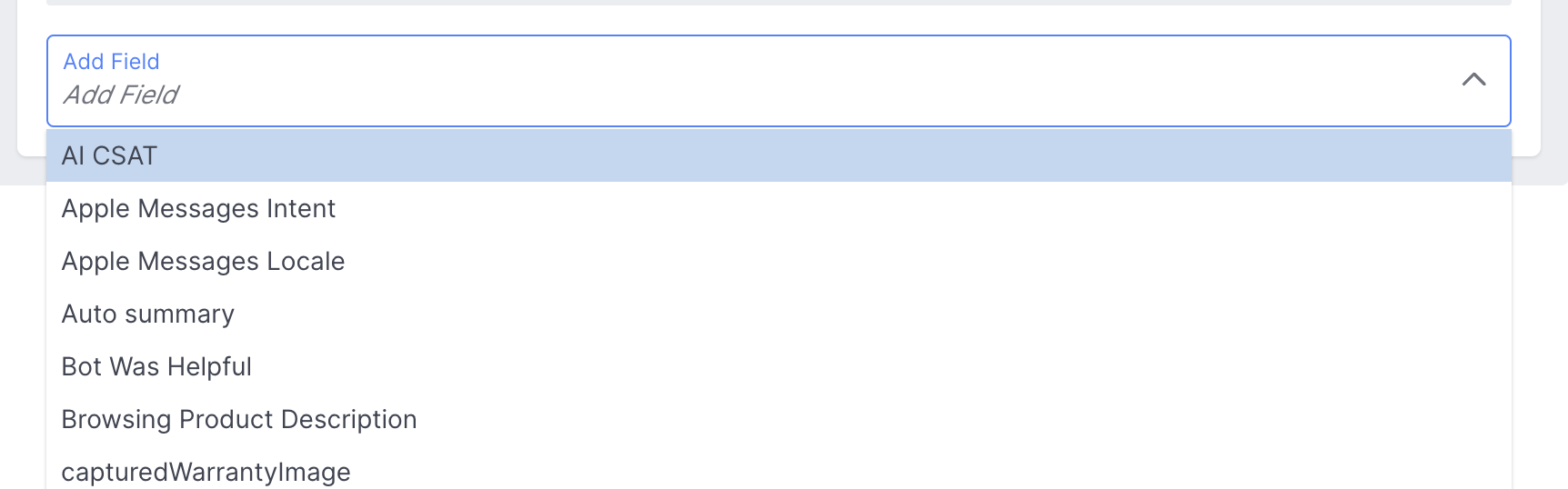
AI Agent fields will not be available for use in Workspaces, you must write those field values to either a Customer or Conversation Field in order to use it in Workspaces.
Once added, you can add a specific label to your field, or mark it as required with the Required checkbox, meaning the field must have a value entered before an agent can close out the conversation:

A Read Only checkbox is also available for fields that aren’t already read-only by default, or set as Required in Admin > Custom Fields. When the Read Only checkbox is enabled for a field, that field will be read-only in the agent conversation view's right hand side section - so it can't be edited by an agent. Note that the Read Only & Required checkboxes are not allowed to both be checked at the same time - if one of those options is currently enabled and the other one is then checked, the first option is automatically unchecked.
Selecting your AI Assistant
Each workspace can leverage a unique AI Assistant, which can be built and configured in AI Studio. AI Assistants can generate suggested messages for your human agents to send, provide feedback and input on the conversation, write data to fields, and much more.
If you're interesting in building out an AI Assistant and aren't currently using AI Studio, please reach out to your account manager.
Adding Custom Extensions
In addition to adding fields, Admins can also create and leverage custom right hand extensions within a Workspace. This can be a great way to add customized extensions that extend the capabilities of Quiq's agent console even further. Each extension requires an ID and URL, and you can decide whether it's default expanded, and whether or not it's visible to the agent.
For more information on creating custom extensions, refer to the developer documentation.
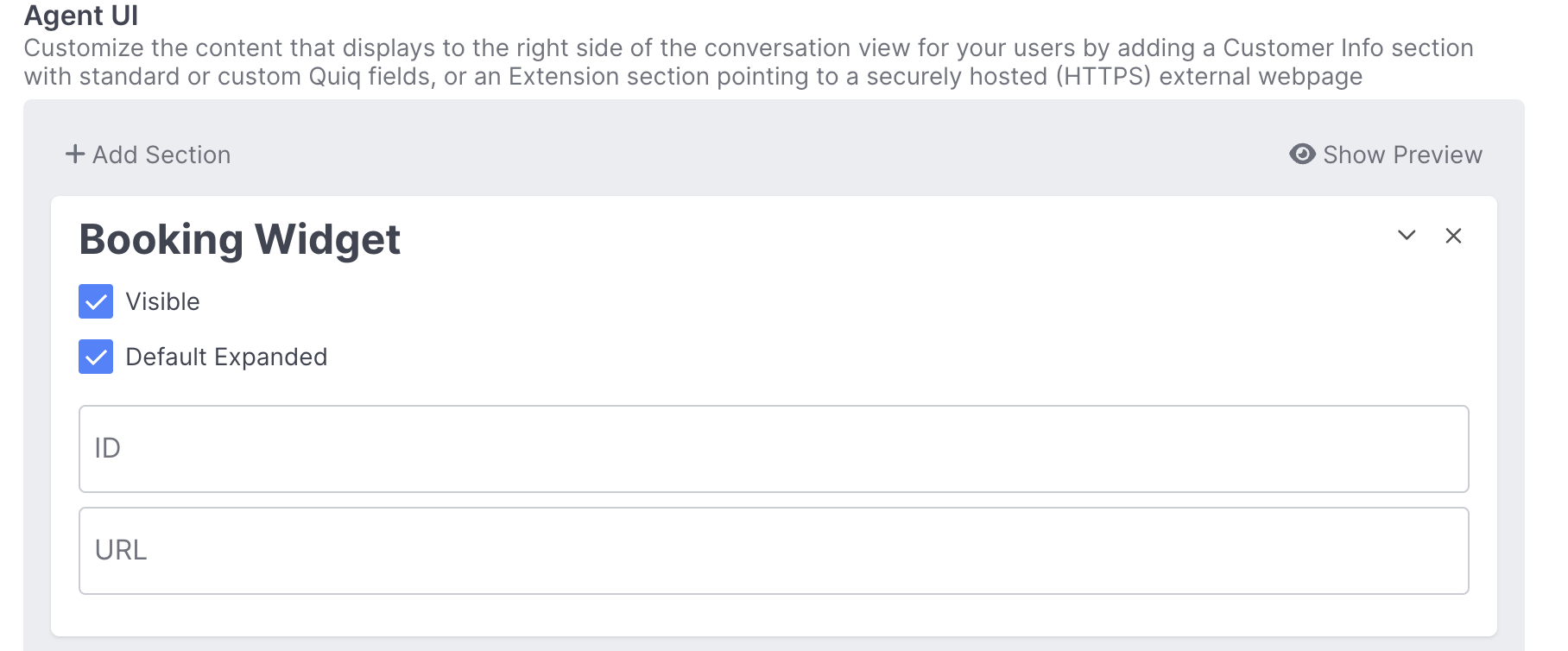
Workspace Rules
Workspace Rules allow you to configure under what condition a certain Workspace is used, and can be configured under the Workspace Rules section in Admin.
Workspaces can change dynamically during the course of a conversation, so for example if a customer is transferred to a new agent and the Queue they're in changes, the Workspace can adapt to that.
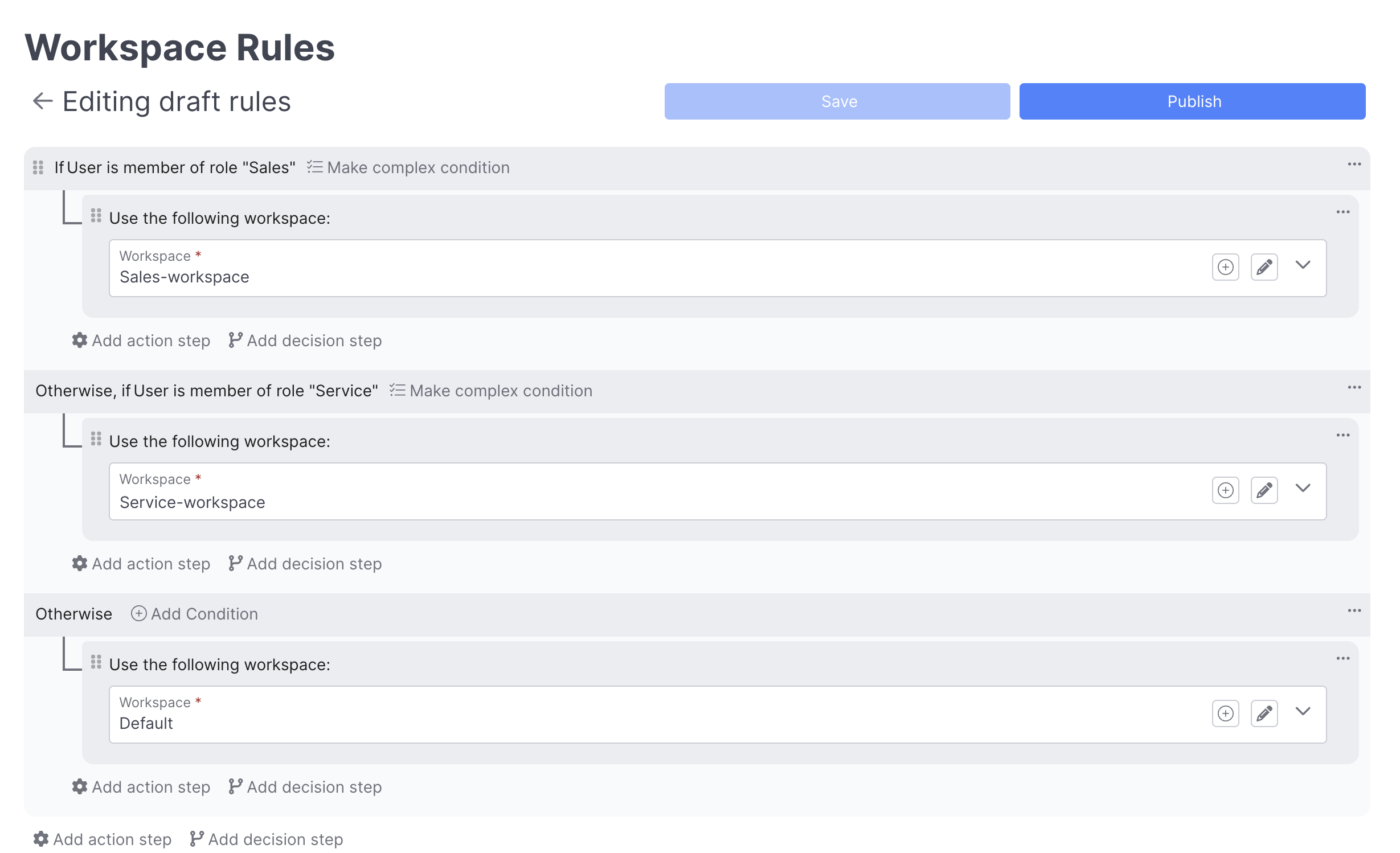
Common Workspace Rules
Below you'll find some common Workspace Rules, and how to set them up.
User is a Member of Role
One of the most common Workspace Rules, this rule uses the User is member of role field to determine what Workspace to use for a given conversation:
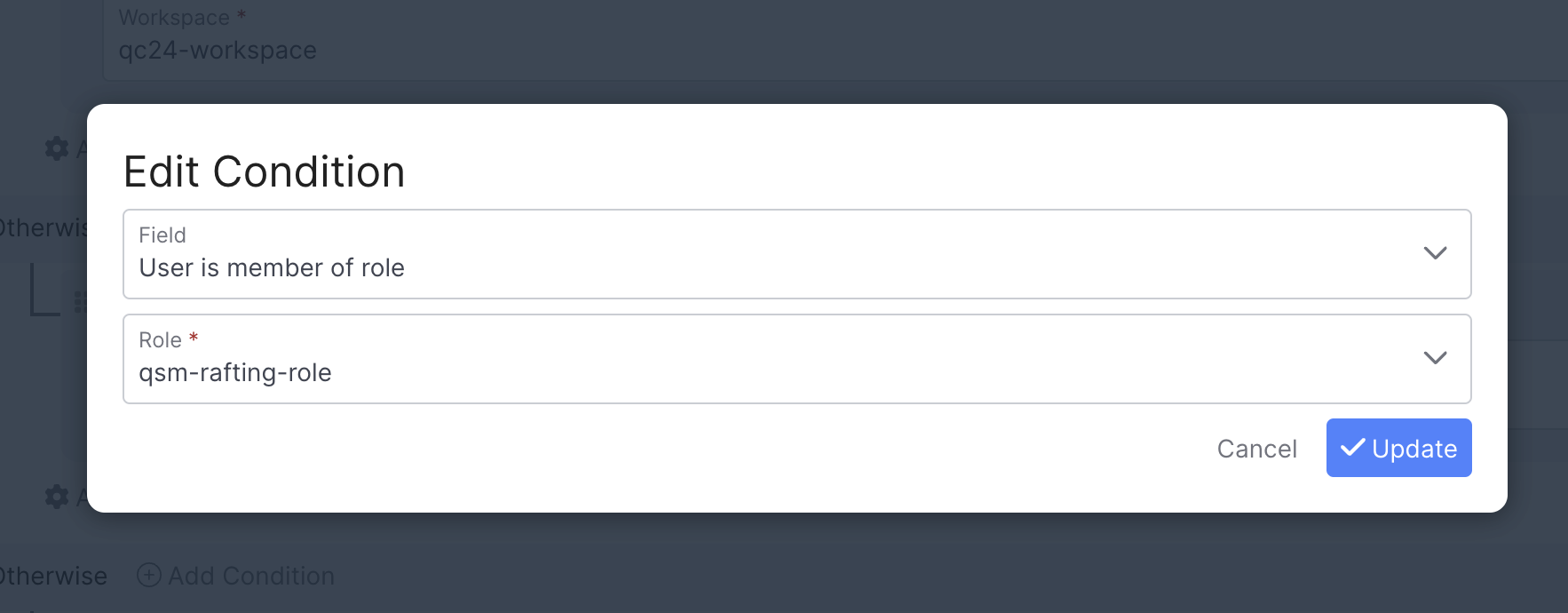
Conversation Queue
Use the Conversation Queue the conversation is a part of to assign the appropriate workspace, this can great if a conversation may get transferred between Queues, and you'd like the Workspace to update accordingly.
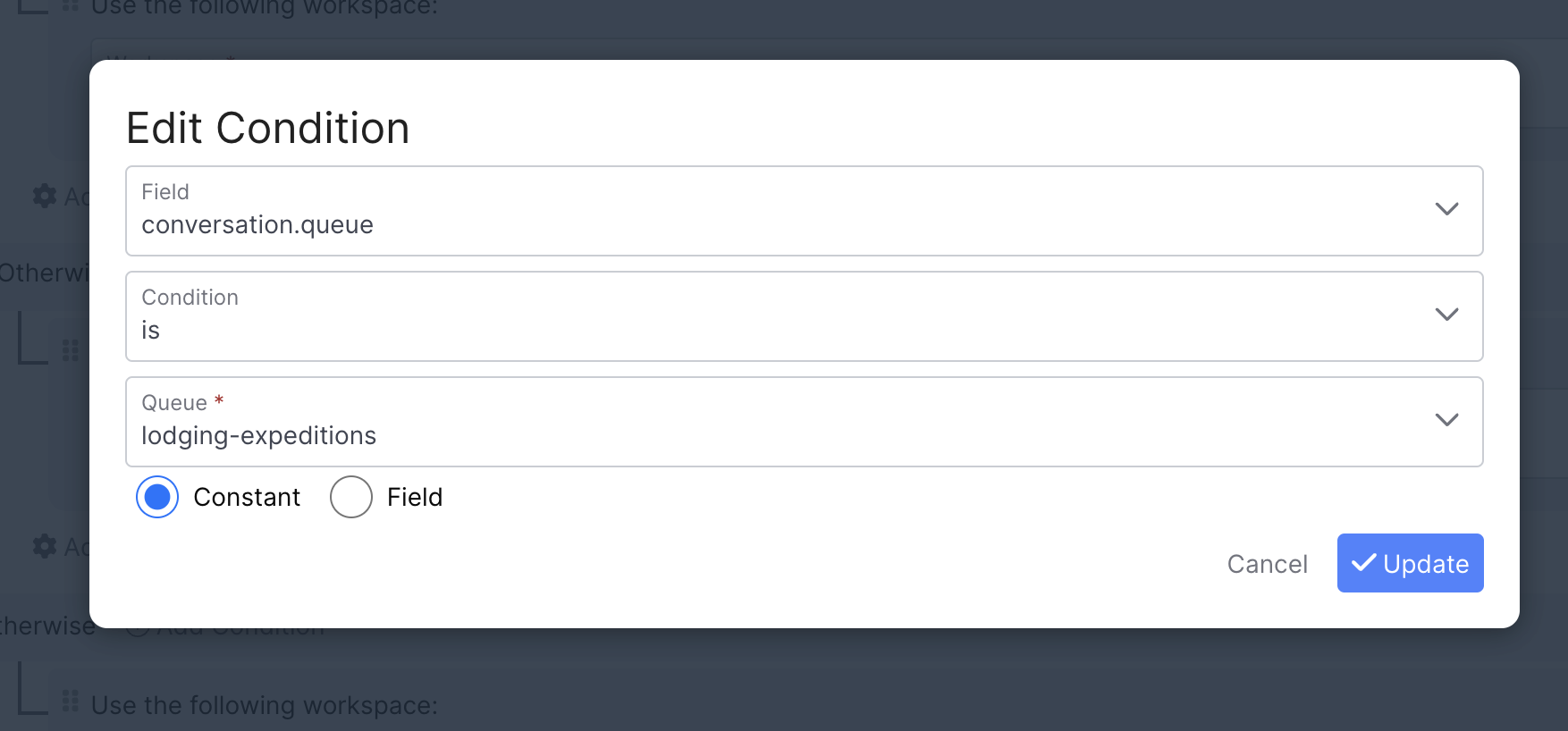
Additional Conditions
Workspace Rules can also make use of both Conversation and Customer Custom Fields to determine what the appropriate Workspace to use is.
Updated about 2 months ago
