Bot Fields
AI StudioThis is documentation for the classic Quiq bot designer. AI Studio documentation can be found at: https://ai-studio-docs.quiq.com/
Overview
Bot Fields can be used to temporarily store information during a bot interaction with a customer that can be used to make decisions in the bot flow.
Bot Fields are similar to Custom Fields, but the information is not permanently stored with the conversation - it’s only used to keep track of data during a bot session.
For example, your bot may offer two Intents where you may want to ask the customer to provide some information later on. You could set a bot session field to the Intent they selected and then later make a decision on which Gather Data behavior to move to based on how the field is set. Or, perhaps you want to increment a counter each time the customer lands on the Main Intent behavior. If they have been there more than 3 times, you could route them to an agent rather than back to the Intent behavior, assuming they are getting lost in the bot flow.
Creating Bot Fields
Bot Fields can be created or edited by selecting Bot Fields from the toolbar of the Quiq Bot Designer.
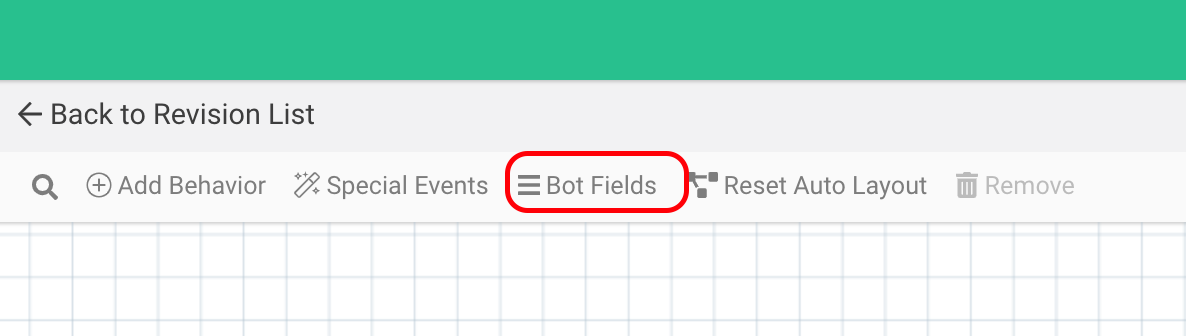
You must configure a Label, Description, ID and Type for each field. The type of the fields can be Text, Boolean, Integer or Select.
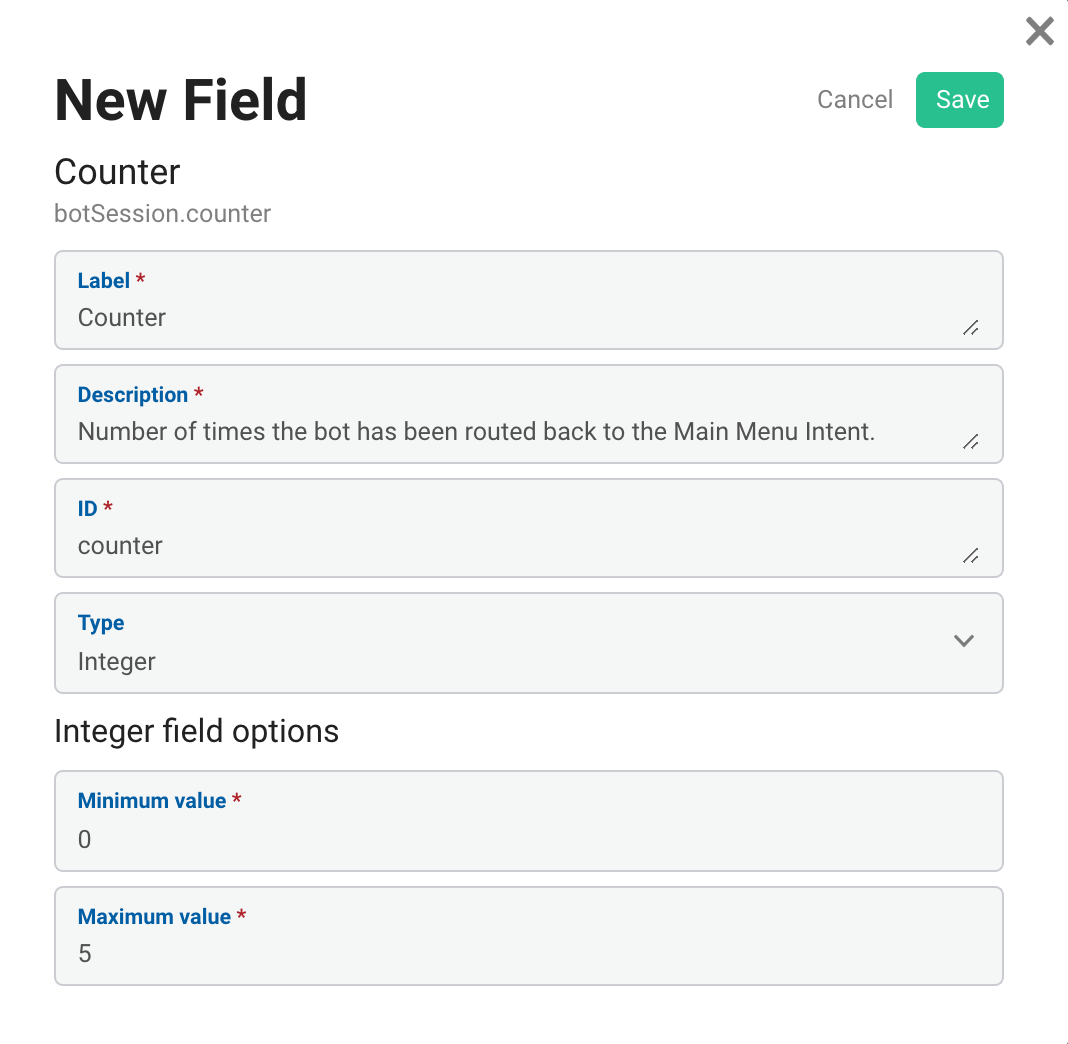
Using Bot Fields
Once a Bot Field is created, it can be used in Decisions and in Set Field and Add to Field (if it’s an Integer) Actions in your bot flow.
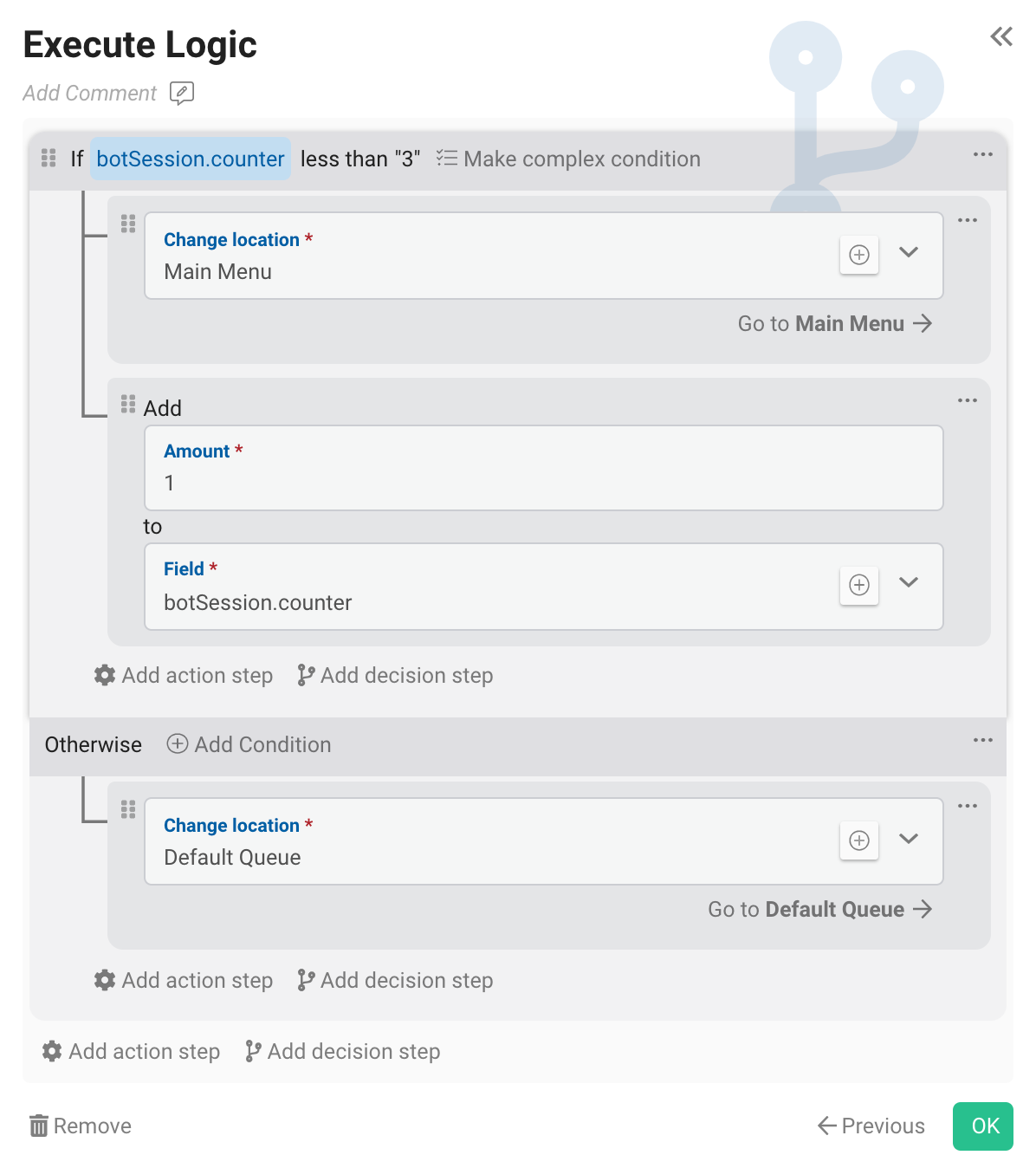
Bot Fields can also be created when adding a Set Field or Add to Field action, or a Decision Condition. Selecting the Add New Bot Field button next to the field selector drop-down will open the dialog to create a new Bot Field.
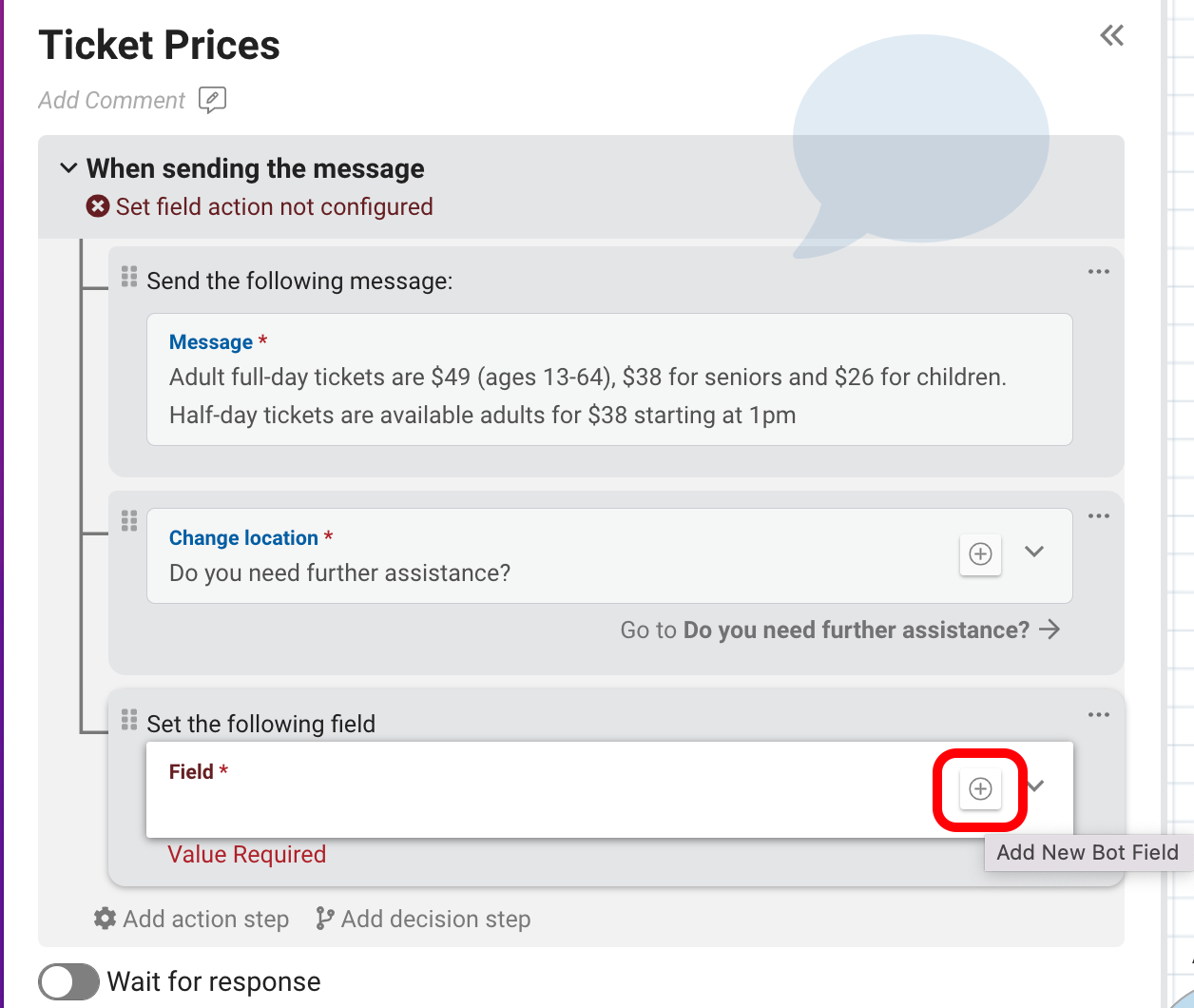
Upon choosing this action, you must then choose the field that you would like to set and provide a corresponding value:
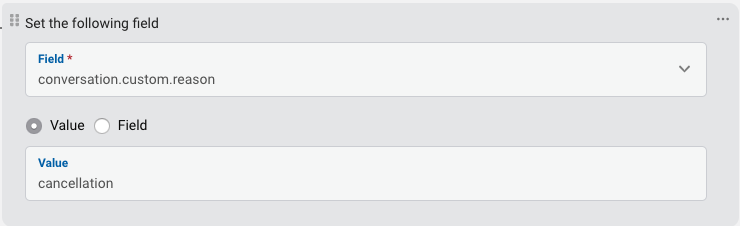
Adding to a Numeric Field
Your bots can also be configured to add to numeric fields. Simply choose the ‘Add to a numeric field’ action and specify the amount and which field it should be added to.
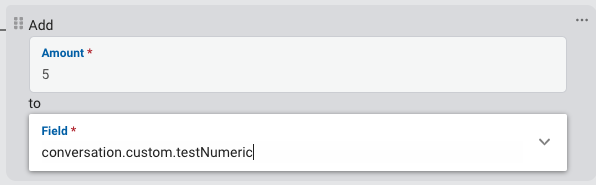
In this case, testNumeric’s value will be increased by 5. Subtraction can be achieved by specifying a negative amount. This action is useful when you want your bot to maintain some sort of running total or score. For example, you might maintain a score based on the customer’s responses to various questions and ultimately use the score to decide how to route the conversation.
If you don’t see any available fields to add to then you need to request that a numeric custom field be added to your site. Please send your request to [email protected].
Custom Field Vs Bot FieldIf you want information to be available as part of the conversation details to be reviewed later, like in a Closed Conversation CSV export, you should use a Custom Field to store the information, not a Bot Field.
Bot Fields are stored within the bot definition, and created right in the Bot Designer while configuring your bot flow. This means that if you export a bot with a set of Bot Fields in one tenant, you can easily import it into a different tenant without having issues with dependencies that may occur with custom fields.
Gather Data vs Bot Fields
You may wonder why your bot would ever need this action when it could use a Gather Data behavior. You should use the Gather Data behavior for scenarios where you’re directly gathering data from the customer. However, sometimes useful data isn’t explicitly or directly gathered from the customer. For example, perhaps you want to set a ‘disposition’ field to ‘closed-after-hours’ on any conversation that the bot automatically closed because it was after business hours. Or perhaps your bot guides customers through a decision tree but only certain paths merit updating data fields on the conversation. For cases like these, the Set a data field action comes in handy.
Updated about 2 months ago
